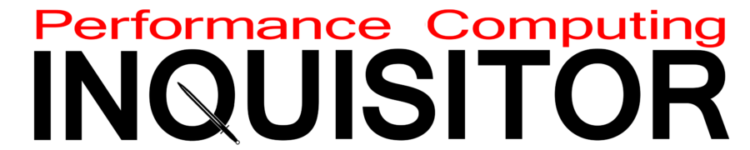ASRock Z690 Extreme WiFi 6E, Tested & Overclocked
Software, Firmware & Overclocking
Contents
Windows 11 automatically detects the motherboard and installs ASRock Auto Driver Installer as soon as the system goes online. So maybe we didn’t even need to have a driver disk or the patience to look up the motherboard’s download page?



Of the shown downloads, Nahimic is a 3D audio virtualization solution that our experience shows has some performance impact on compatible games…even as it wows listeners, Restart to UEFI is a shortcut that does just that, and Polychrome Sync worked…when it wanted to. Since these are September versions, we’ll expect updates quickly.

The driver disk included various freeware and trials that weren’t mentioned in the auto driver installer, including ASRock APP Shop. We used the later to find and test ASRock A-Tuning

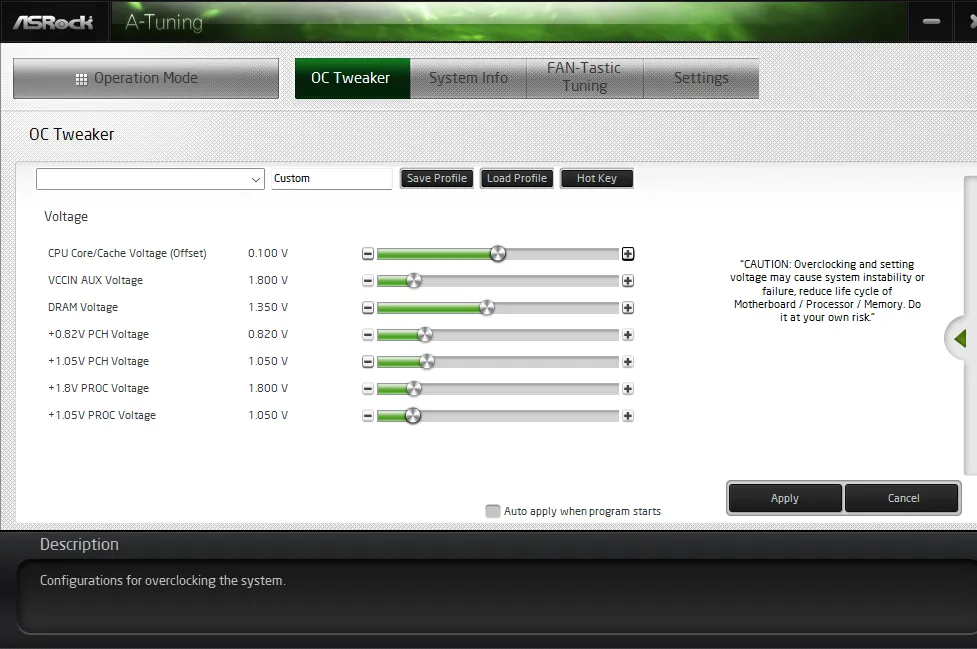


ASRock A-Tuning did…something, as our Cinebench R23 results were bumped up by roughly 250 points simply by enabling its Performance Mode. We also found its voltage changes reflected in our monitoring applications, though accuracy of its System Info tab remains undetermined. Fan-Tastic Tuning didn’t set a profile for our voltage-regulated fans, but its manual fan control functioned as expected. Most tuners would probably prefer Intel Extreme Tuning Utility for all but A-Tuning’s fan control functions.
Firmware
Z690 Extreme WiFi 6E UEFI opens to its EZ Mode interface, and can be switched between this and advanced mode using the F6 function key of most keyboards. The main menu of Advanced mode appears upon pressing that key, and includes a submenu for adding favorite settings.


ASRock’s OC Tweaker menu includes submenus for all overclocking functions, in addition to ten save points for custom overclocking profiles and the ability to export those profiles to a thumb drive. The top of the menu includes a variety of cooler type choices ranging from air to big liquid, each of which sets a corresponding maximum power profile.


Since Intel’s variable clocks make it impossible to concisely determine limits, we selected “All Core” for manual ratio control with “Thermal Velocity Boost” voltage control disabled, and then increased temperature and power limits to their maximum values.


Our DDR4-4000 kit went to DDR4-4400 without issue, after setting 22-22-22-44 timings and 1.40V. The Z690 Extreme WiFi 6E provides enough controls for extreme overclockers to go even higher, or to reduce latency for quicker response times.

Our overclock was thermally limited to 1.30V under Prime95 small-FFTs, and got there using a 1.280V core setting with Level 2 Load-Line Calibration. For those who think Prime95 too harsh, we also found less heat with Cinebench R23 at higher frequencies at higher voltage levels: When paired with Level 1 load-line calibration, the 1.335V setting climbed to 1.35V under the later test load.




The Z690 Extreme WiFi 6E UEFI “Tool” menu offers ASRock mainstays such as an outgoing mail server for tech support service, a tool to copy RAID drivers from the CD to a thumb drive, Secure Erase for SSDs, various flash tools that either load firmware from a thumb drive or copy it from ASRock servers to a thumb drive, and a network configuration utility that’s handy for users who need manual settings to reach out to the world.

ASRock’s Polychrome RGB UEFI menu returns to provides RGB controls for all onboard devices and headers, with patterns that include static, breathing, strobe, cycling, random, wave, stack, cram, scan, neon, water and rainbow. Yet while some of us will be pleased to find a solution that doesn’t require loading the Windows app, others will note that it lacks the additional control that the app offers for devices such as memory lighting.
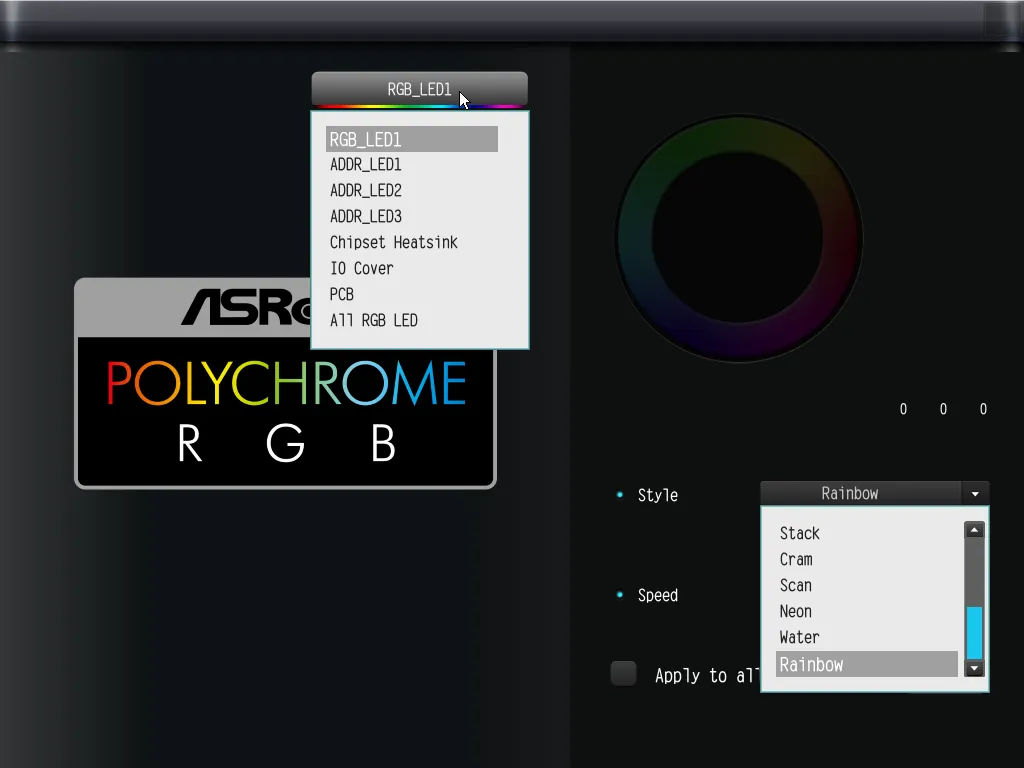
The H/W Monitor menu provides useful information, plus thermally responsive speed control for all seven fan headers. We used stock settings for benchmarks and max settings for overclocking.




Overclocking Results
| Test Hardware | |
| CPU | Intel Core i9-12900KF: 16C/24T, 3.2-5.2 GHz, 30 MB L3 Cache, LGA 1700 |
| CPU Cooler | Alphacool Eisblock XPX CPU, VPP655 / Eisbecher D5 150mm, NexXxoS UT60 X-Flow |
| Comparison Memory | Mushkin MLA4C400JNNM16GX2 2x16GB (32GB) DDR4-4000 Kit |
| Graphics | Gigabyte GeForce RTX 2070 Gaming OC 8G: 1410-1725 MHz GPU, GDDR6 |
| Power | be quiet! Dark Power Pro 10 850W: ATX12V v2.3, EPS12V, 80 PLUS Platinum |
| Hard Drive | TOSHIBA OCZ RD400 256GB NVMe 1.1b SSD |
| Sound | Integrated HD Audio |
| Network | Integrated Wi-Fi |
| Graphics Driver | GeForce 496.49 |
UEFI screenshots provided a preview: While many overclockers gave up on Prime95 as a test load after reasoning that it was unrealistically harsh, most followed simply to get the higher frequency numbers achieved by their rivals under lighter apps such as Cinebench or Blender. Yet there are a few of us who still want to see “max load” represented by an application that loads our processor to its maximum.

The extra heat from running Prime95 required turning down the core voltage to 1.30V, resulting in a 5GHz overclock at our temperature limit. Meanwhile, Cinebench was light enough to allow overclocking to 5.2GHz at 1.35V. Some thermal room remained in our Cinebench test, but we threw in the towel after finding 5.3GHz unstable even at 1.40V.

Since our test memory was underclocked DDR4-4000, we decided to see how much our overclock pushed bandwidth beyond its XMP settings. There’s not a great improvement here, and we’ll be discussing the reason for this in upcoming memory reviews.