Feature Packed & OC Friendly: ASRock Z690 Taichi Review
Software, Firmware & Overclocking
Contents
While we can’t fathom why a motherboard that costs this much comes with an installation disc rather than a thumb drive, there’s no need to haul out your DVD drive or sort through drivers an apps on the motherboard website: ASRock’s driver downloader application installer is enabled in UEFI by default, and its other applications are available from a single download called “App Shop”. These include Nahimic 3 synthesized surround for stereo devices, Polychrome RGB, APP Charger rapid charge utility for iDevices, a custom branded version of cFos network utility called ASRock XFast Lan, and the Restart to UEFI applet that does exactly what its name implies.



We finally figured out how to use this version of Polychrome Synch: While the outer circle can be dragged around the perimeter to select a color, the inner circle (luminosity) snaps to any point clicked inside the circle. It can’t be dragged, which is what confused us in our Extreme WiFi 6E review.
Firmware
Z690 Taichi firmware opens by default to its Easy Mode menu, but switching to Advanced Mode is as easy as pressing the “F6” function key of a standard keyboard. Those who never want to force the firmware to open in Advanced Mode will find a selection for that under its “Advanced” menu.


The OC Tweaker menu includes submenus for overclocking and memory latency optimization, plus a selection of slots to store custom configurations as profiles. Another option is to export a profile to a thumb drive, or retrieve it.


We managed to get our Core i9-12900KF’s performance cores to 5.2GHz and its efficiency cores to 4.1 GHz fixed frequency under continuous load, at least when using Cinebench for stress testing. More on that in our overclocking section!



The Z690 Taichi’s memory settings are far more detailed than anything we’ve ever seen on a DDR4 motherboard, but much of this complexity involves per-module on-die termination settings.









Our CPU’s overclock reaches a thermal limit at 1.35V under Cinebench, and 1.30V under Prime95. Achieving those “load” voltages required a little more than selecting “level 1” Load-Line calibration on the Taichi, as 30mV of “droop” was still occurring. Using the higher 1.38V setting in firmware did leave our idle voltage at that level, but overheating doesn’t happen at idle. Note that this isn’t a hardware limitation, and that future firmware might alter full load voltage compensation.
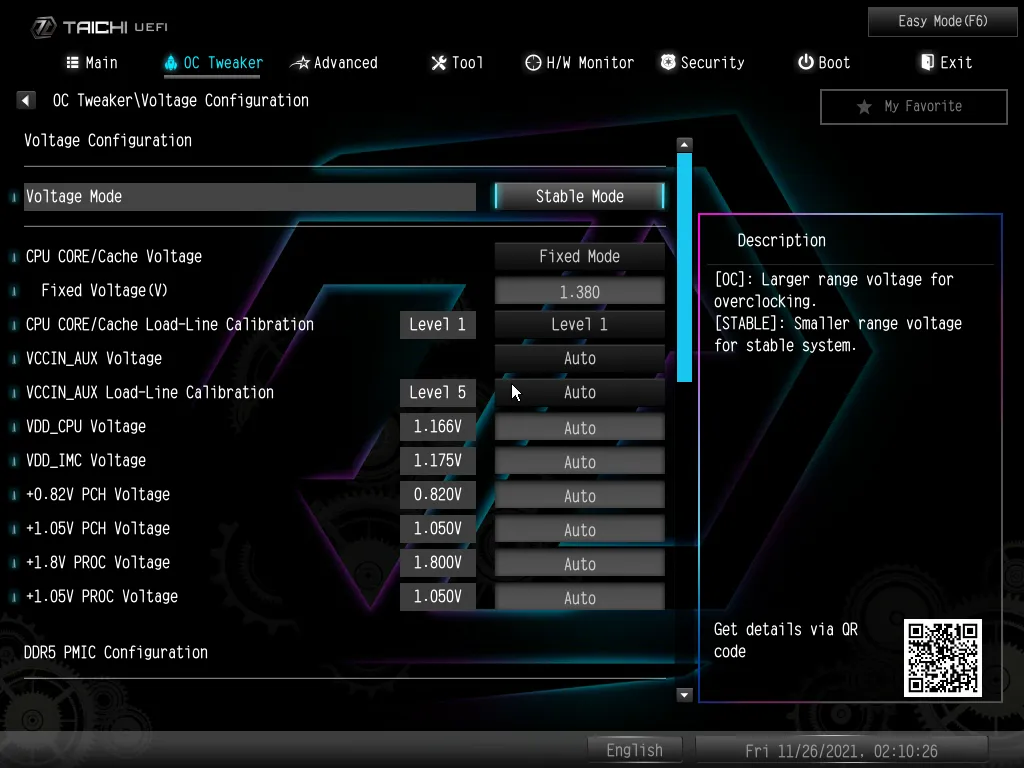




In addition to advanced interface controls, the Advanced menu offers users the ability to change to Advanced mode as the firmware entry GUI, select which menu they want to enter to, and choose higher or lower resolution.

Tools from the Tools menu include firmware-based RGB control, which is particularly handy to those who don’t want to load the Polychrome RGB application. Other “Tools” include setting 20-segment rotation for the toy gear on the internal I/O cover to 5, 10, 30, or 60 minute intervals (it can also be disabled), an email client for outgoing tech support messages, a tool to copy RAID drivers from the included disc to a thumb drive, SSD erasure, NVMe formatting, firmware flashing from a thumb drive, firmware download from a network port, and network configuration.


The hardware monitor menu includes settings for all eight fan headers, plus an auto-optimization tool called “Fan Tuning” and a graphical fan adjustment interface called “Fan-Tastic Tuning”.





Overclocking
| Test Hardware | |
| CPU | Intel Core i9-12900KF: 16C/24T, 3.2-5.2 GHz, 30 MB L3 Cache, LGA 1700 |
| CPU Cooler | Alphacool Eisblock XPX CPU, VPP655 with Eisbecher D5 150mm, NexXxoS UT60 X-Flow |
| Graphics | Crucial CT2K16G48C40U5 2x16GB (32GB) DDR5-4800 CL 40-39-39-77 1.10V Mushkin MLA4C400JNNM16GX2 2x16GB (32GB) DDR4-4000 18-22-22-42 1.35V |
| Comparison RAM | Gigabyte GeForce RTX 2070 Gaming OC 8G: 1410-1725 MHz GPU, GDDR6 |
| Power | be quiet! Dark Power Pro 10 850W: ATX12V v2.3, EPS12V, 80 PLUS Platinum |
| Hard Drive | TOSHIBA OCZ RD400 256GB NVMe 1.1b SSD |
| Sound | Integrated HD Audio |
| Network | Integrated Wi-Fi |
| Graphics Driver | GeForce 496.49 |
As stated, our CPU reaches its thermal limit at 1.35V under Cinebench and 1.30V under Prime95. The lesser Prime95 voltage leaves our CPU incapable of exceeding 5.0GHz, and that’s probably why so many overclockers instead use Cinebench. Though the Z690 Taichi has a bigger voltage regulator than the Extreme WiFi 6E, its excessive capacity couldn’t do anything to overcome our CPU’s thermal limit. In fact, the only change we saw in our results was that its DDR5 overclocked better than the Extreme WiFi 6E’s DDR4.


All that extra bandwidth doesn’t exactly show up in Sandra Memory Bandwidth, because this particular application is also impacted by latency. Had we chosen not to overclock the DDR4 but instead focus on latency at its XMP clock, it might have even topped the above “bandwidth” chart.
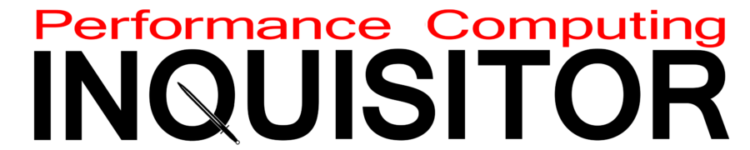
2 comments
Hi. You write „ as a single PCIe 5.0 x16 pathway, or as two PCIe 5.0 x8 pathways“. My question would be, where and how did you set this up in Bios? There is no such function??? 🙁
The sixteen pathways are shared between the first and second slot. If you add a card to the second slot, it takes away eight of the first slot’s sixteen pathways.