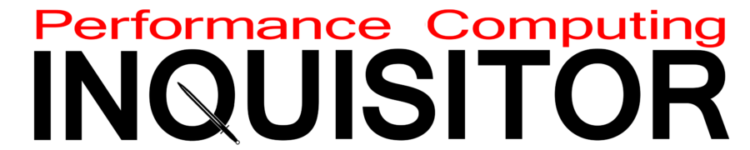ASRock X870 Pro RS WiFi ATX Motherboard Review
The theory that buyers will spend a little extra on X870 to get the AM5 platform’s full range of features runs head first into the motherboard manufacturer practice of equipping certain B850 models with high-end features such as PCIe 5.0 graphics: These lanes are on the CPU, and AMD doesn’t key its firmware to disable the fastest mode when presented the lesser chipset. While the lack of such restriction has led to high-end B850 boards knocking at X870s door, the X870 Pro RS (WiFi) flips the script to compete on price against B850 motherboards priced from $180 to $220 .
| ASRock X870 Pro RS WiFi | |||
| Socket | AM5 | Form Factor | ATX |
| Chipset | AMD X870 | Voltage Regulator | 17 (14+2+1) Phases |
| Rear I/O | |||
| Video Ports | HDMI 2.1 (4k/120Hz Max), 2x USB4 (8k/30Hz Max) | Audio Jacks | (2) Analog, (1) Digital Out |
| Rear USB 4.x/3.x | (2) 40Gb/s Type-C, (4) 5Gb/s Type A | Legacy Ports/Jacks | (6) USB 2.0 |
| Network Jacks | (1) 2.5GbE, (2) Wi-Fi Antenna | I/O Panel Extras | BIOS Flashback Buttons |
| Internal Interface | |||
| PCIe x16 | (1) v5.0 x16, (1) v4.0 x4 (shared w/2nd M.2) | SATA Ports | (2) 6Gb/s (shared with two lanes of 3rd M.2) |
| PCIe x8 | ✗ | USB Headers | (1) Type-E @Gen2x2 (20Gb/s), (1) 19-Pin dual-port, (1.5) v2.0 dual-port |
| PCIe x4 | ✗ | Fan Headers | (7) 4-Pin |
| PCIe x1 | ✗ | Legacy Interfaces | UART (3-pin), System (Beep-code) Speaker |
| CrossFire/SLI | 2 / ✗ | Other Interfaces | FP-Audio, (1) RGB LED, (3) ARGB LED, (1) Thermistor, TPM-S, TPM-SPI |
| DIMM slots | (4) DDR5 | Diagnostics Panel | ✗(four indicator LEDs) |
| M.2 slots | (1) PCIe 5.0 x4, (1) PCIe 4.0 x4, (1) PCIe 3.0 x4 / SATA 6Gbps, (1) Key-E / CNVi2 | Internal Button/Switch | ✗ / ✗ |
| Controllers | |||
| SATA Controllers | ASM1061 | HD Audio Codec | Realtek ALC1220 |
| Ethernet Controllers | RTL8125BG 2.5Gb/s PCIe | DDL/DTS Connect | ✗ |
| Wi-Fi / Bluetooth | MediaTek RZ717 WiFi 7 (2.4GHz/5GHz/6GHz) / BT 5.4 Combo | Warranty | 3 Years |
| USB Controllers | ASM4242 USB4, PI3EQX1 Redrivers, RTS5453H Type-C PD | Price When Tested | 206 |
ASRock X870 Pro RS at Walmart

(click for availability)
We mentioned a range of prices because the non-WiFi version of the board we received is currently selling for only $180 at Walmart, well down into B850 territory, while the $206 WiFi version at Newegg is priced only $6 higher than its feature sibling, the recently reviewed B850 Riptide WiFi. A breakdown of the feature differences is easy since we have both boards handy: The X870 Pro RS gives up an M.2 slot to dedicate those four PCIe 4.0 lanes to a USB4 controller, upgrading its rear Type-C connections from 10Gbps to 40Gbps. On the other hand, the two 10Gbps Type A parts are gone, and the Riptide WiFi’s Killer 2.5GbE is replaced with Realtek’s 8125BG. We’ve no clue whey ASRock chose the grown its USB 2.0 port count to six, though it is a cheap way to fill out the panel.

The X870 Pro RS basic layout is different, as its CMOS battery is located where the B850 Riptide’s extra M.2 slot was found and its MediaTek MT7925 WiFi 7 module is located where the CMOS battery was found. It also has two trusted platform module headers (SPI plus legacy TPMS) just in case you need to transfer one to your new build, and it uses a legacy ALC1220 7.1-channel audio codec rather than one of those ridiculous-limited USB versions.
Having noted the audio codec’s greater capabilities, its rear panel connectors still limit the maximum number of directional channels to only four. Users who want more will have to repurpose front-panel connections, where 7.1 output is achieved by making the rear mic jack the center/sub channels, the front mic jack the rear speaker output, and the front headphone jack a pair of side channels.

Regardless of small differences, the X870 Pro RS WiFi shares most of its layout with the rest of ASRock’s ATX product array: It starts with a (PCIe 5.0) sixteen-lane slot that lines up with the case’s second slot panel, leaving extra room below the CPU socket and DIMMs for large CPU coolers and DIMM latch access, and extends to the (PCIe 4.0) four-lane slot on an x16 connector that could hold a second graphics with three empty slots of space between them, except that hardly anyone runs a second card since SLI and Crossfire have become either impossible or impractical depending on the card model. We could of course put an M.2 adapter card in the four-lane slot, except that it shares lanes with the M.2 slot next to it and gets disabled whenever that slot is filled.

The real tragedy might be that the forward M.2 slot, whose connector is also found next to the four-lance expansion card slot, shares its lanes with the classic ASM1061 PCIe to SATA 6Gbps adapter that feeds two of the board’s ports. Because of this, users who would like to mount two cards and three or more SATA drives will find their M.2 options reduced to two drives, with the second drive chocked down to PCIe 3.0 x2 bandwidth (16Gbps). On the bright side, at least their main M.2 slot (PCIe 5.0 x4) is unaffected.

A pair of EPS12V (eight-pin version of ATX12V) connector feed the voltage from the X870 Pro RS WiFi’s upper rear corner, three 4-pin (PWM) fan connectors at the upper front corner feed its cooler, two ARGB headers at the top of the front edge feed colored lighting signals, an EPS (24-pin version the 20-pin ATX) feeds power to all other onboard devices, while a nineteen-pin USB 3.x Gen1 and a Type-E (Gen2x2) header connect two Type A and one Type-C front panel ports, respectively.

A different angle helps us see the print on various voltage regulator components, including the seventeen SiC659 MOSFETs of which fourteen feed up to 50A each to the CPU core. Control is left up to a RT3678BE (8+2-phase) in the upper and a RT3672EE (2-phase) digital controller in the lower corner, so we can automatically deduce that those fourteen phases are paired (as seven phases with two MOSFETs on each phase).

Prior to stripping all of the sinks for these photos, an aluminum heat spreader with silicon thermal pads was screwed to the two now-empty holes that sit between the interface slot and hold-down screw of the upper M.2 drive. A single PWM fan header that’s closer to the X870 Pro RS WiFi’s rear edge is meant to connect the case’s rear exhaust fan. Moving to the bottom corner we see the HD Audio connector for front-panel jacks, followed by an RGB, ARGB, single-row USB 2.0 and standard two-row USB 2.0 headers as we move forward. Next are a two-pin header for thermistor leads, a 3-pin UART header that’s undocumented by ASRock, another PWM fan header, CLR_CMOS jumper pins, two more PWM fan headers, a connector containing beep-code speaker and thee-pin power LED headers, and a standard 9-pin button/LED group.

The top side’s graphic is repeated on the back of the X870 Pro RS PCB.

The X870 Pro RS WiFi ships with two WiFi antennas, two SATA cables, an installation guide and an aluminum foil case badge. Those who aren’t interested in the WiFi feature will find the antennas missing from the non-WiFi version of this board.

While benchmark results were gathered with EXPO mode as the only deviation from stock settings, our firmware coverage will expose the following configuration as it was used in our overclocking validation:
| Test Hardware | |
| CPU | AMD Ryzen 9 7950X: 16C/32T 4.5-5.7 GHz, 64MB L3 Cache, Socket AM5 |
| CPU Cooler | Alphacool Core 1 Aurora CPU, Eisbecher D5 150mm, NexXxoS UT60 X-Flow 240mm |
| DRAM | Crucial Pro OC Gaming Edition DDR5-6400 32GB Kit |
| Graphics Card | ASRock RX 7700 XT Phantom Gaming 12GB OC PCIe 4.0 x16 |
| Power | be quiet! Dark Power Pro 10 850W: ATX12V v2.3, EPS12V, 80 PLUS Platinum |
| Hard Drive | Crucial T700 Gen5 NVMe 2TB SSD |
| Graphics Driver | AMD Adrenalin Edition 24.8.3 |
X870 Pro RS WiFi Firmware
Though a simplied “Easy Mode” menu can be reached by tapping ‘F6’ on the keyboard’s function row, the X870 Pro RS WiFi defaults to Advanced Mode GUI. From there we went to the OC Twaker menu, where we were able to clock our CPU to a fixed 5.4 GHz and our memory to DDR5-7500 using the voltage settings shown below:
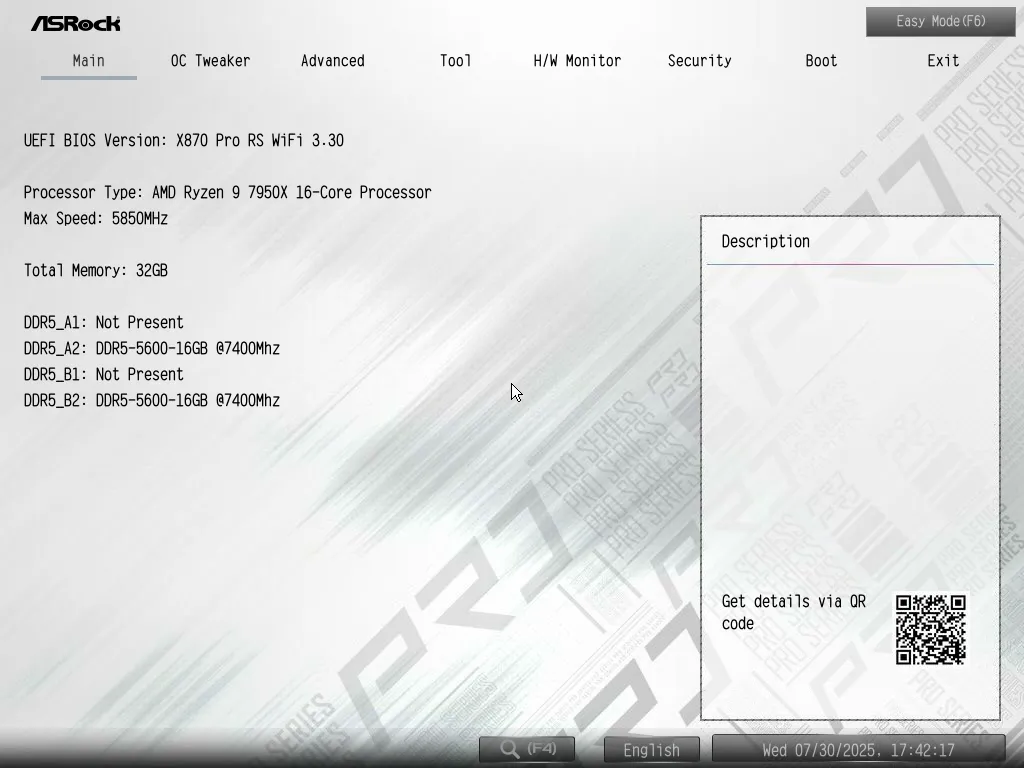
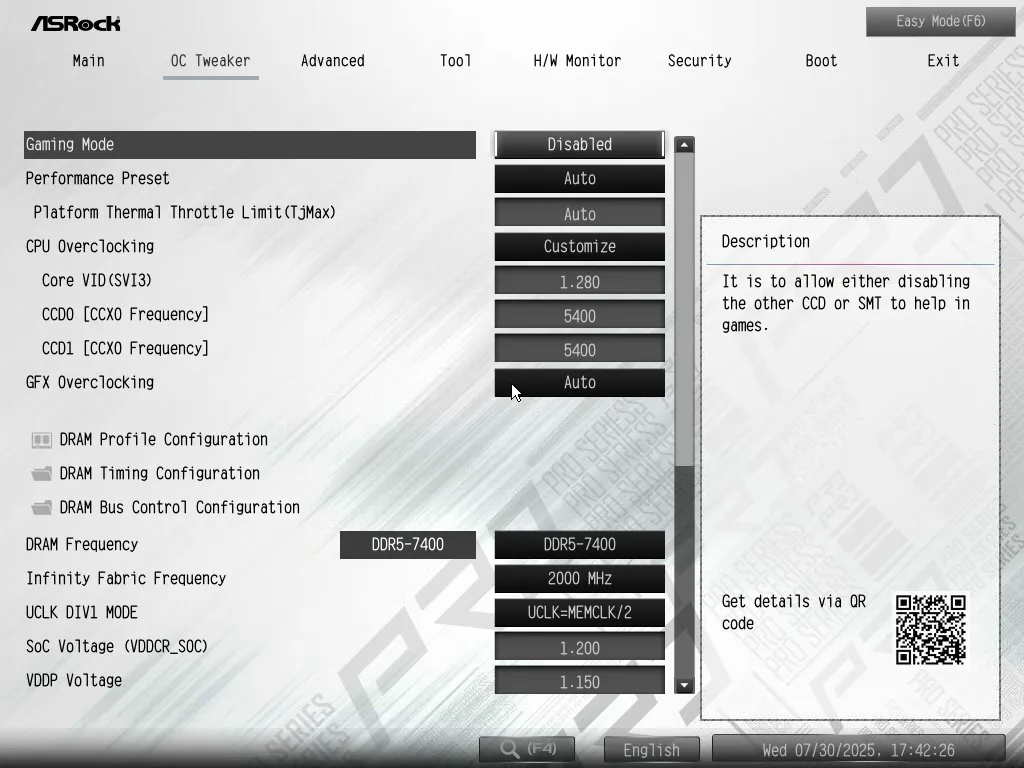
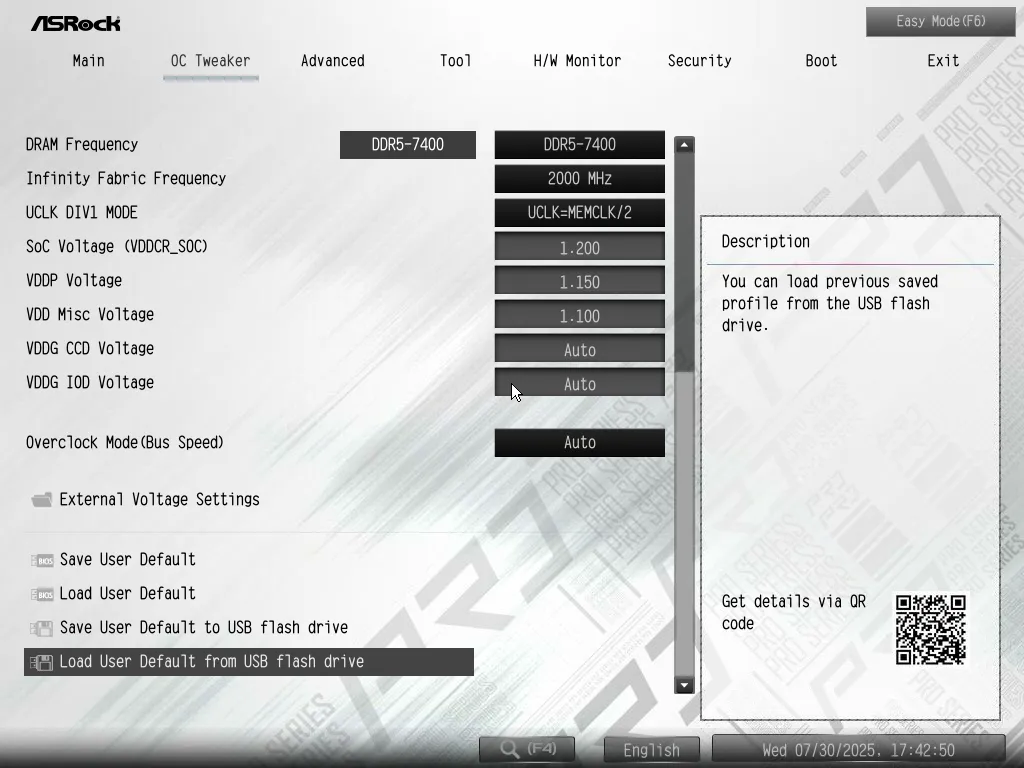
Users who would rather adjust AMD’s automatic overclocks to be a little more or less aggressive and select a performance preset, or simply increase the platform thermal throttle limit to as high as 95 °C. Those who are afraid of going too far and losing their progress are welcomed at the bottom of the menu to save their custom configuration as a user profile.
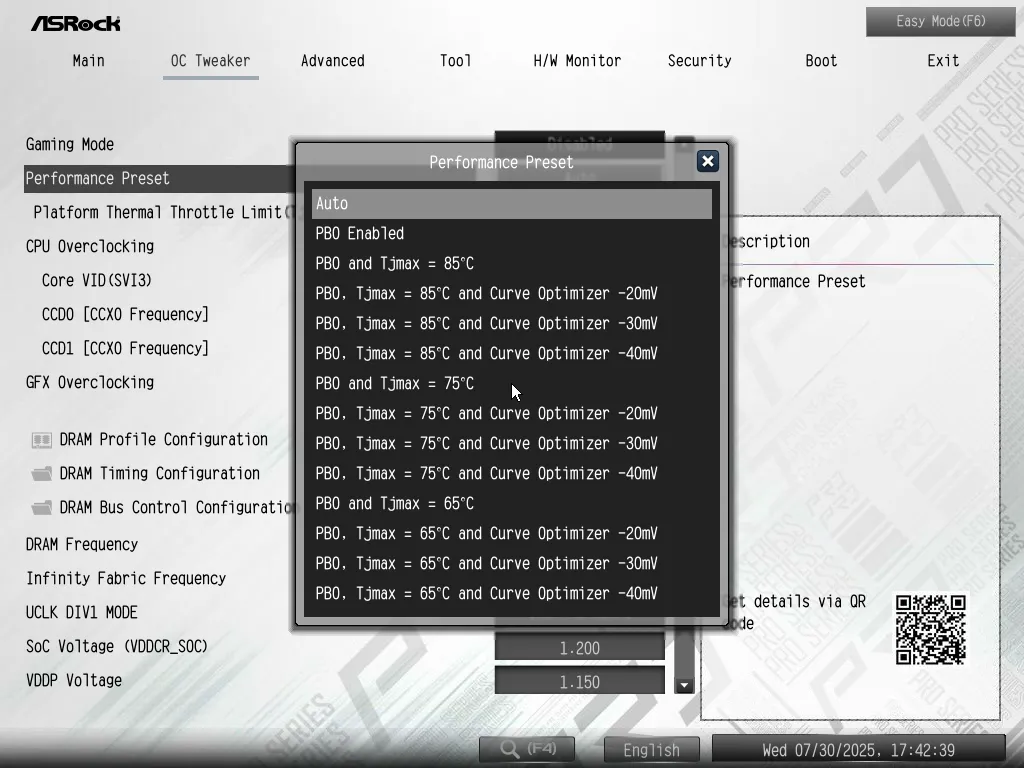
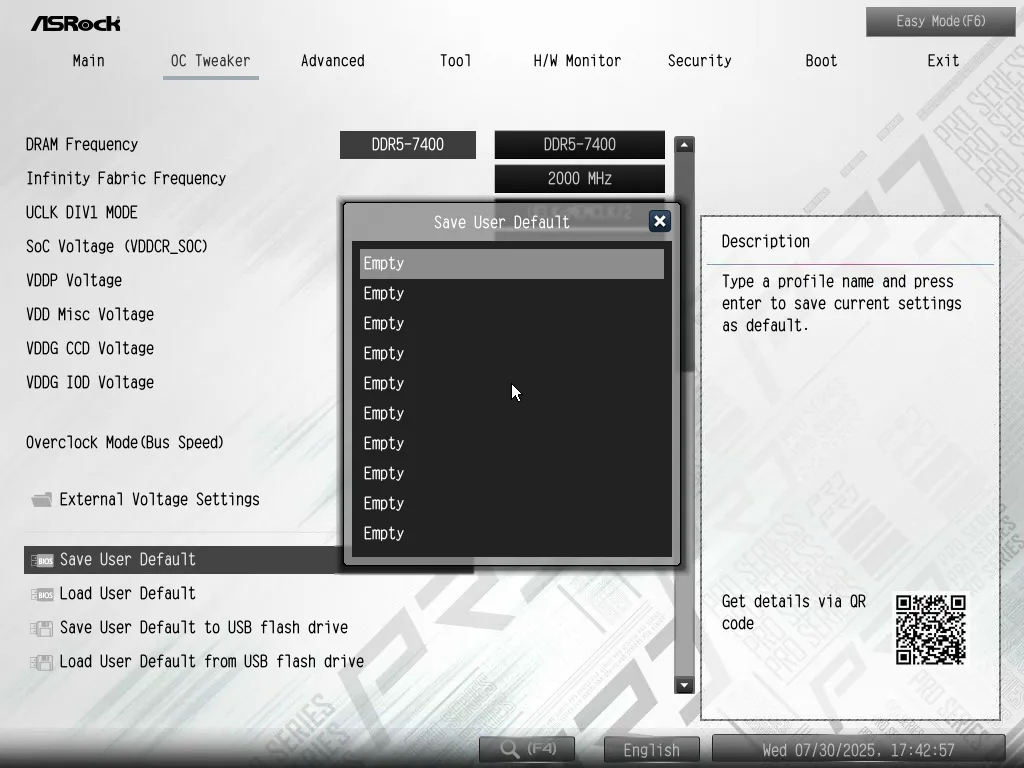
We used our memory’s EXPO-6400 as a rough baseline for overclocking, though we did increase the latency adjustments slightly.
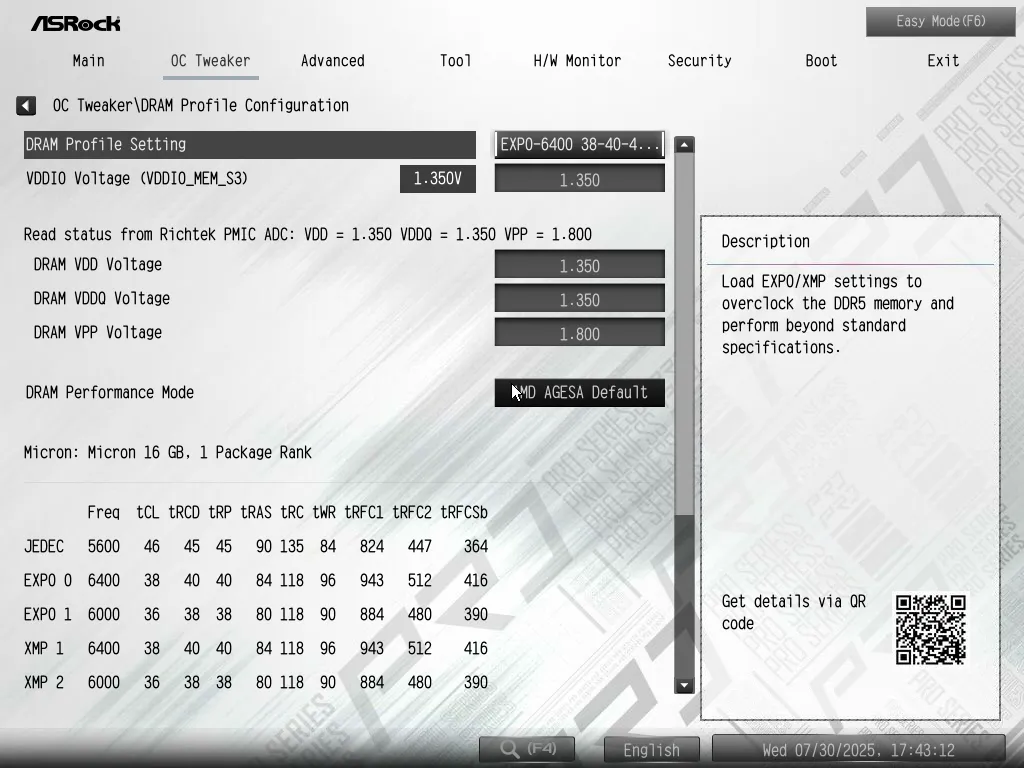
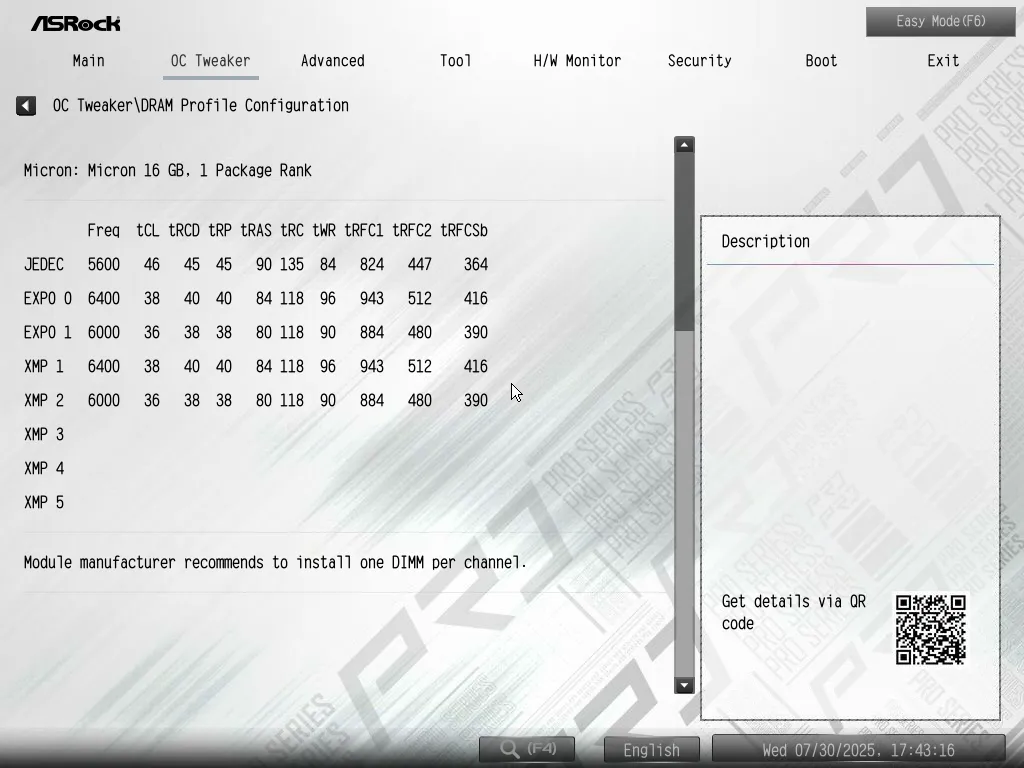
Specifically, we increased our memory’s primary timings from CAS 38 to CAS 42 to see how far we could push it without crashing.
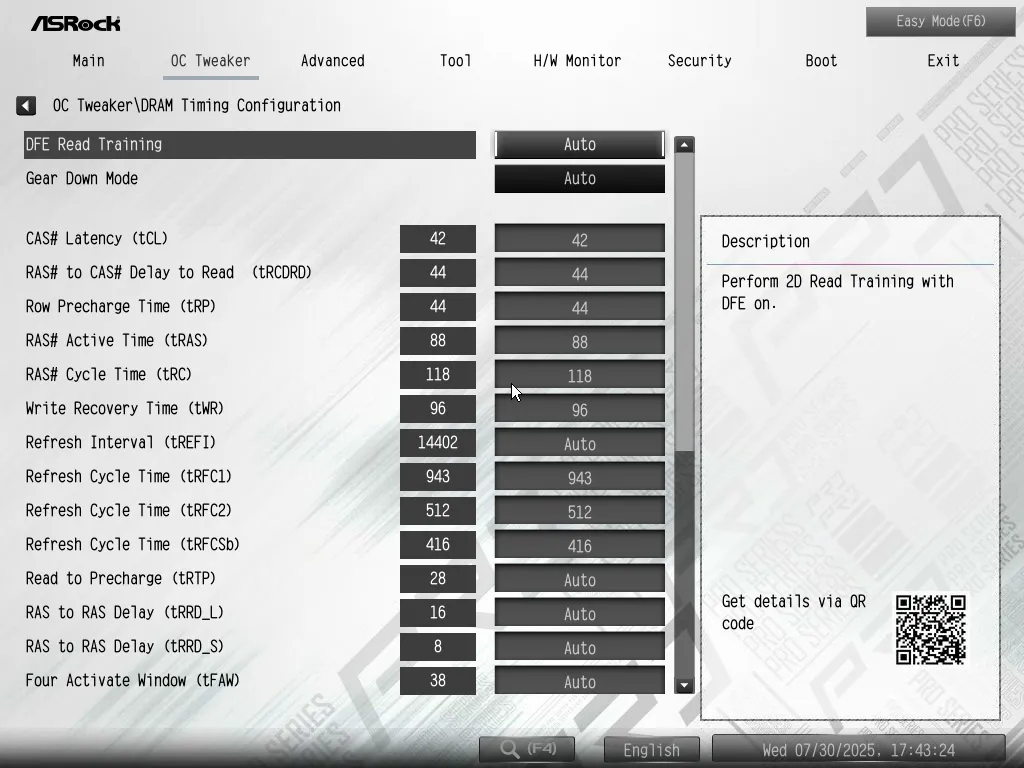
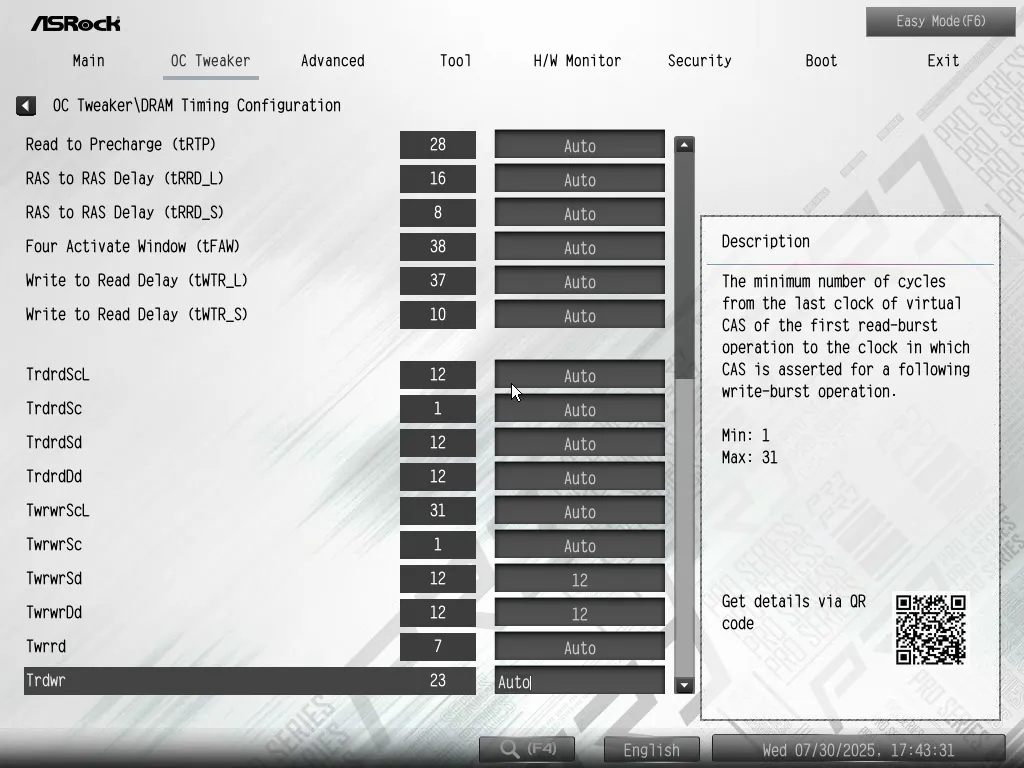
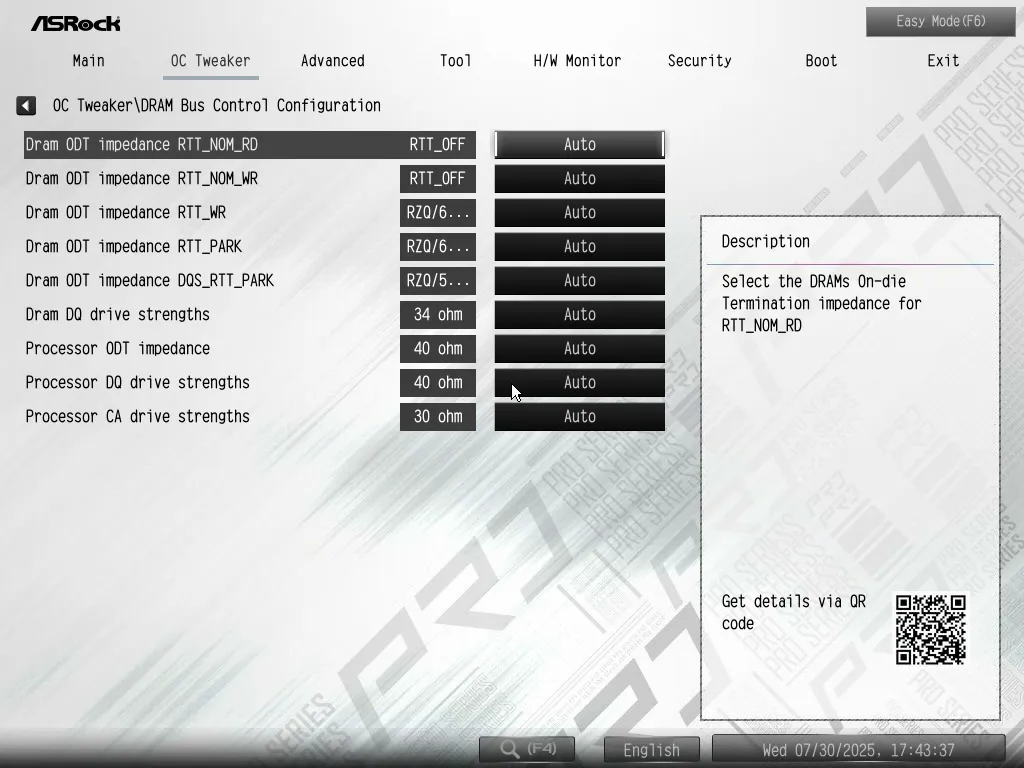
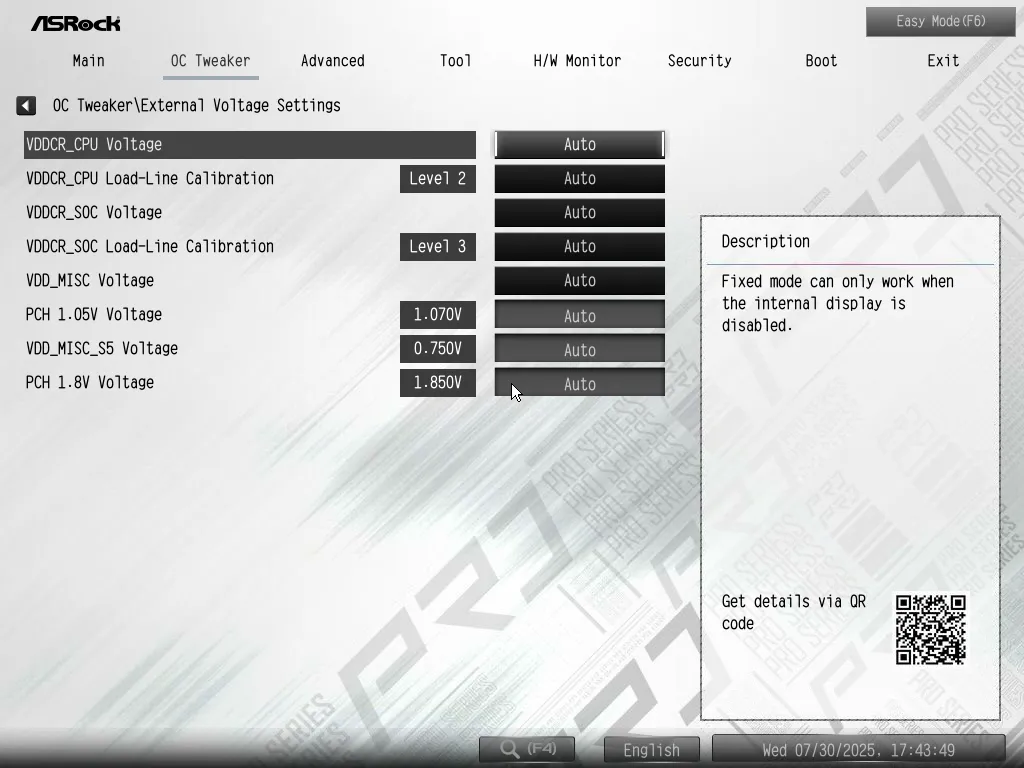
In addition to controlling things like onboard devices and which GUI you’ll see when you enter BIOS, the Advanced menu offers builders several eye-searing text colors to place against the GUI’s white background. Unfortunately, you’ll have to save and reboot to experience each one.
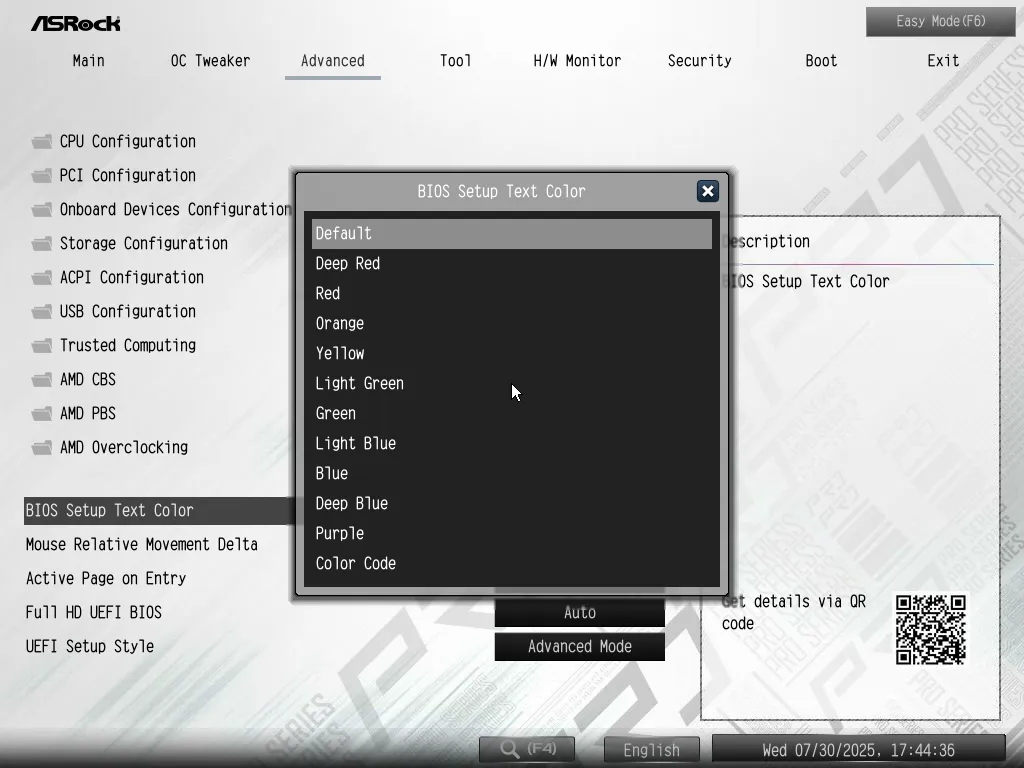
The ‘Tool’ menu offers users the ability to set ARGB modes without the need for software, blank their flash media or enter firmware flashing mode. Designed to download the latest drivers, its ‘Auto Driver Installer’ is set to run only once when it first encounters two factors: A running Windows installation and an internet connection. After the first time, it shuts itself off.
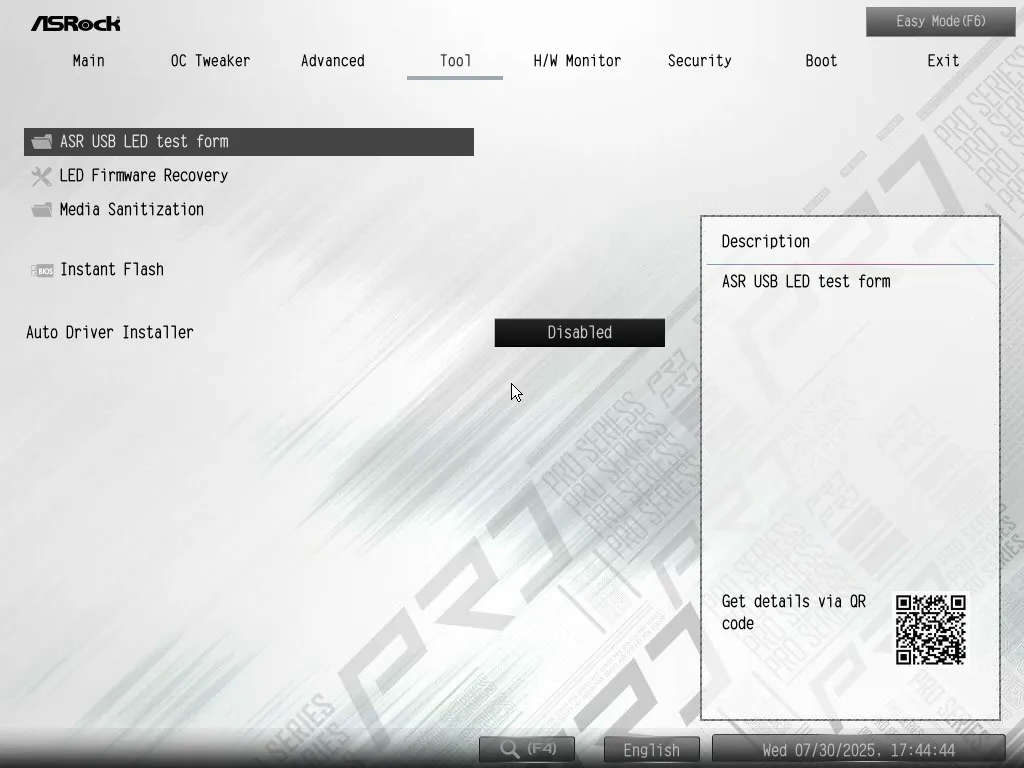

The ‘H/W Monitor’ menu lets us see a few important temperature, fan and voltage readings, choose a profile or manually adjust each fan header, run the ‘FanTuning’ algorithm to modify factory fan profiles to better suite the fans used in your specific installation, or enter the ‘Fan-Tastic’ visual menu for fan adjustment.
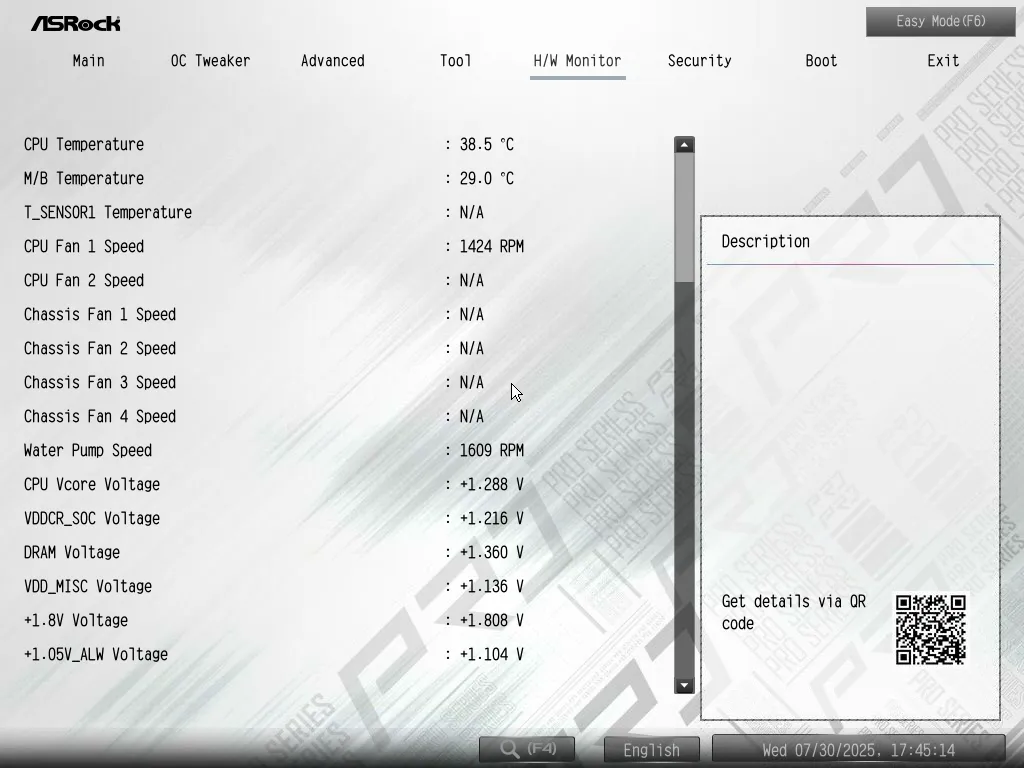
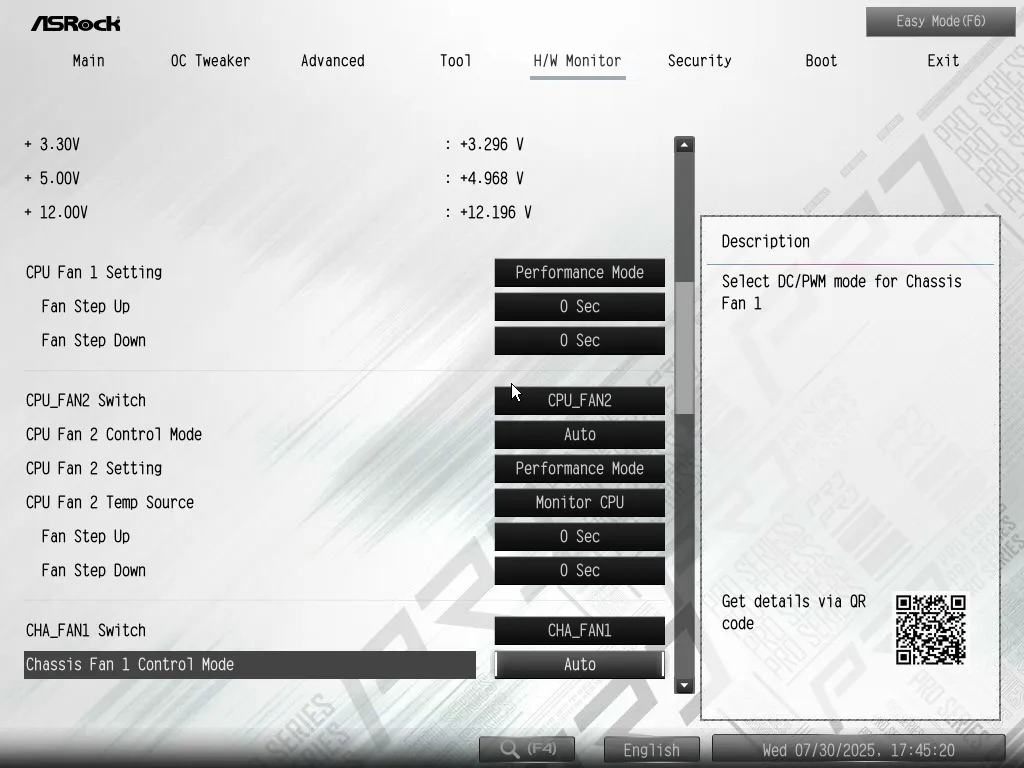
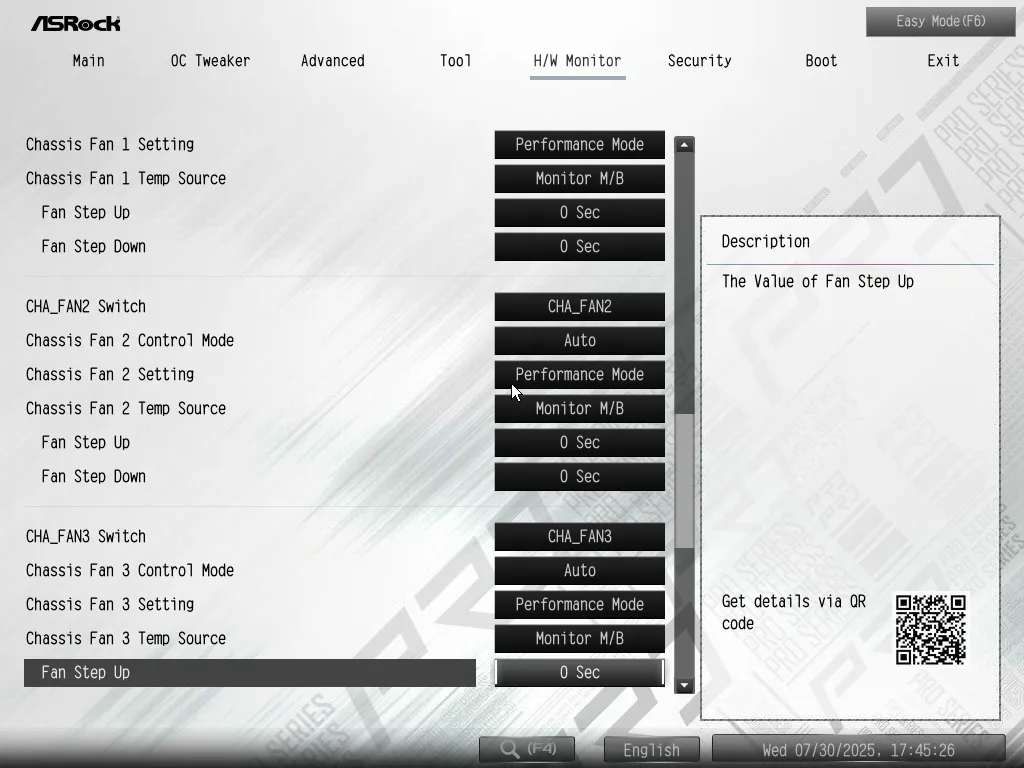
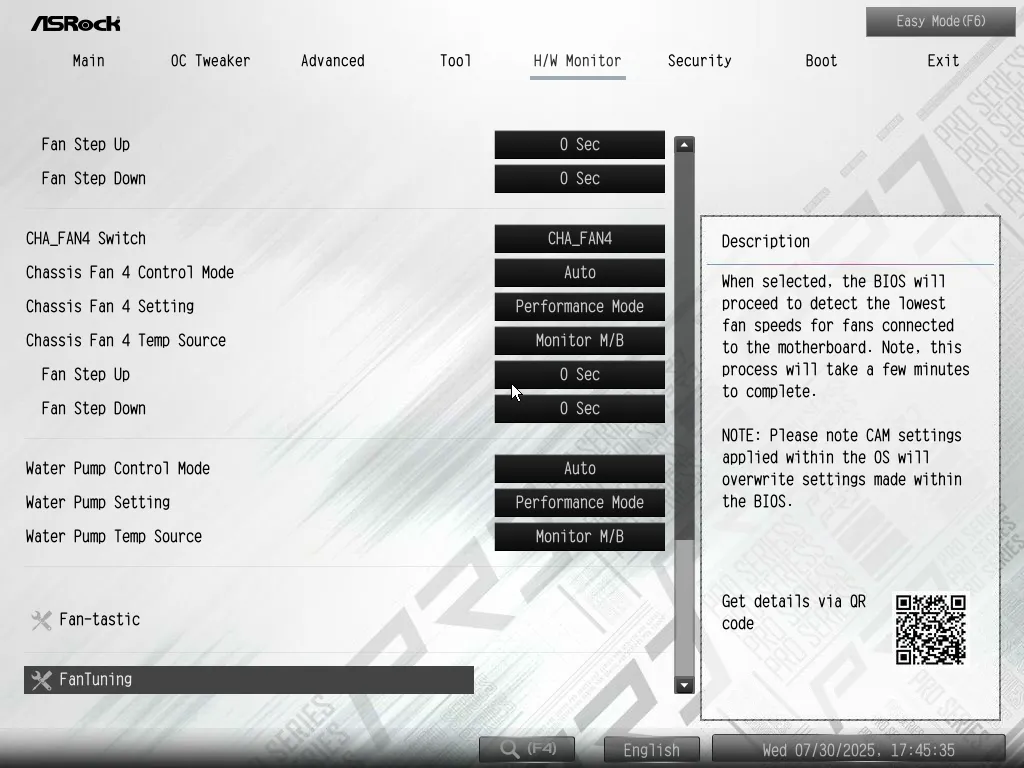
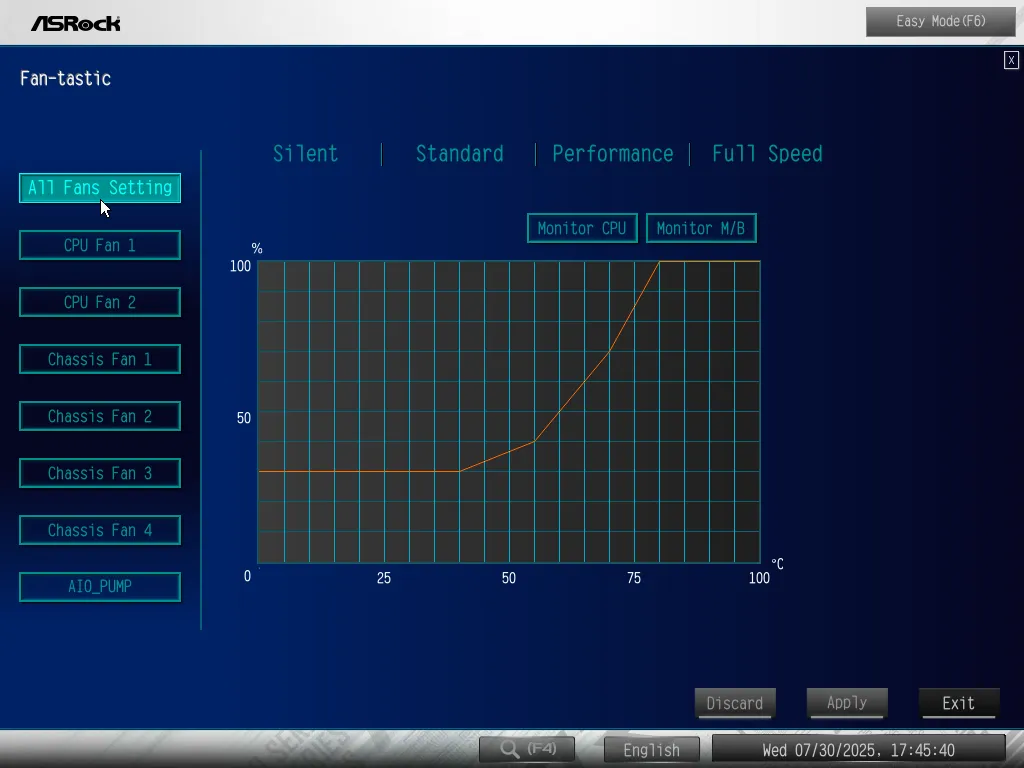
As hinted at the beginning of our firmware coverage, builders who are afraid of all the adjustments available within Advanced Mode can simply tap ‘F6’ from their keyboard’s function row to bring up a simplified ‘Easy’ mode.
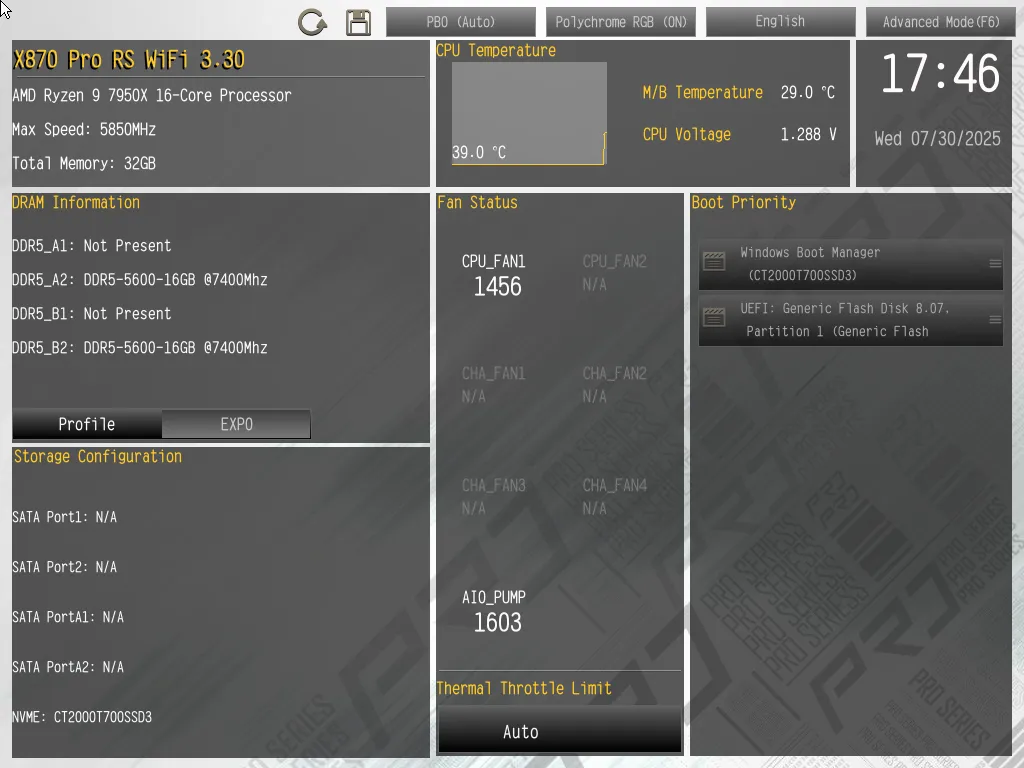
X870 Pro RS WiFi Benchmark Results
Our memory performance has scaled upward as firmware improves, so we’ll credit AMD’s firmware team for developing baselines that continuously make the latest board tested the fasted one we’ve seen in this regard.
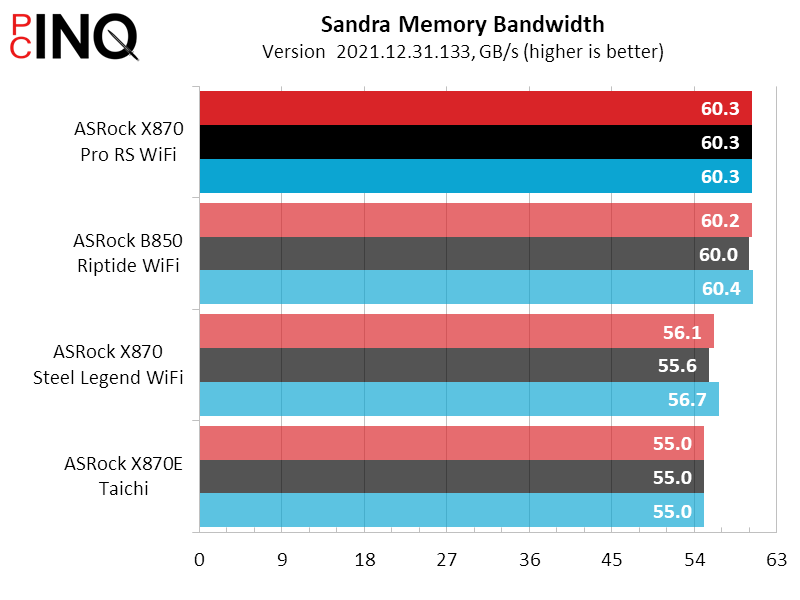
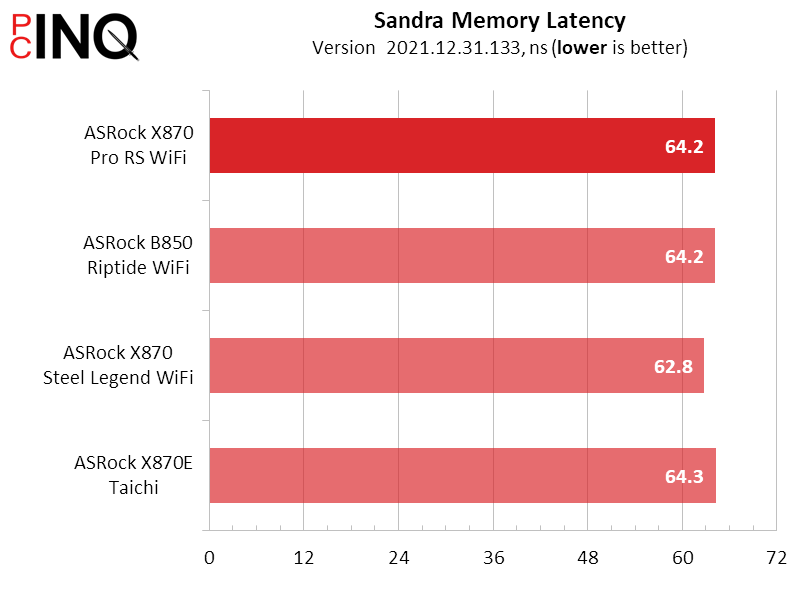
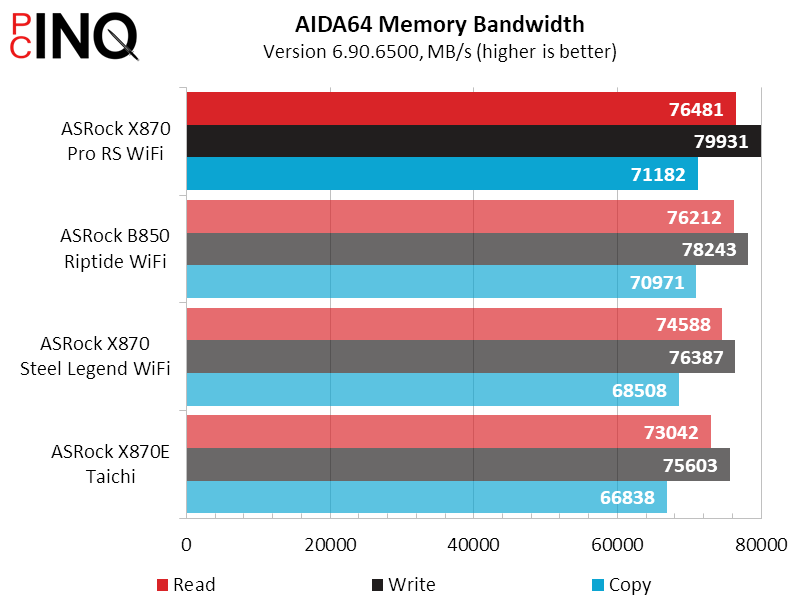
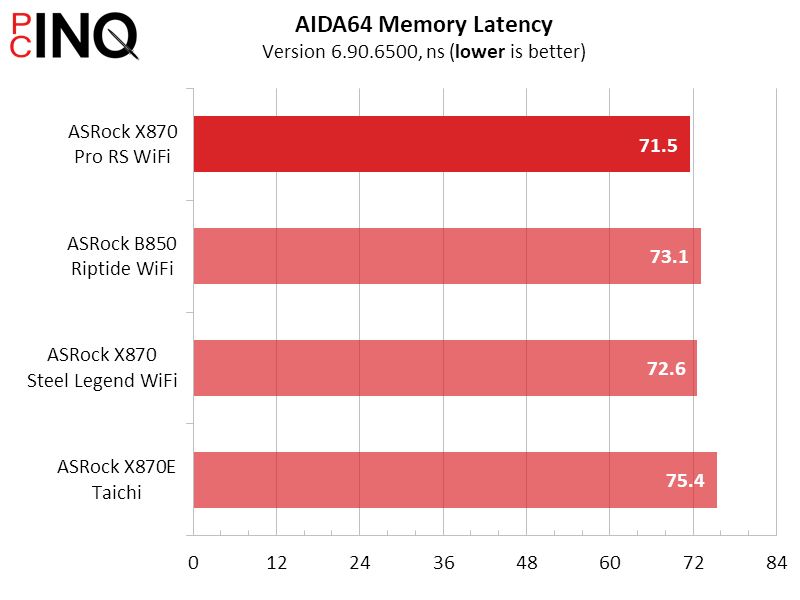
Differences in 3DMark and PCMark performance are too small and inconsistent to draw any solid conclusions regarding performance superiority.
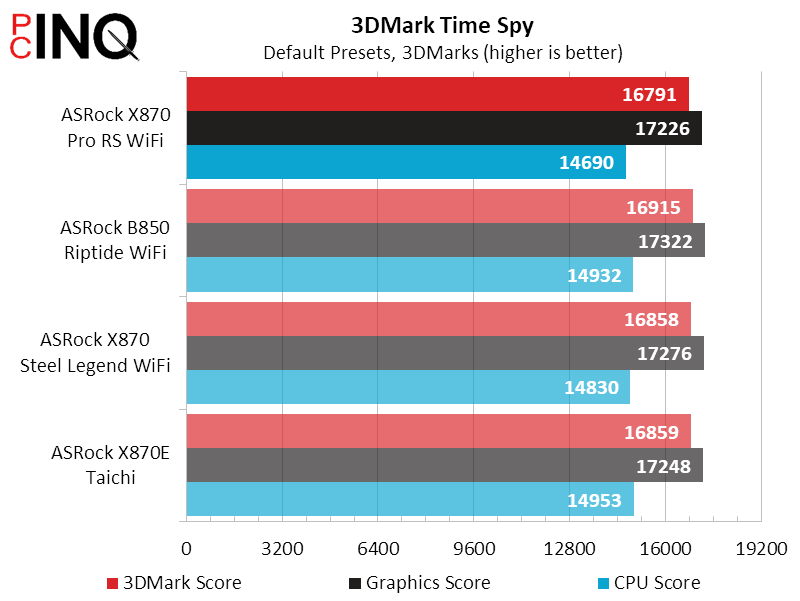
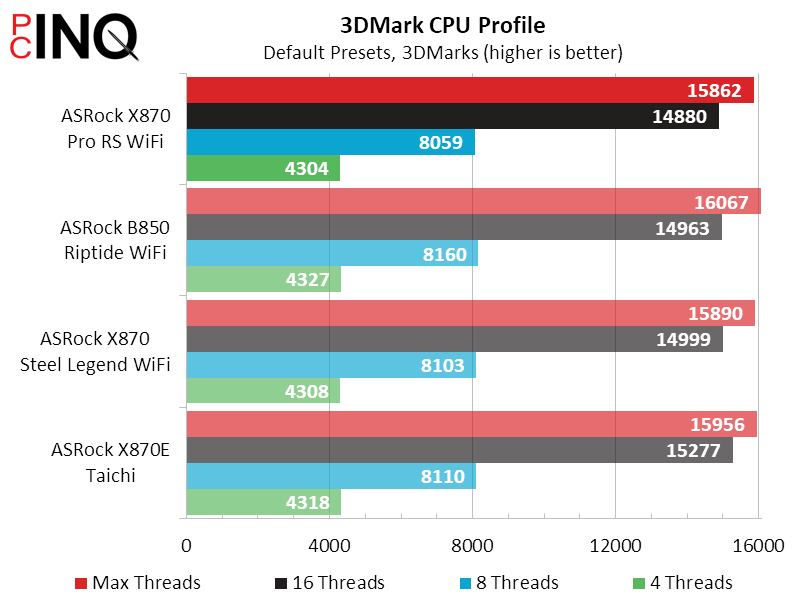
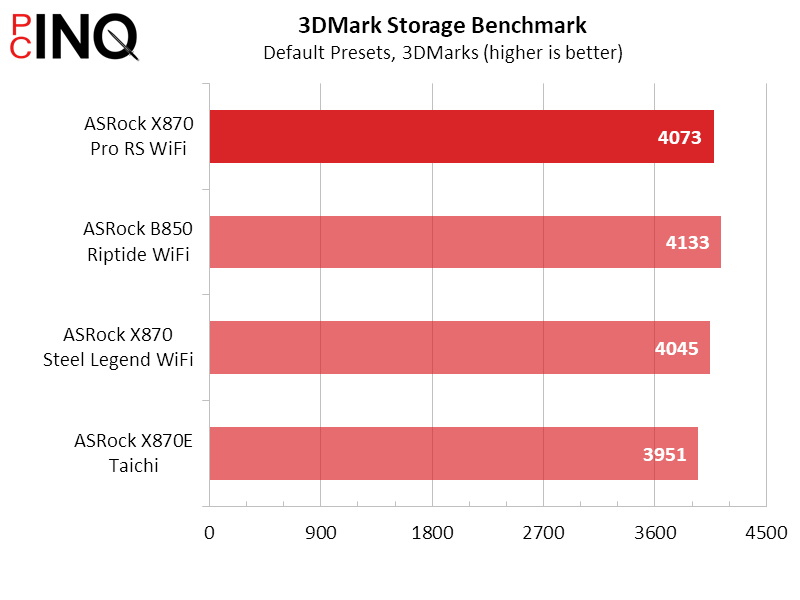
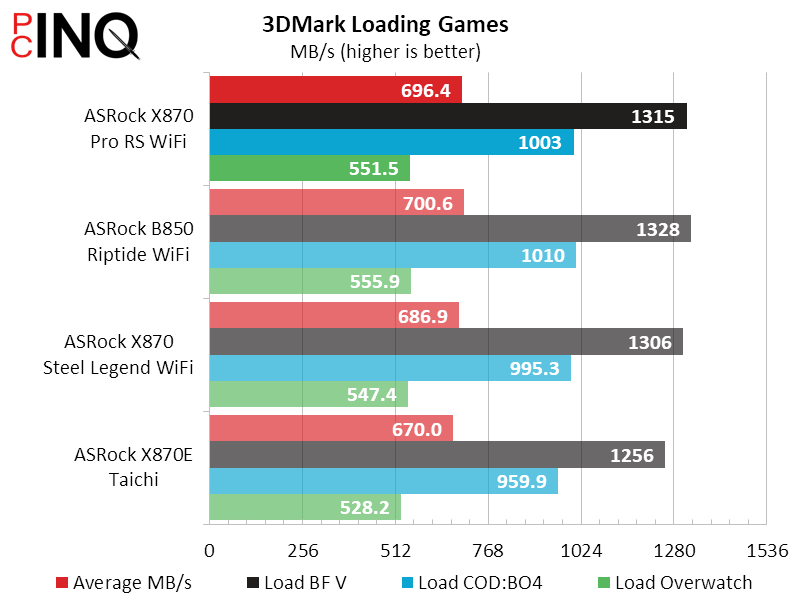
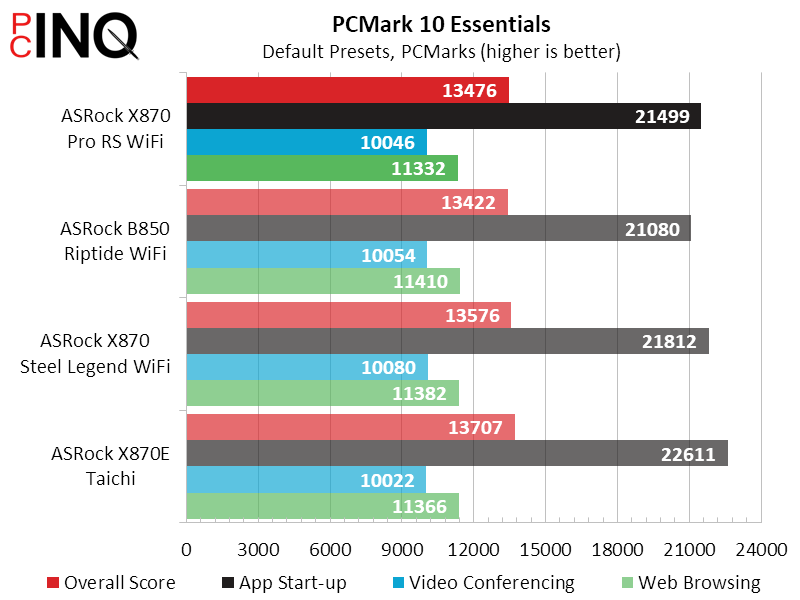
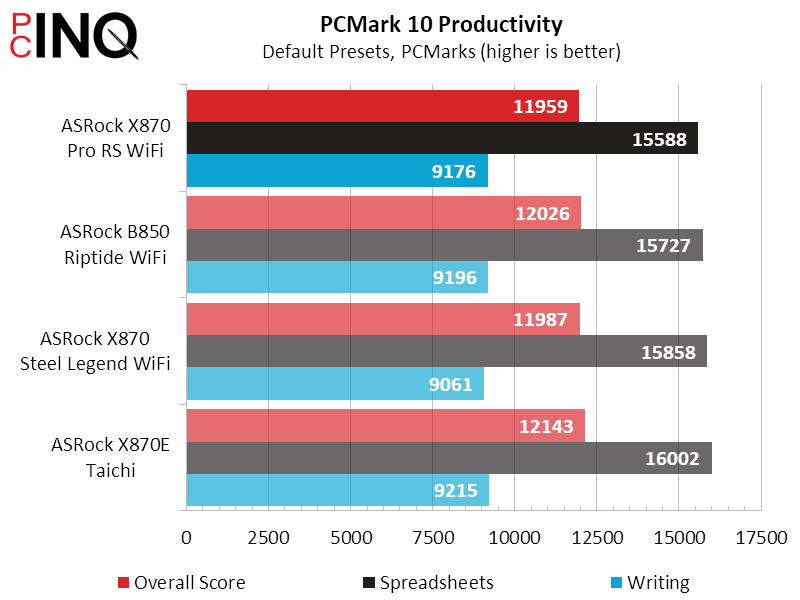
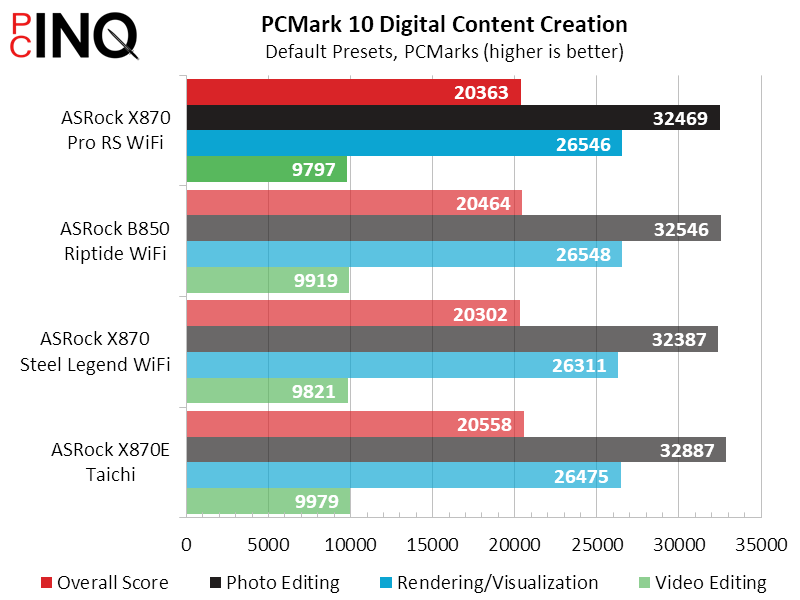
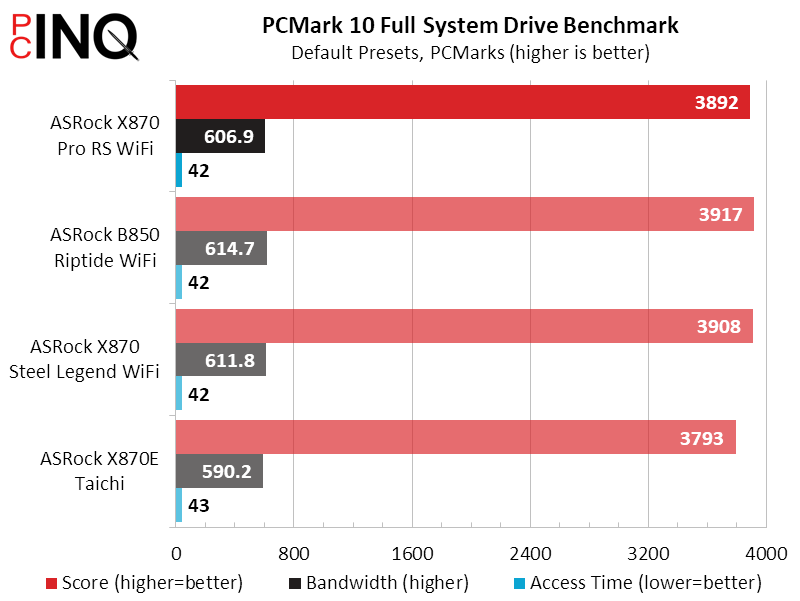
We ran our F1 2021 a few extra times to look for X870 Pro RS WiFi performance inconsistency and found none: It really was just very slightly slower at some settings than other boards.
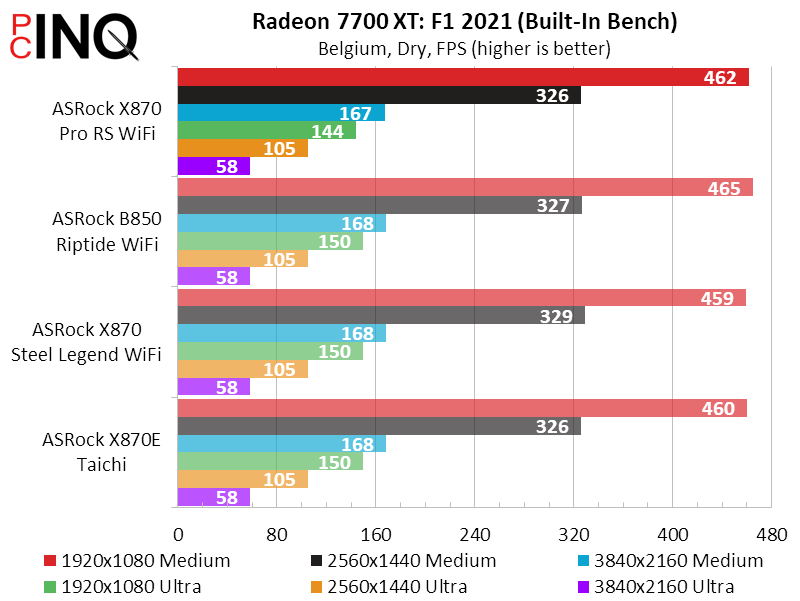
The X870 Pro RS WiFi performed very well in some of our timed benchmarks.
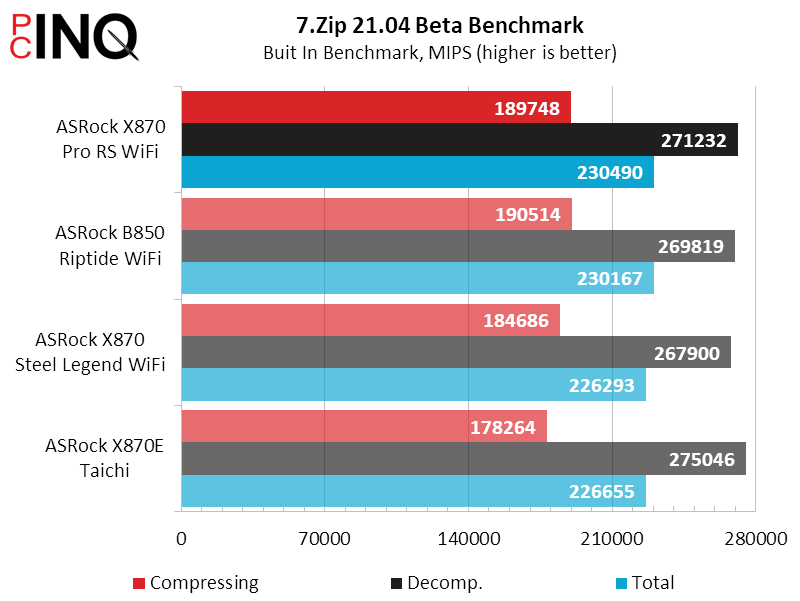
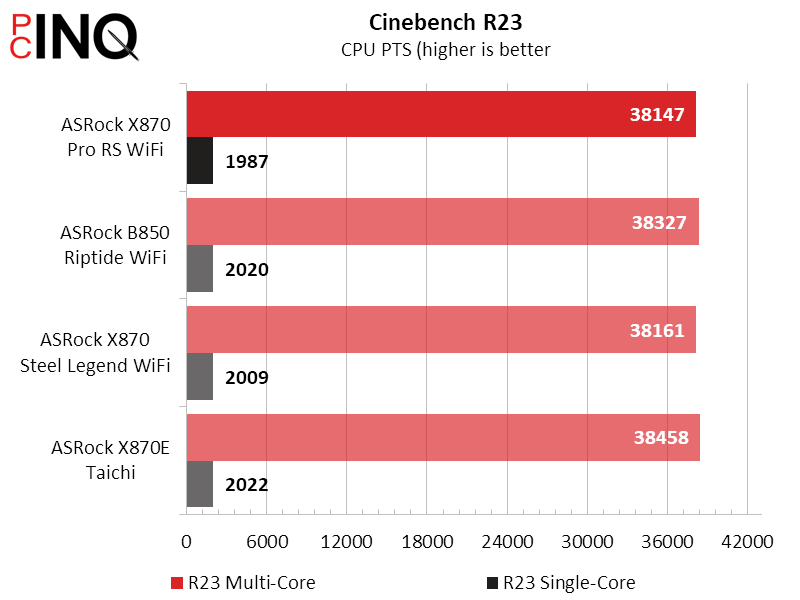
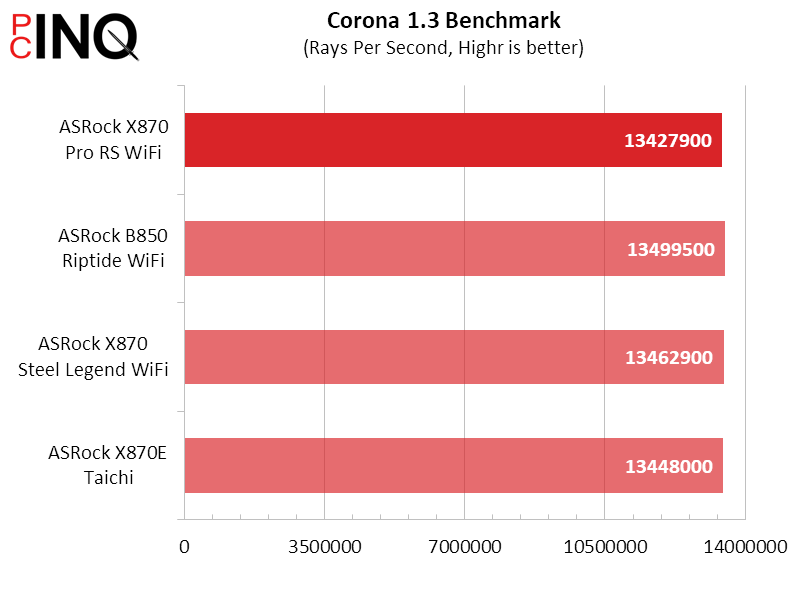
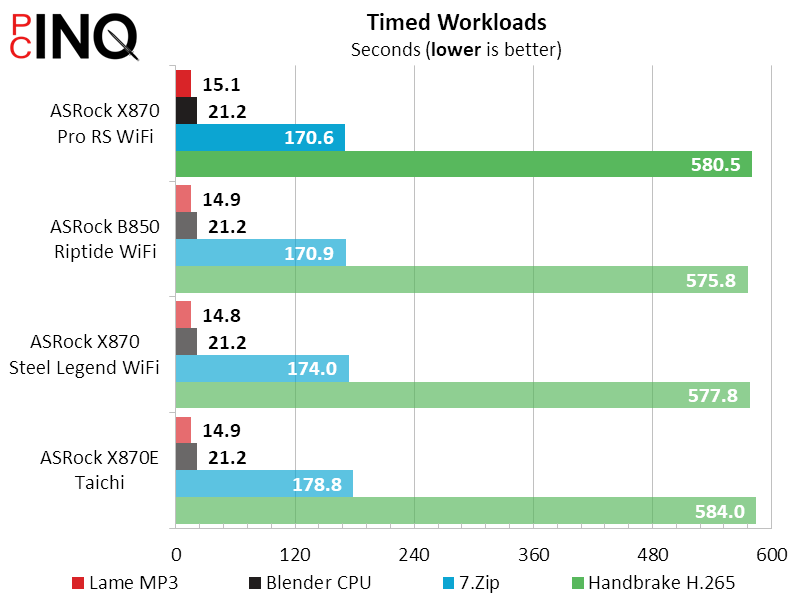
X870 Pro RS WiFi Power, Heat & Efficiency
The X870 Pro RS WiFi consumed less power overall than any of its predecessors, despite having the USB4 controller that’s missing from sone of them. With its ordinary thermal profile and average performance level, that low power consumption alone gives it a winning efficiency score!
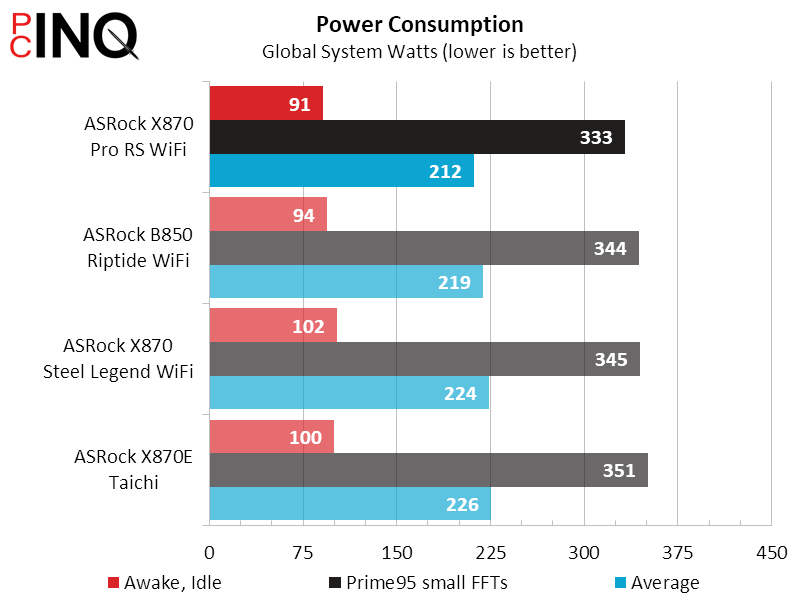
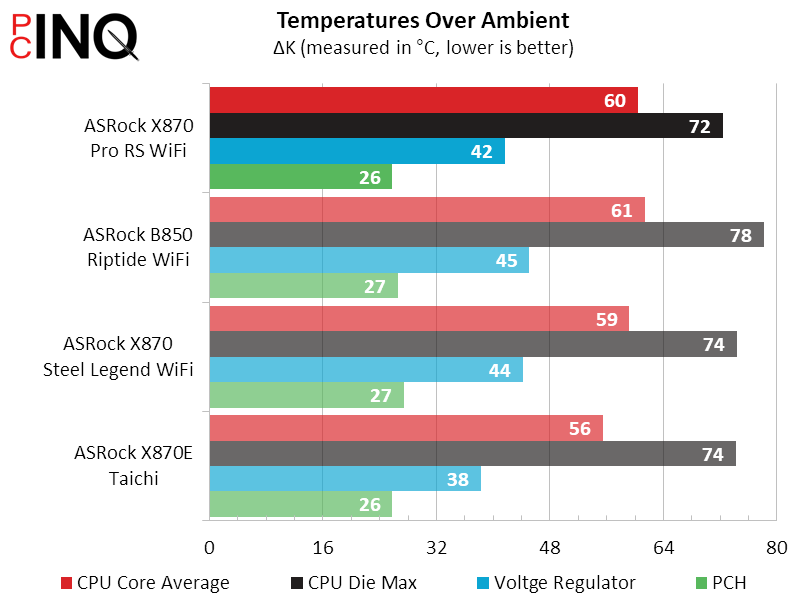
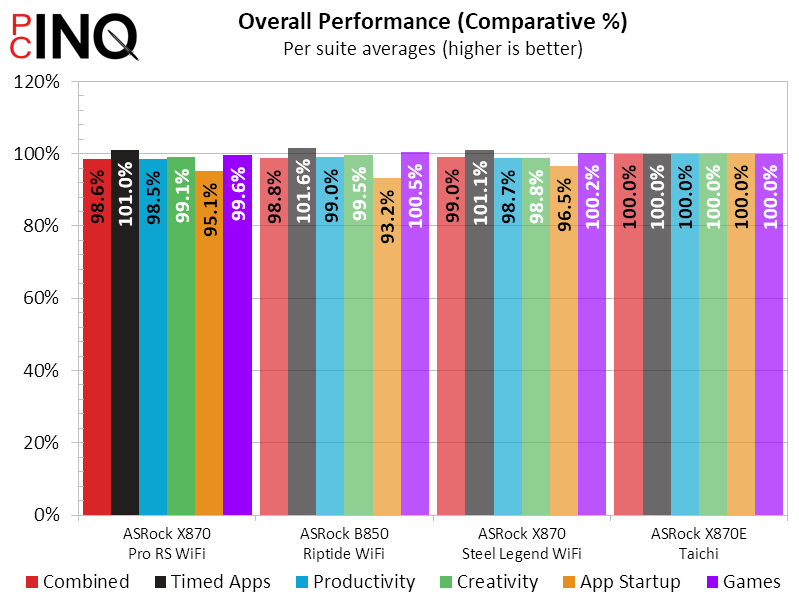
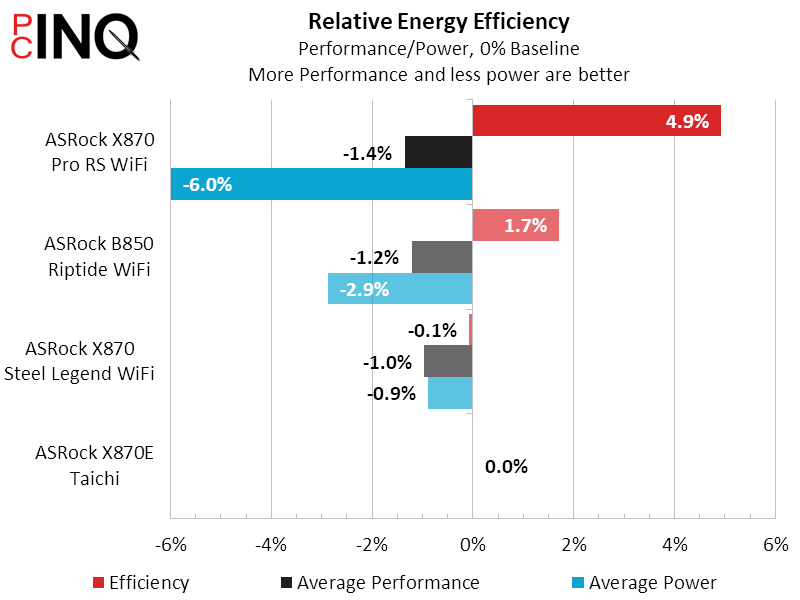
X870 Pro RS WiFi Overclocking
Our fixed clocks are typically limited by CPU thermal protection, so that the best overall CPU performance would likely come from using one of the board’s special power modes. We can still boost performance by overclocking memory though, and the X870 Pro RS WiFi shocked us by breaking past our old DDR5-7200 to DDR5-7400. And yes, the usefulness of that overclock can be seen in our overclocked bandwidth chart.
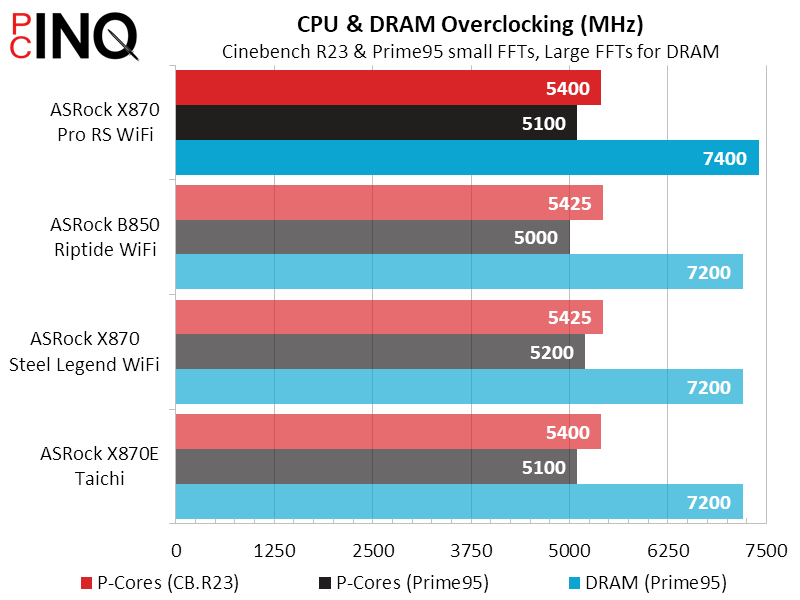
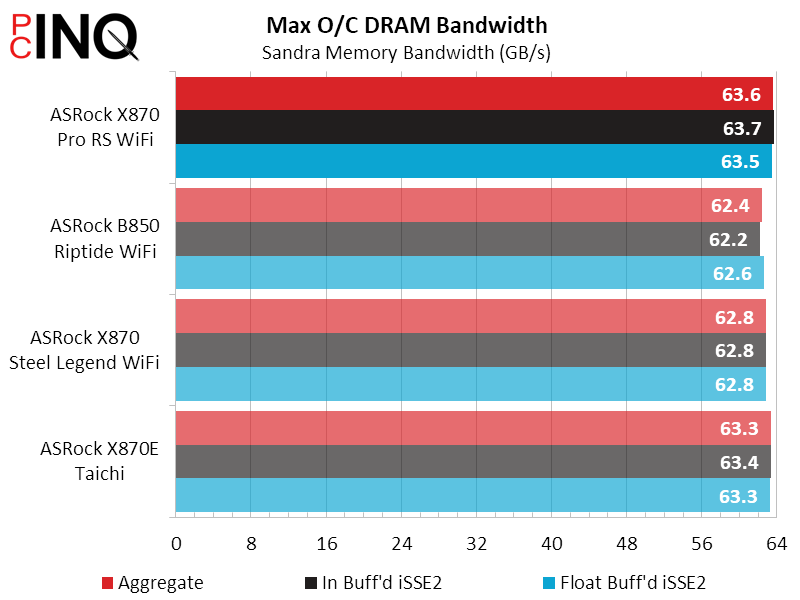
With an performance-based value deficit of only 3% to the B850 Riptide WiFi, we can only say that the X870 Pro RS WiFi’s integrated USB4 is probably enough of a value booster to make it the preferred choice.
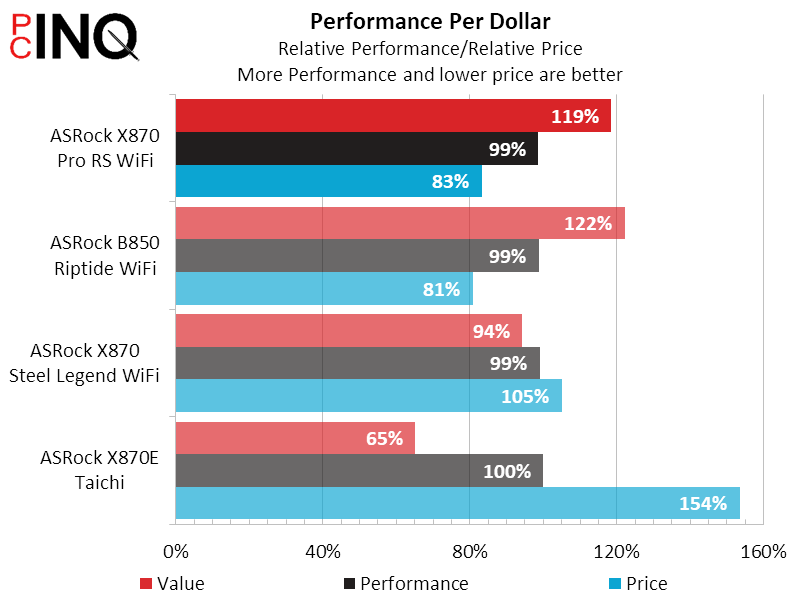
Finally, a feature set that puts the X870 Pro RS WiFi ahead of its similarly priced rival makes it our choice at the roughly $200 level, despite any misgivings we may have regarding the PCIe limitations that affect every AM5 models that competes for this segment.

| ASRock X870 Pro RS WiFi | |
| Pros | Cons |
| Catches up to B850s of similar feature level Includes USB4 with 40Gbps and DisplayPort | Using M.2 interface 4 disables PCIe slot 2 Sacrifices an M.2 slot to feed USB4 controller |
| The Verdict | |
| Offering a greater-value feature set than the similarly-priced B850 Riptide WiFi, the X870 Pro RS WiFi steels its position as our recommended value. | |
Find the ASRock X870 Pro RS WiFi at Newegg

(click for availability)