ASRock X870E Taichi Zen5 EATX Motherboard Review
Today’s a big day for AMD’s Zen5 platform, though the thing that makes it so special isn’t even Zen5 specific: AMD’s partners are releasing a slew of new motherboards based on newly-named chipsets, some of which may even be configured differently from their predecessors. All of these boards of course should have the latest AMD AGESA firmware that has been bringing out the best in its latest Zen5 CPUs. So the upshot for AMD is that all these great new boards will help the firm to promote its latest processors…tangentially, for the most part. Before we move on to the focus of today’s review, here’s a quick view of how the supposedly new chipsets compare to the previous versions, with X870E supporting the same features as X670E and X670 appearing to get some of its resources shuffled in the X870 conversion.
| Direct Processor PCIe® Lanes | X870E | X870 | X670E | X670 | |
| GRAPHICS | 1×16 or 2×8 PCIe® 5.0 | 1×16 or 2×8 PCIe® 5.0 | 1×16 or 2×8 PCIe® 5.0 | 1×16 or 2×8 PCIe® 4.0 | |
| NVMe (PLUS PCIe GPP, UP TO) | 1×4 PCIe® 5.0 plus 4x PCIe® GPP | 1×4 PCIe® 5.0plus 4x PCIe® GPP | 1×4 PCIe® 5.0 plus 4x PCIe® GPP | 1×4 PCIe® 5.0 plus 4x PCIe® GPP | |
| Chipset-Provided USB and SATA | USABLE PCIe® LANES TOTAL/PCIe® 5.0 (UP TO) | 44/24 | 36/24 | 44/24 | 44/8 |
| RYZEN PROCESSOR OVERCLOCKING ENABLED | Yes | Yes | Yes | Yes | |
| DDR5 MEMORY OVERCLOCKING ENABLED (Supports AMD EXPO ) | Yes | Yes | Yes | Yes | |
| SUPERSPEED USB 5Gbps (UP TO) | 2 | 1 | 2 | 2 | |
| SUPERSPEED USB 10Gbps (UP TO) | 12 | 6 | 12 | 12 | |
| SUPERSPEED USB 20Gbps (UP TO) | 2 | 1 | 2 | 2 | |
| MAXIMUM SATA PORTS (OR PCIe® 3.0, UP TO) | 8 | 4 | 8 | 8 | |
| USB 4.0 | STANDARD | STANDARD | optional | optional |
While changes to PCIe allotment of non-E X870 and X670 chipsets make for the most compelling technical comparison, E-series boards still have the most compelling overall features sets. Thus, ASRock’s X870E Taichi will compete against its X670E Taichi before we move down-model to examine our non-E samples in future reviews.
| ASRock X870E Taichi | |||
| Socket | AM5 | Form Factor | “EATX” (10.5″-deep) |
| Chipset | AMD X870E (double X870) | Voltage Regulator | 27 (24+2+1) Phases |
| Rear I/O | |||
| Video Ports | HDMI 2.1 (4k/120Hz Max), USB4 (8k/30Hz Max) | Audio Jacks | (2) Analog, (1) Digital Out |
| Rear USB 4.x/3.x | (2) 40Gb/s Type-C, (5) 10Gb/s Type A; (3) 5Gb/s Type A | Legacy Ports/Jacks | (2) USB 2.0 |
| Network Jacks | (1) 5GbE, (2) Wi-Fi Antenna | I/O Panel Extras | BIOS Flashback, CLR_CMOS Buttons |
| Internal Interface | |||
| PCIe x16 | (2) v5.0 (x16*/x0 or x8/x8*, shared w/M.2) | SATA Ports | (6) 6Gb/s |
| PCIe x8 | ✗ | USB Headers | (1) Type-E @Gen2x2 (20Gb/s), (2) 19-Pin dual-port, (2) v2.0 dual-port |
| PCIe x4 | ✗ | Fan Headers | (8) 4-Pin |
| PCIe x1 | ✗ | Legacy Interfaces | UART (3-pin), System (Beep-code) Speaker |
| CrossFire/SLI | 2 / ✗ | Other Interfaces | FP-Audio, (1) RGB LED, (3) ARGB LED, (3) Thermistor, TPM |
| DIMM slots | (4) DDR5 | Diagnostics Panel | Numeric |
| M.2 slots | (1) PCIe 5.0 x4 (uses eight slot lanes), (3) PCIe 4.0 x4 | Internal Button/Switch | Power, Reset / ✗ |
| Controllers | |||
| SATA Controllers | Integrated (0/1/5/10) | USB Controllers | ASM4242 USB4, PI3EQX1 Redrivers, RTS5453H Type-C PD |
| Ethernet Controllers | RTL8126 5Gb/s PCIe | HD Audio Codec | Realtek ALC4082 USB audio w/ESS SABRE 9219C DAC |
| Wi-Fi / Bluetooth | MediaTek RZ717 WiFi 7 (2.4GHz/5GHz/6GHz) / BT 5.4 Combo | DDL/DTS Connect | ✗ |
Newer is not always better when it comes to features: Most companies have long dropped the live multichannel streaming technologies formerly known under the brand names Dolby Digital Live and DTS Connect due to lack of consumer interest. That move would have forced old-schoolers to feed their 7.1 speaker systems from four analog cables (ew), except that now even that option has disappeared: In the interest of attaching newer model names to their onboard controllers, motherboard makers are quickly abandoning legacy 7.1-channel codecs in favor of USB-connected solutions. Make no mistake: The five ALC1220-fed analog jacks of older solutions like the Z690 Taichi provided vastly superior flexibility compared to USB-based solutions like the ALC4082, with the word “old” being the former’s only major deficiency.

The short version of what we just said is that you only get two analog jacks on the back and can’t get surround sound for your games from the digital output, though Nahimic’s virtual surround will gladly try to fool your ears from stereo speakers thanks to its license agreement with ASRock. Other I/O panel features include BIOS Flashback and CLR CMOS buttons, a pair of antenna jacks for its MediaTek WiFi 7 controller, five 10Gb/s and three 5Gb/s USB Type A ports, two 40Gb/s (shared) USB4 Type-C ports and a 5Gb/s network jack. You’ll also see an HDMI port, if you need it, and even a pair of USB 2.0 ports which, believe it or not, are perfectly suited to keyboard and mouse connections.

You’ll also get a pair of Gen5-connected PCIe x16 slots, though these are forced to share the sixteen lanes provided by most 9000-series and 7000-series Ryzen processors. The upper slot even has an extended latch slide that’s meant to ease graphics card removal. Oh, and speaking of Gen5, the CPU’s other four lanes go to the concealed M.2 slot above it.

ASRock is finally giving some love to those who own higher-capacity M.2 drives: To help cool those that have ICs (chips) on both sides, the firm puts a pair of motherboard-side heat spreaders (seen below) beneath the two M.2 slots that had the slide button latches in the photo above. The remaining heat sinks are held in place with screws, but only those that hold the central M.2 drive heat spreader are removable from the top. Uncovering anything but M.2 drives will require you to get behind the board to remove screws.

Not that you’d want to get behind the board; While it’s a nice-looking place to go, there’s nothing to do when you get there. We find a large metal decorative plate supporting most of those screws attached via an enormous thermal pad and marvel at how nicely it allows the board to slide across our desk without digging in.

Reasons for uncovering the non-serviceable parts of the X870E Tachi include showing you the 24+2+1 phase voltage regulator, which includes 26 R2209004MOSFETs that are driven by a Renesas RAA229628 20-phase controller. ASRock’s claims that each of those MOSFET’s is capable of suppling 110A sound a bit dubious, but doesn’t really bother us since even half that amount would be more than our CPU can use under any realistic operating condition. The rear regulator sink also cools the USB4 controller and related components.

A broader view of the X870E Taichi’s north end gives us a look at its three CPU fan headers (one with extra amperage for pumps), two-digit alphanumeric PORT 80 type status code display, lighted onboard power and reset buttons, two upper ARGB headers, and one upper USB 3.x dual-port front panel header.

Below the I/O ports are the ALC4082 USB audio controller, Sabre ES9219C DAC and RTL8126 5GbE controller. Rated at a 130db signal-to-(1db) noise ratio, the ESS DAC is outfitted with some fancy-looking red capacitors that you probably won’t notice once the middle M.2 heat sink is reinstalled.

We again zoom out to see a row of headers at the bottom of the board for front-panel audio, analog RGB, a third addressable RGB, three (included) thermistors, two dual-port USB 2.0 front-panel cables, four PWM fans, a second dual-port USB3.x cable, CLR_CMOS, a PC Speaker and 3-pin-spaced power LED legacy header, and a nine-pin standard power/reset/indicator LED group. Farther up the front edge are six forward-facing SATA 6Gb/s cable ports, and a Type-E connector with Gen2x2 (20Gb/s) bandwidth for a single front-panel Type-C port. As for the two chipset components, see the block diagram for connectivity.

We mentioned that the X870E Taichi includes three thermistors, but it also includes four SATA cables, a 2T2R WiFi antenna, a three-way ARGB splitter cable, an ASRock case badge and a custom keyboard key.

Test Configuration
We’ve updated our test hardware to eliminate end-of-life components, using samples of review-proven quality where available.
| Test Hardware | |
| CPU | AMD Ryzen 9 7950X: 16C/32T 4.5-5.7 GHz, 64MB L3 Cache, Socket AM5 |
| CPU Cooler | Alphacool Core 1 Aurora CPU, Eisbecher D5 150mm, NexXxoS UT60 X-Flow 240mm |
| DRAM | Patriot Viper Elite 5 RGB 48GB DDR5-6000 2x 24GB Kit |
| Graphics Card | ASRock RX 7700 XT Phantom Gaming 12GB OC PCIe 4.0 x16 |
| Power | be quiet! Dark Power Pro 10 850W: ATX12V v2.3, EPS12V, 80 PLUS Platinum |
| Hard Drive | Crucial T700 Gen5 NVMe 2TB SSD |
| Graphics Driver | AMD Adrenalin Edition 24.8.3 |
Our X870E Taichi was configured to open into its Advanced Mode firmware GUI by default, though different firmware revisions might take users to the Easy Mode GUI instead. From there it was easy for us to choose our memory’s DDR5-6000 EXPO configuration and even set it to higher frequencies in our search for additional performance. Similarly, we were able to set the CPU core voltage and base frequency without touching any advanced settings. And, had we wanted, we could have even saved our working configuration as a profile as we went on to test even more-aggressive overclocks.
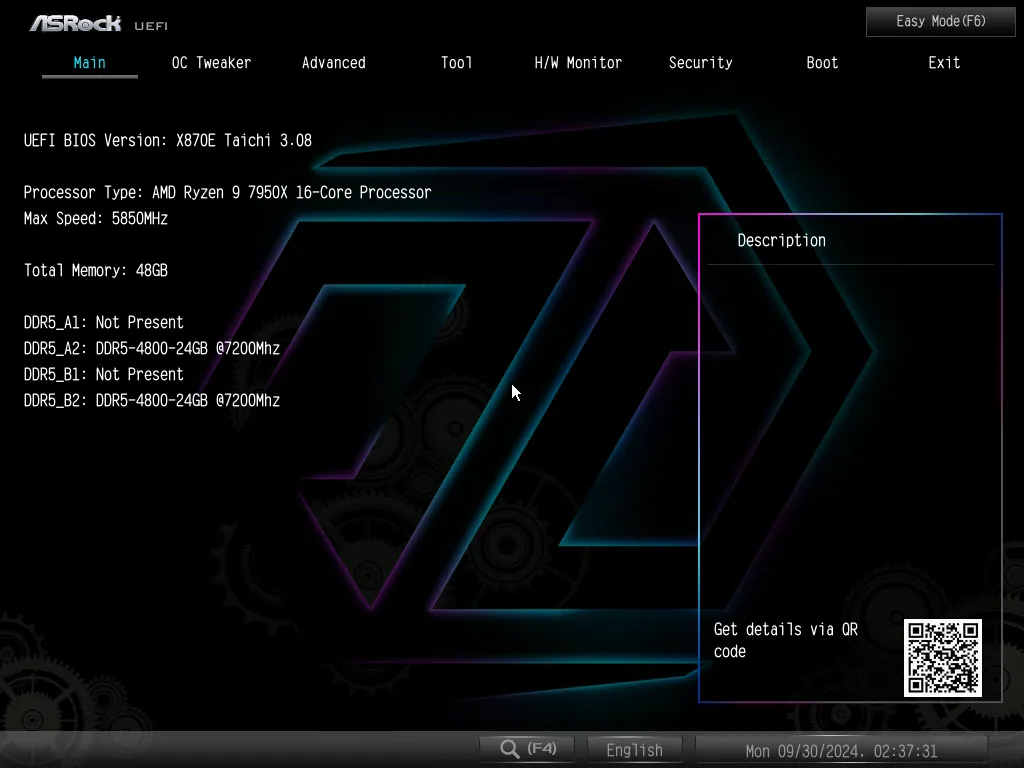
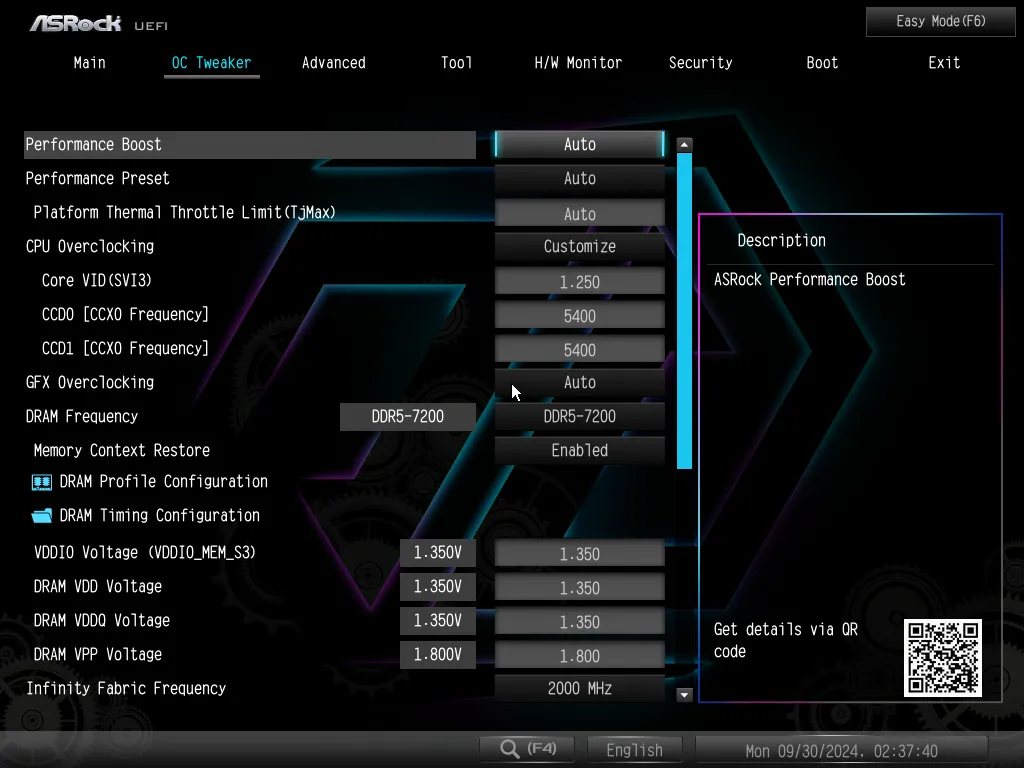
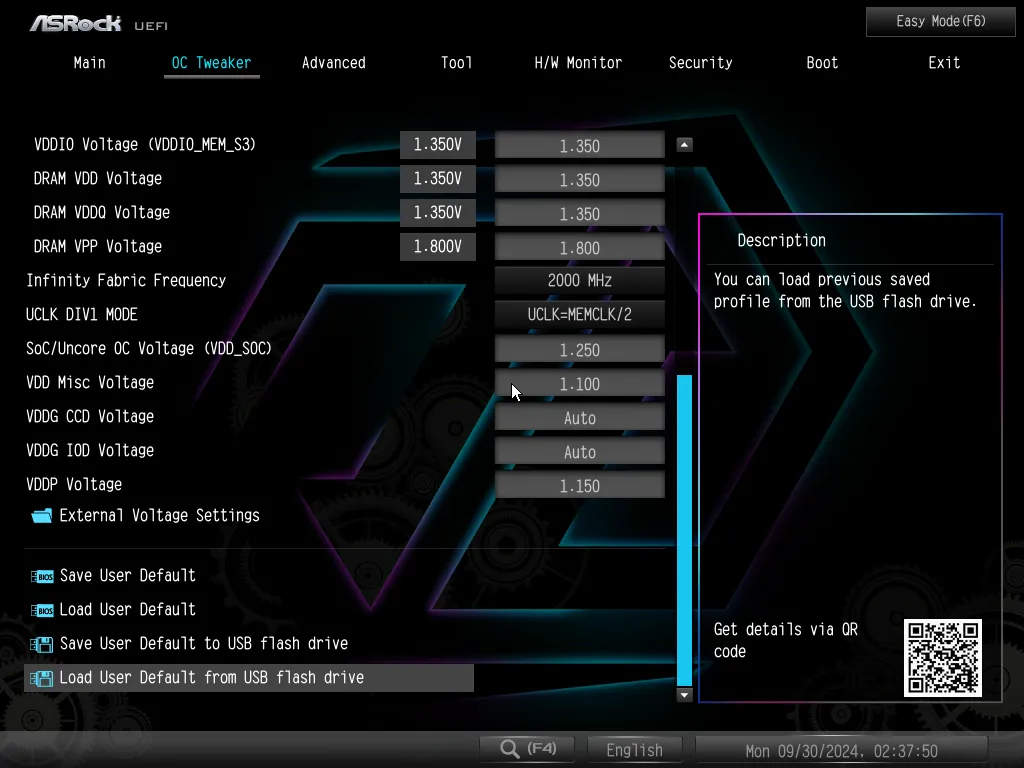
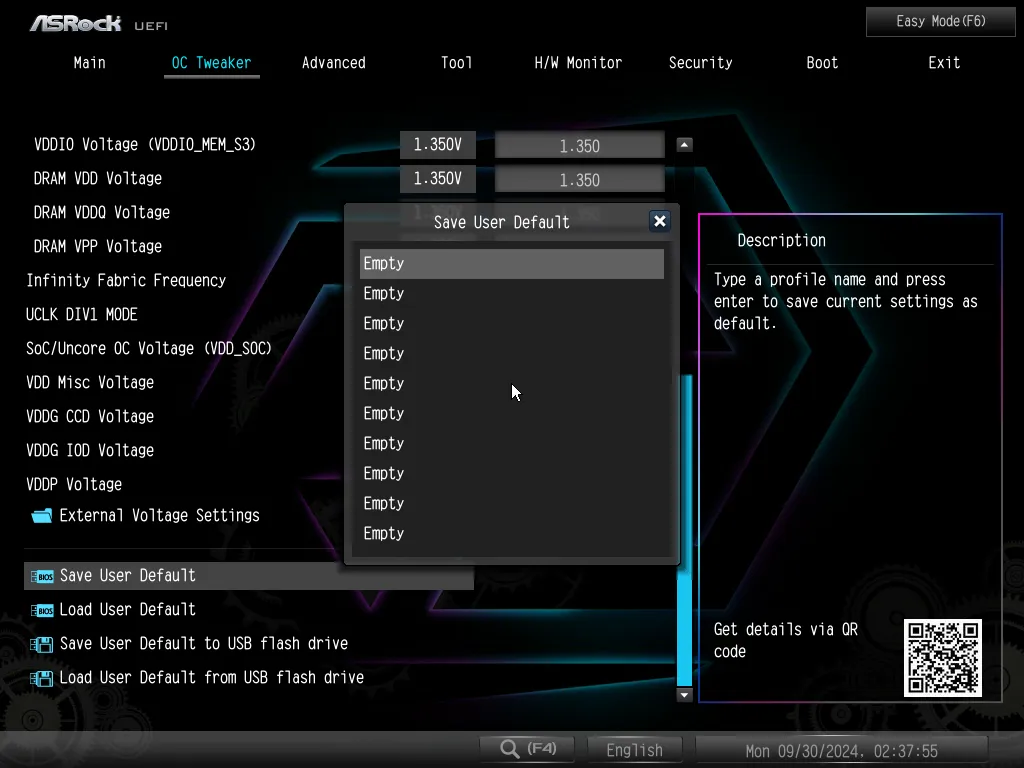
The Advanced menu gives us traditional AMD firmware configuration menus, plus a few visual options for firmware. Notice that the last setting is where we could pick the default GUI, at least until we used the board’s CLR_CMOS function to make it forget what we set.
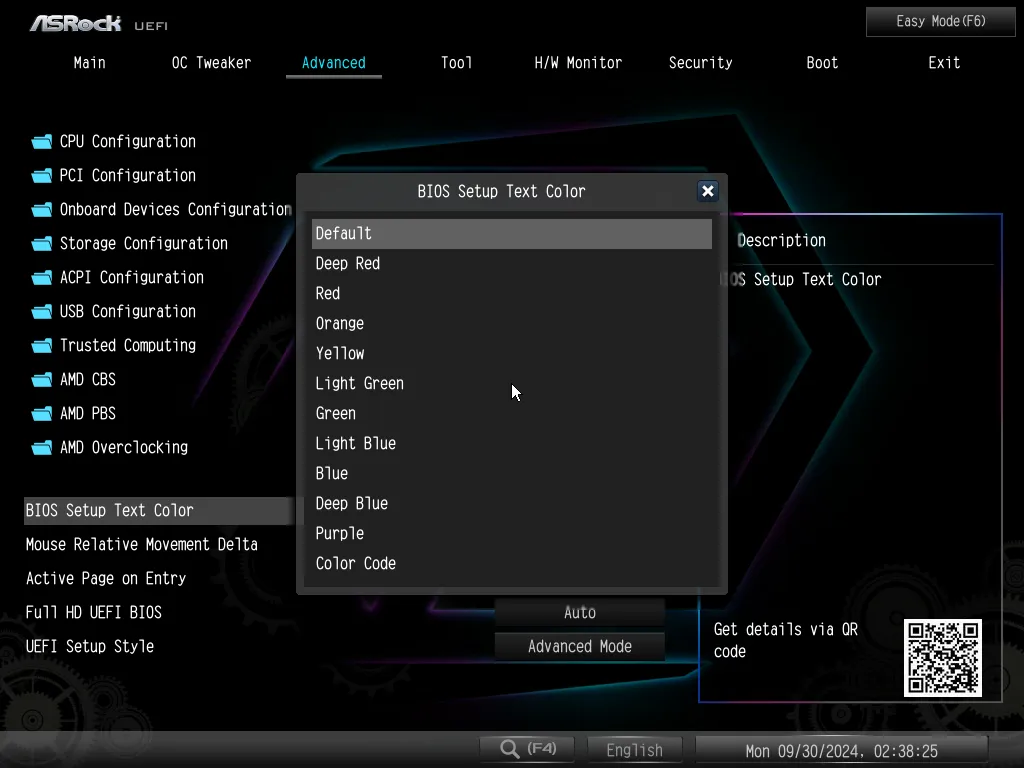
The last item in the “tool” menu is set to enabled by default until the function is used to download drivers in Windows, which turns it off in firmware. Other tools include an RGB settings option that requires no software, some drive cleansing algorithms and Instant Flash for programming BIOS updates.
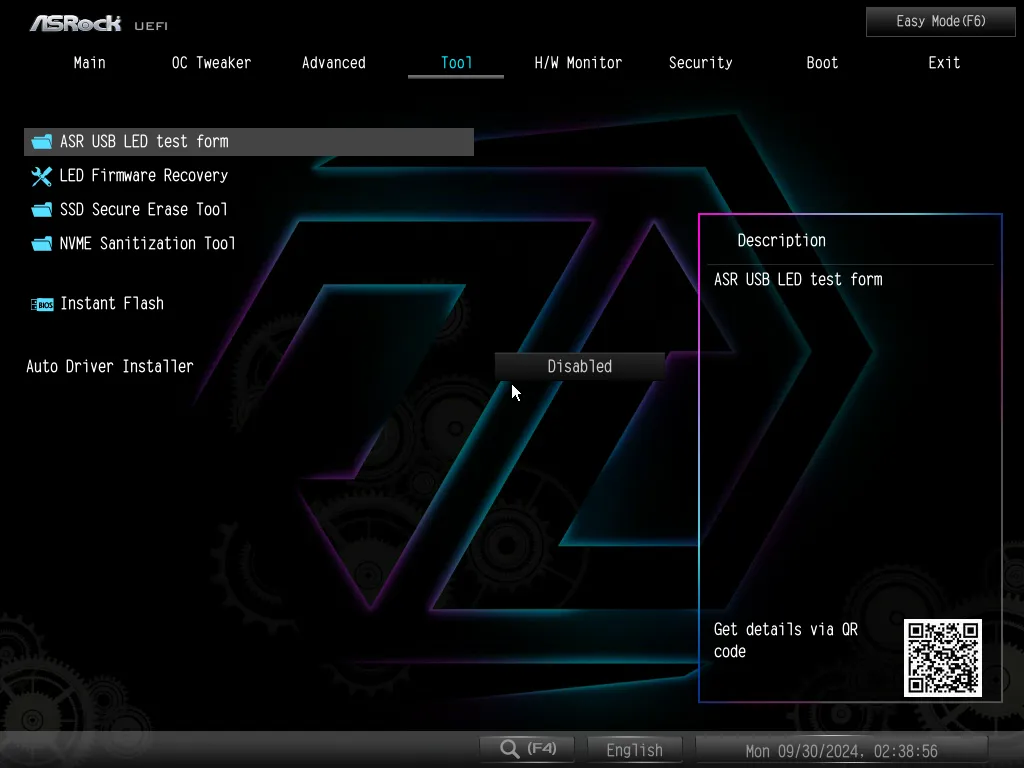
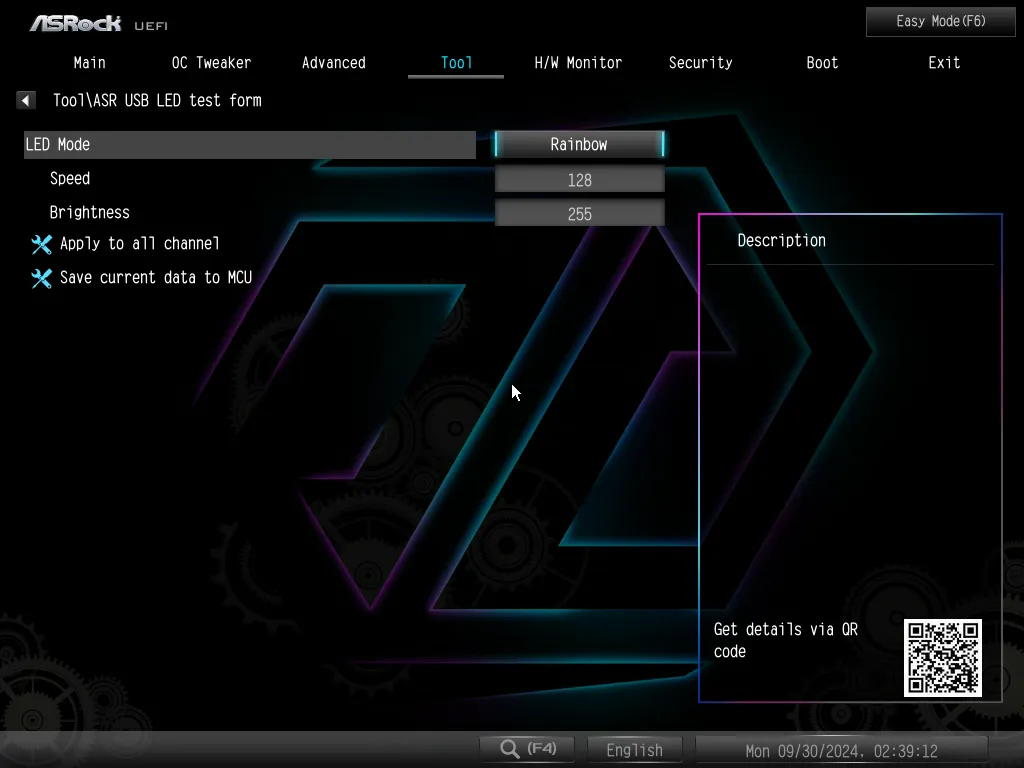
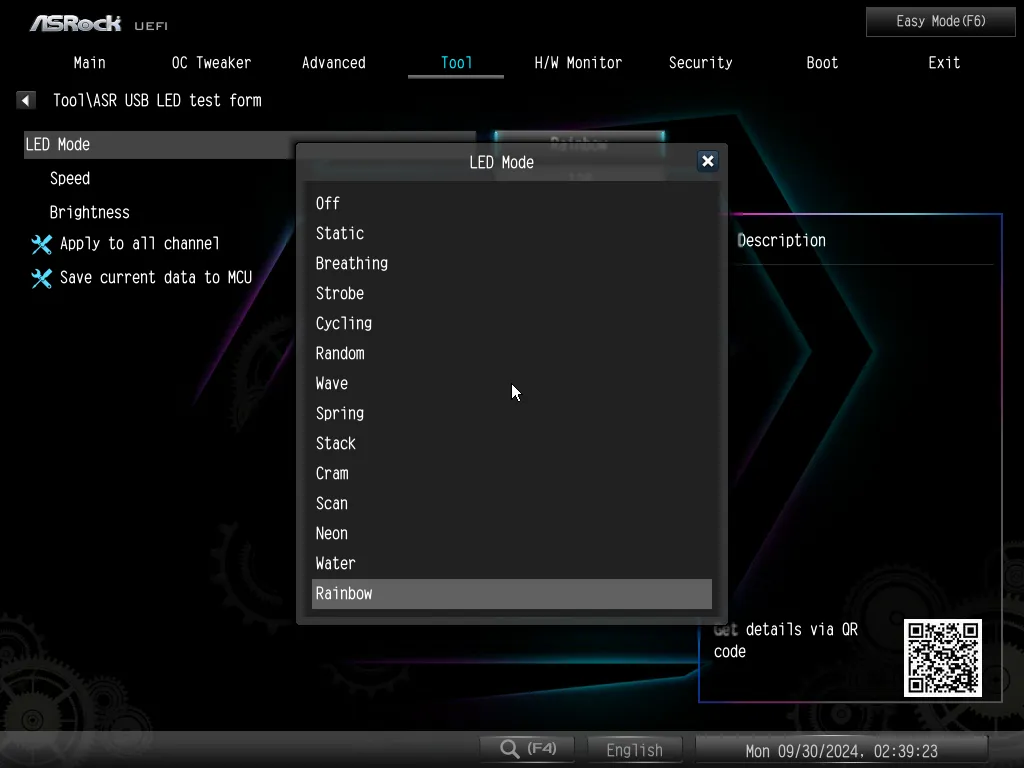
In addition to a few basic hardware readings, the H/W Monitor menu is where users go to set their fan profiles. The FanTuning algorithm allows the motherboard to test the system’s fans and match the factory profiles to their minimum operating speeds.
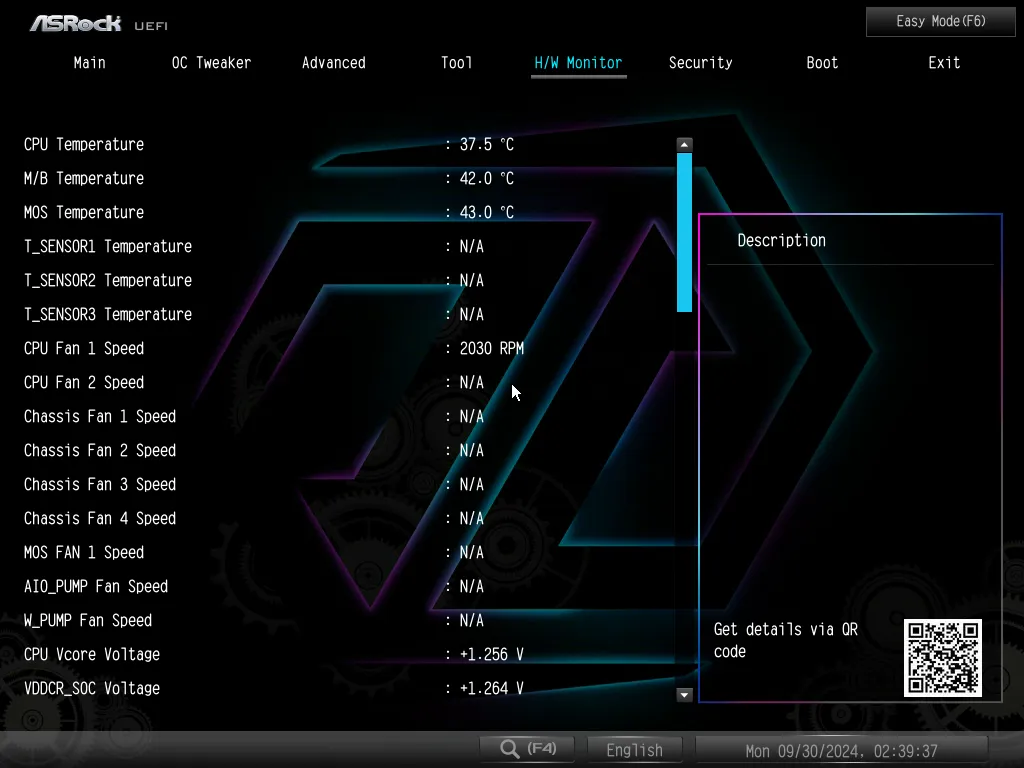
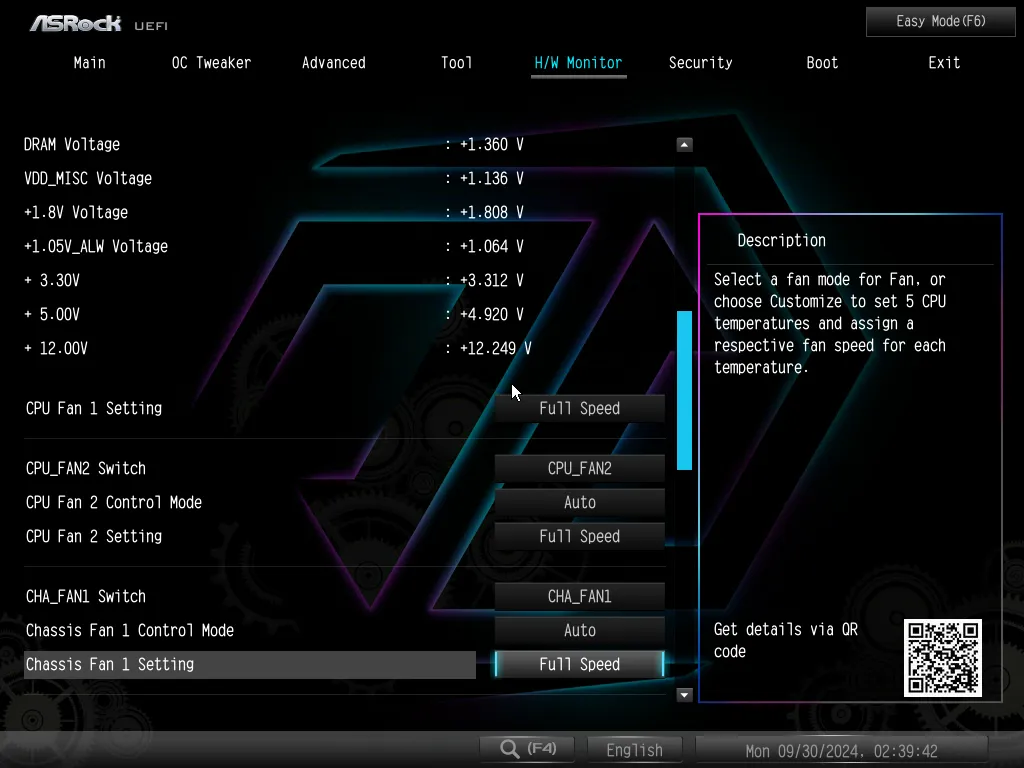
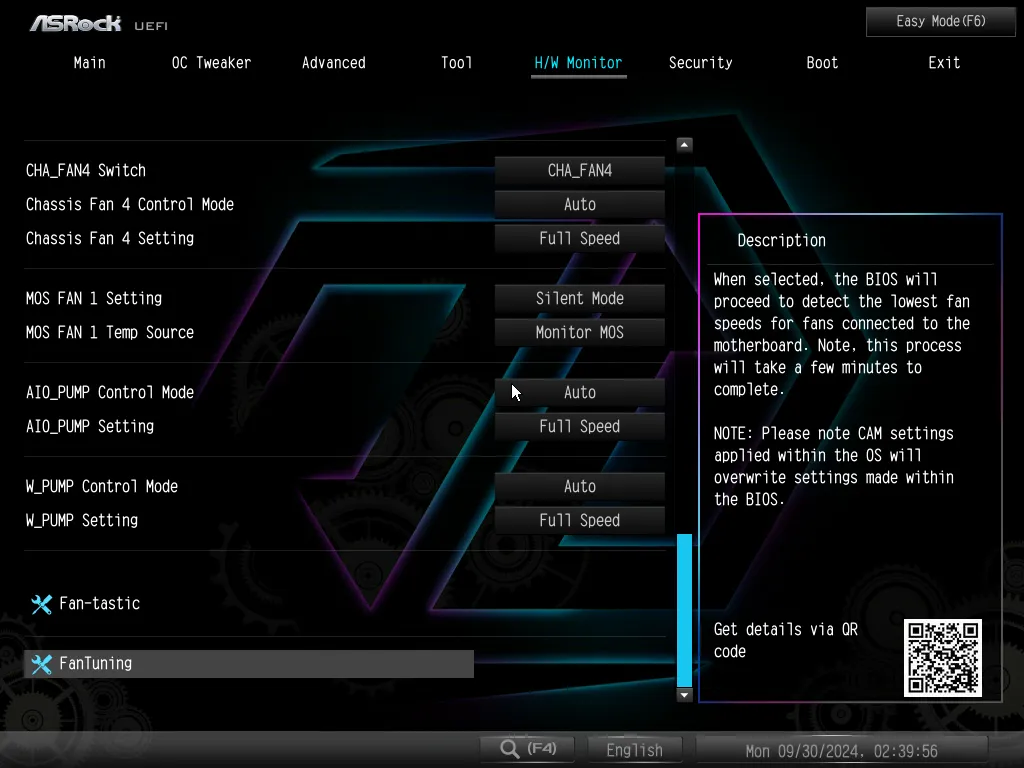
As for Fan-tastic, its submenu allows users to set their fan slopes using a graph rather than plugging in numbers.
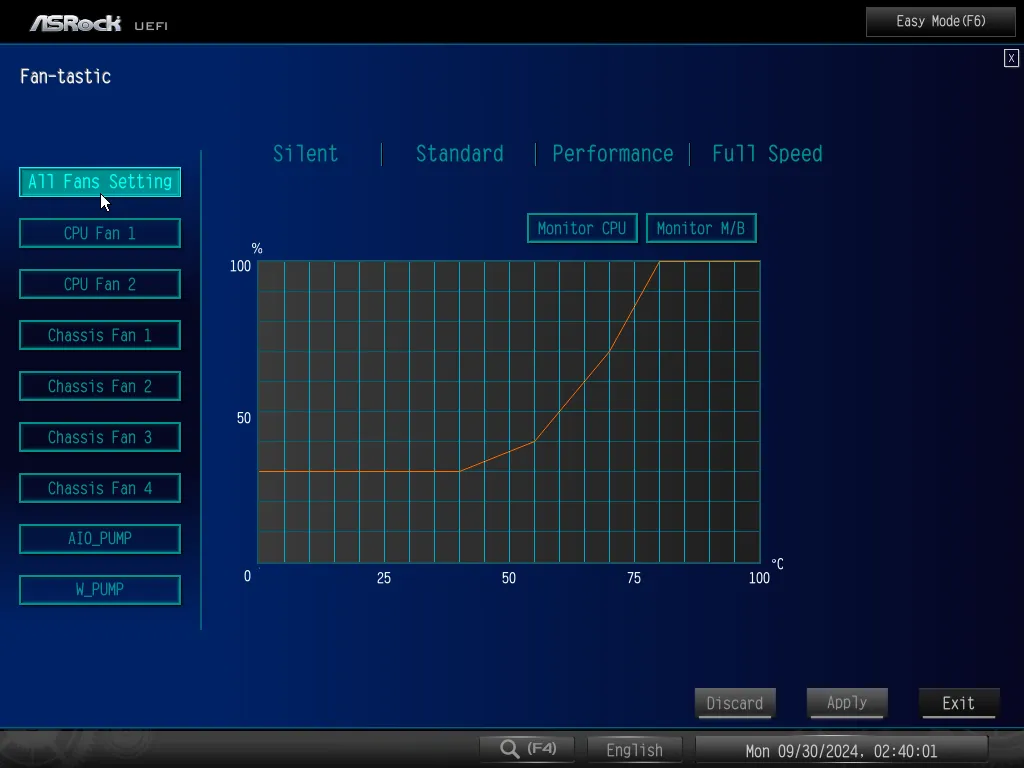
Finally, those who would rather just set their memory profile and boot order can use their keyboard’s F6 function to reach a simplified menu where those things (and thermal throttle limit) are the only options.
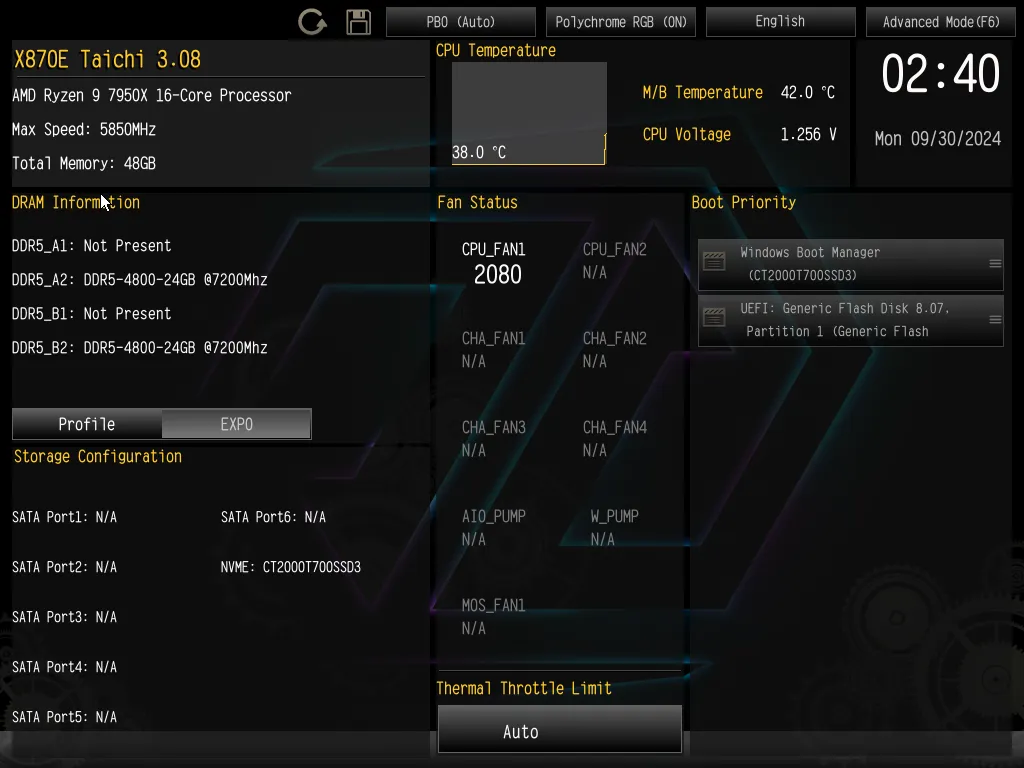
Benchmark Results
We normally do a play-by-play analysis when benchmark results are a bit looser, but applying the same PI 1.2.0.2 AGESA to both board gives so such a tight score between the X870E Taichi and X670E Taichi that we’re instead looking for standouts. The most interesting thing is probably that our upgraded graphics card now allows us to evaluate these systems at useful 4K frame rates.
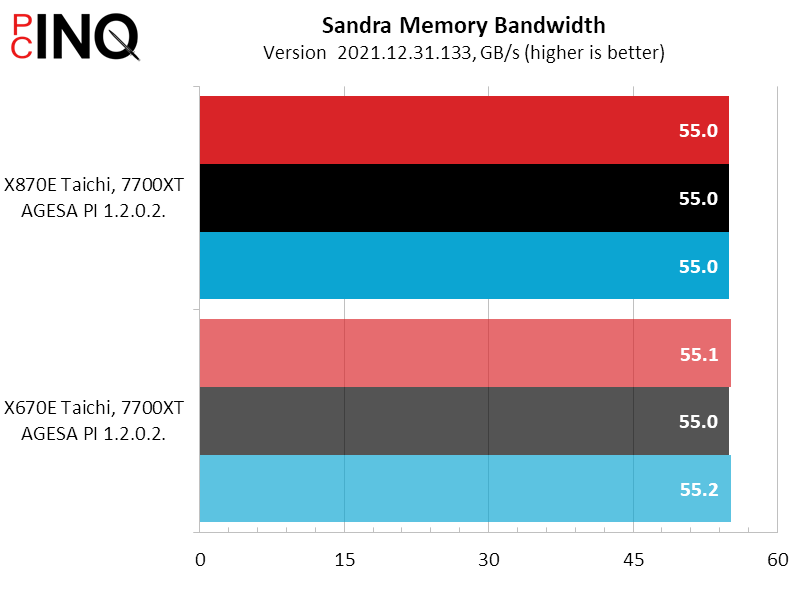
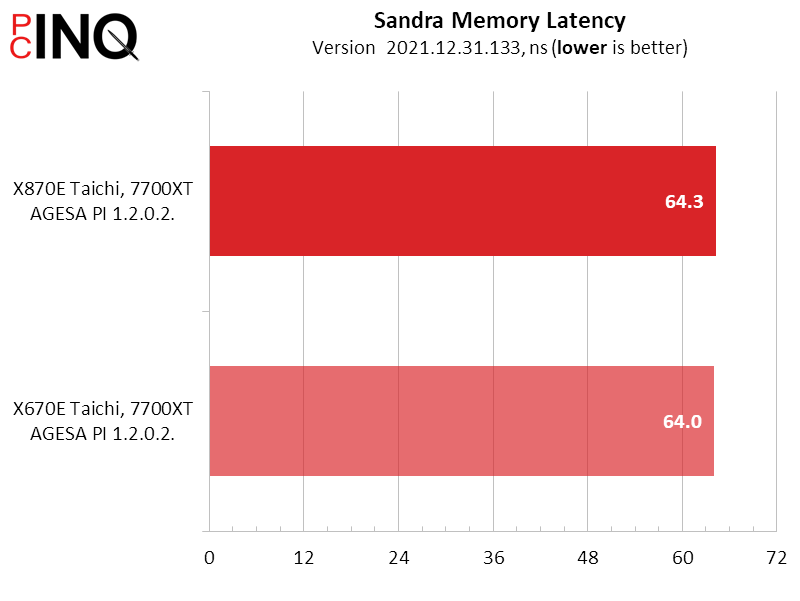
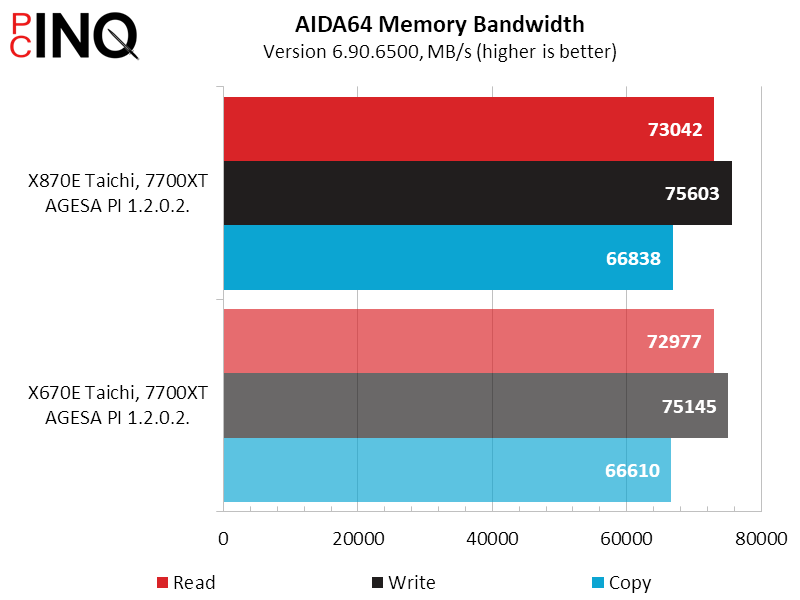
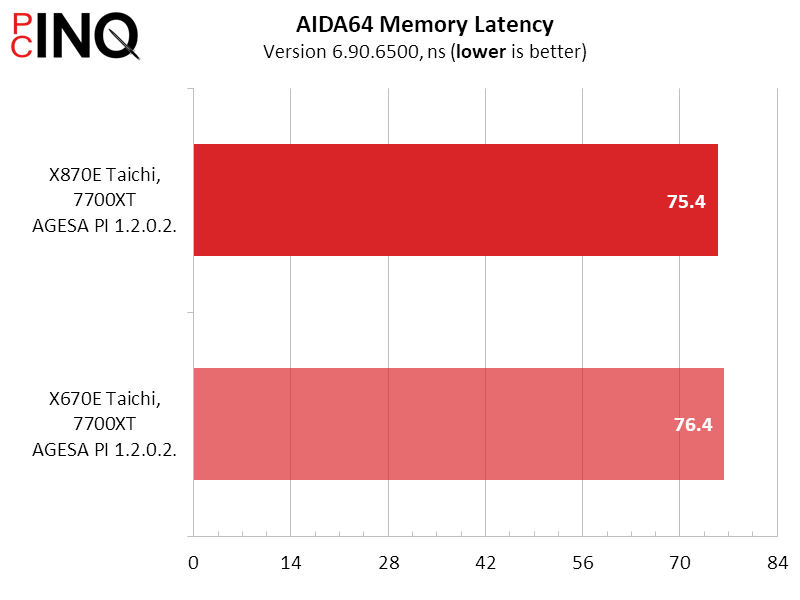

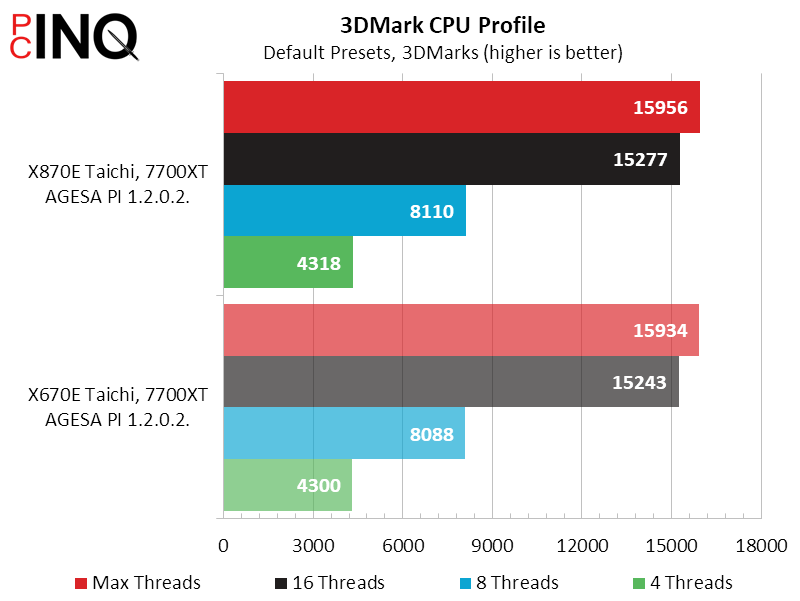
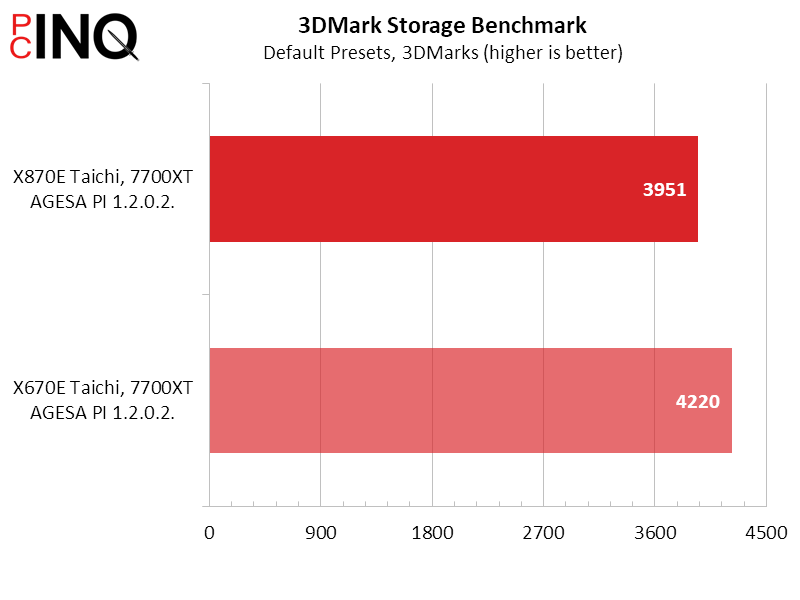
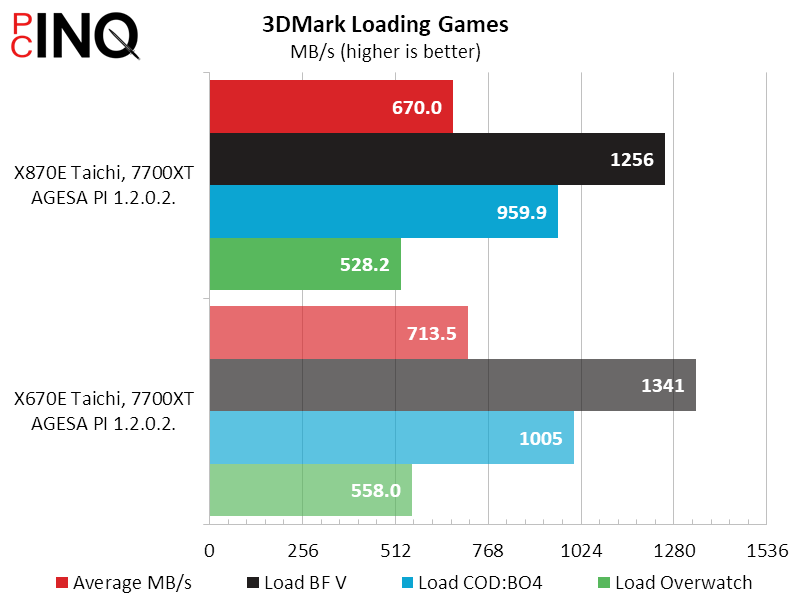
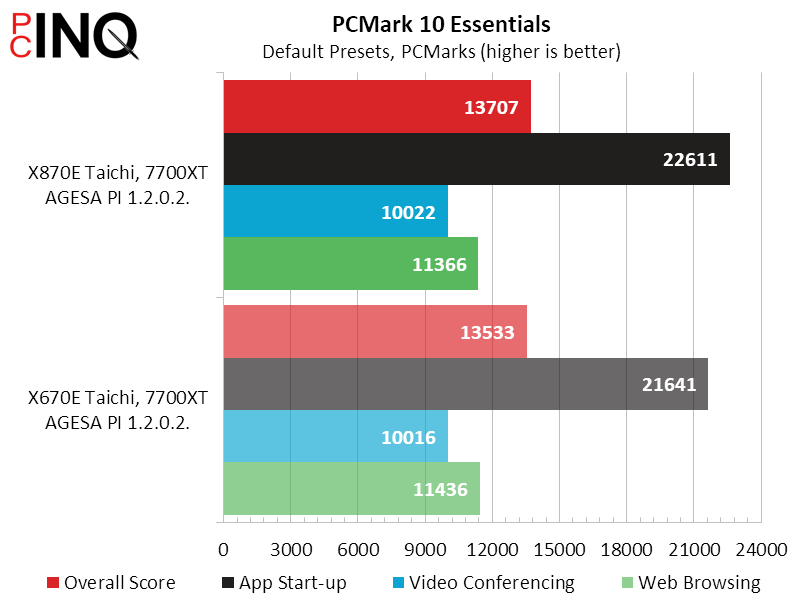
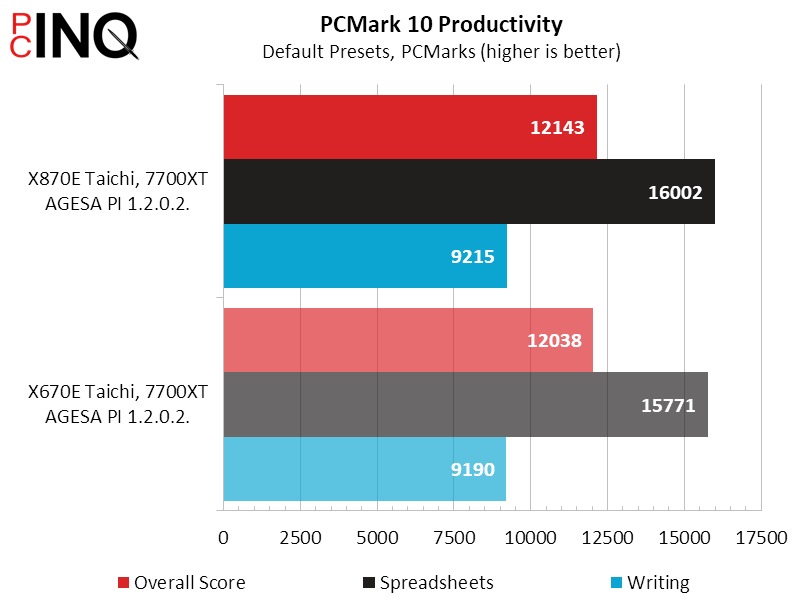
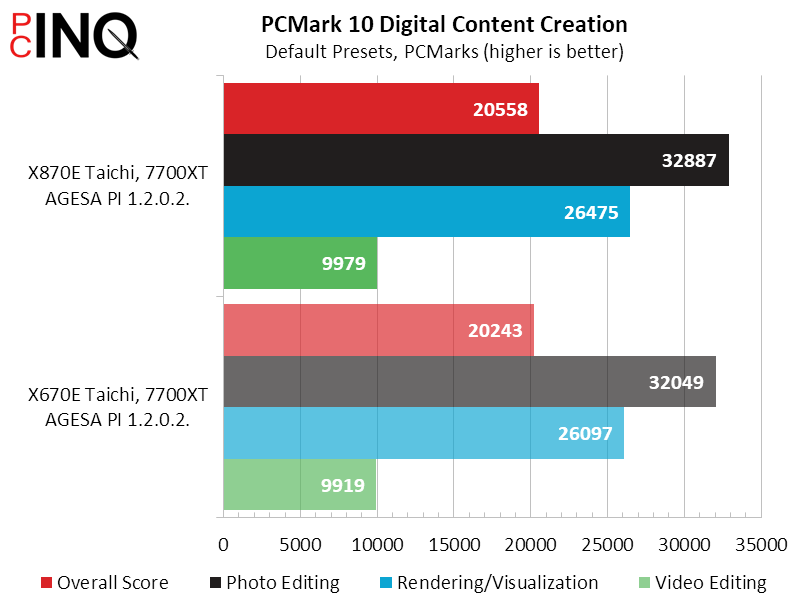
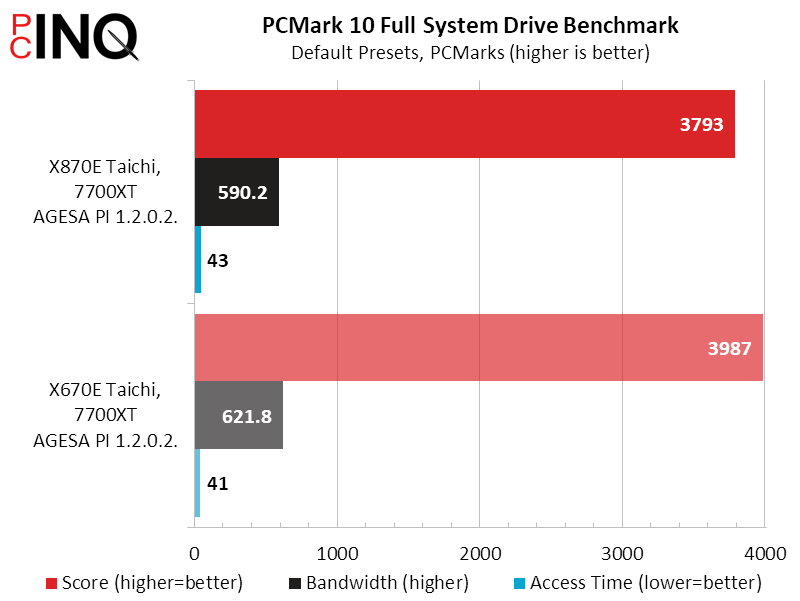
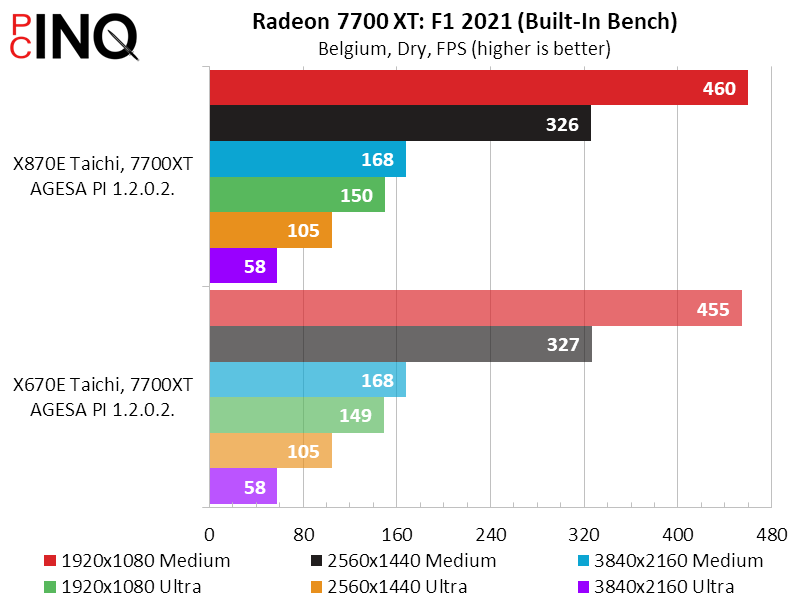

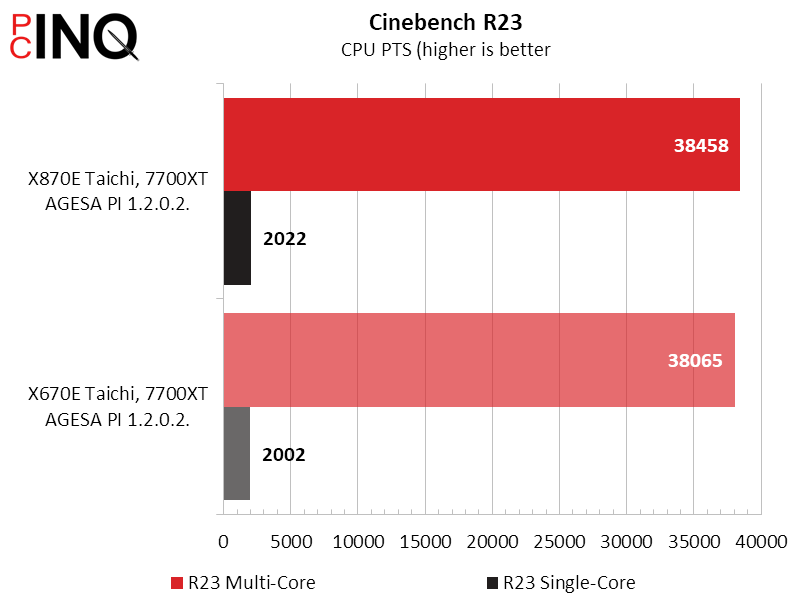
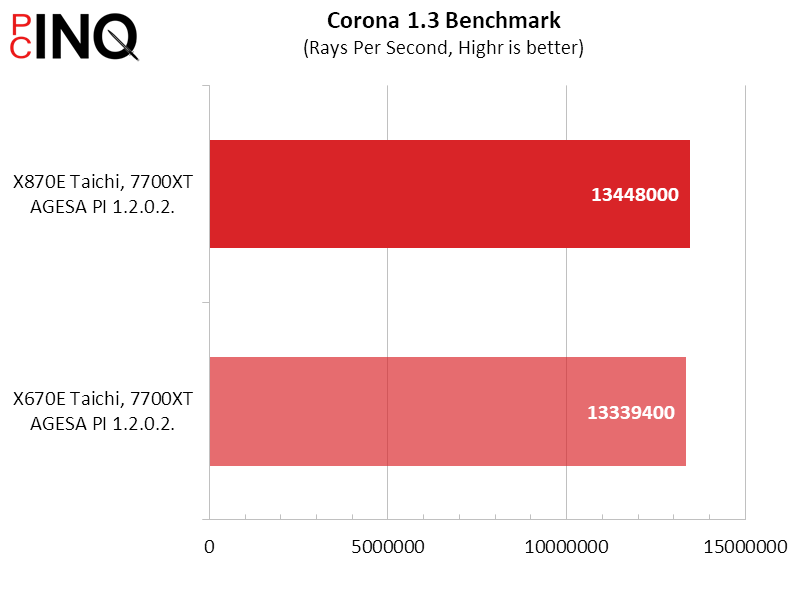
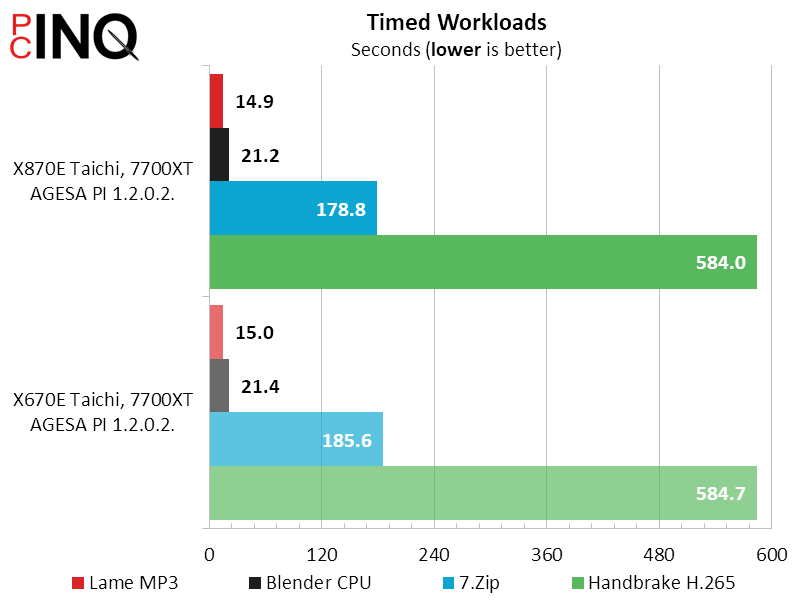
The X870E Taichi helps us save a few watts compared to its predecessor and, lacking any major performance advantage, that savings mostly responsible for its big efficiency win.
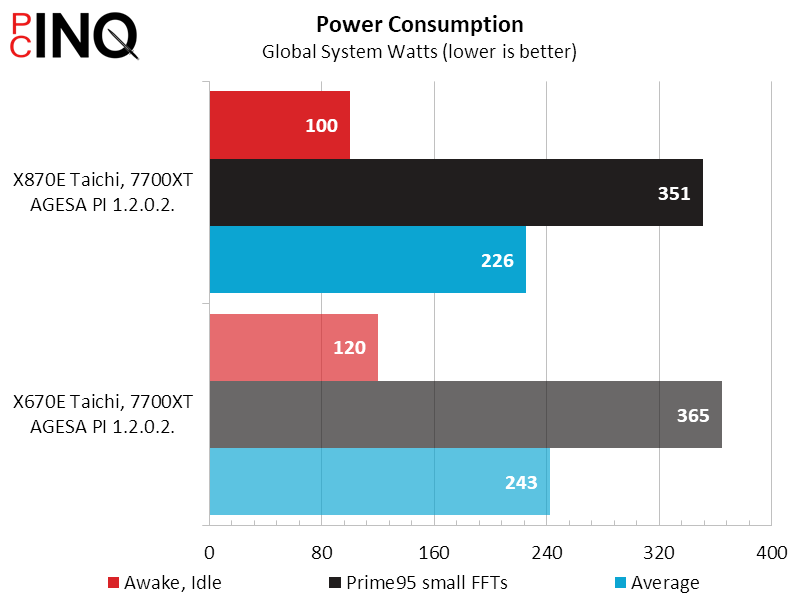
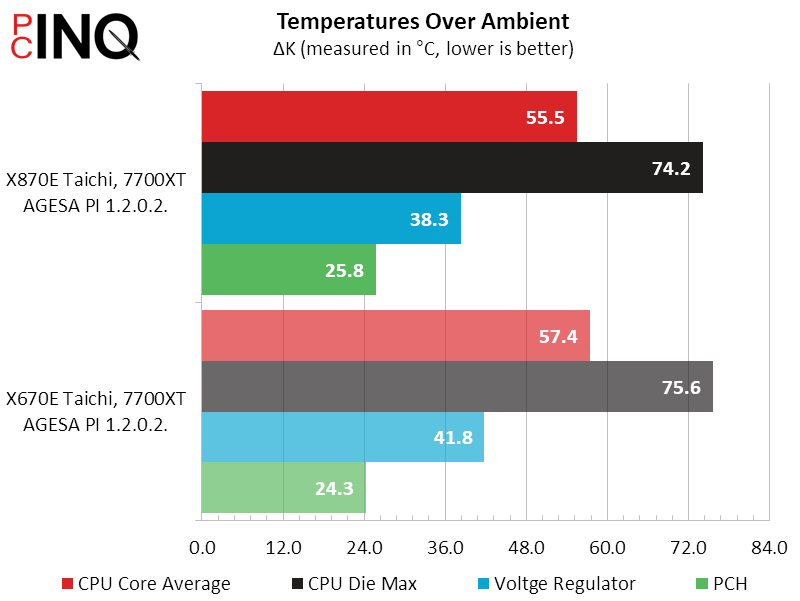
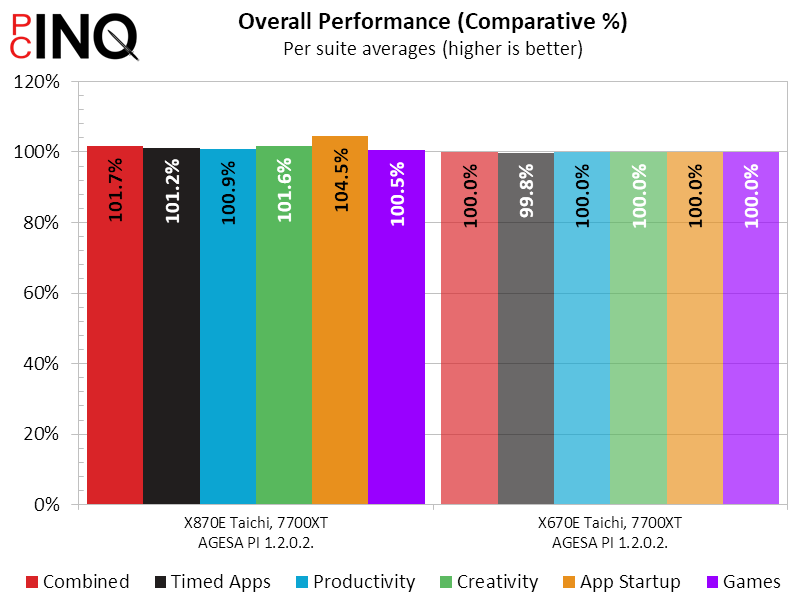
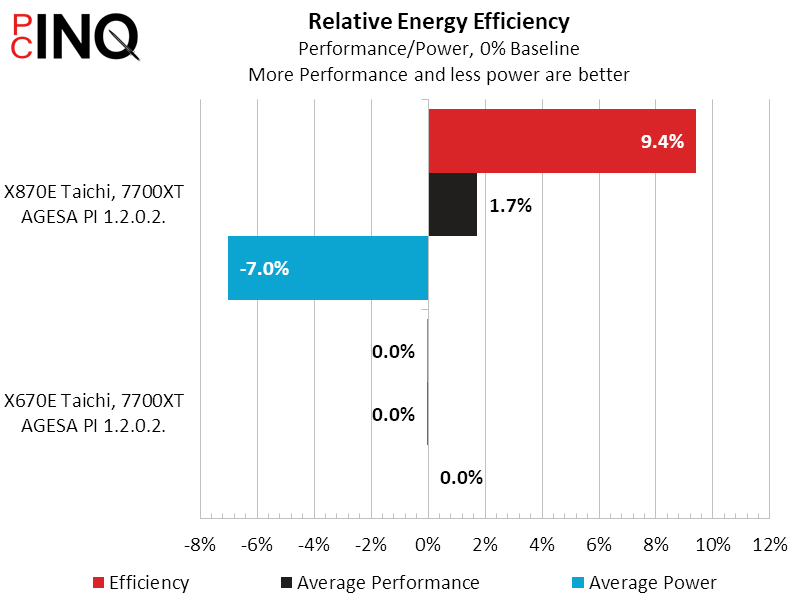
The new AGESA gave both boards a sizeable boost in memory overclocking, pushing our basic DDR5-6000 a full 20% past its rated overclock without even increasing its voltage. Moreover, those big overclocks give our memory a big boost in Sandra Bandwidth compared to our baseline measurments of around 55GB/s.
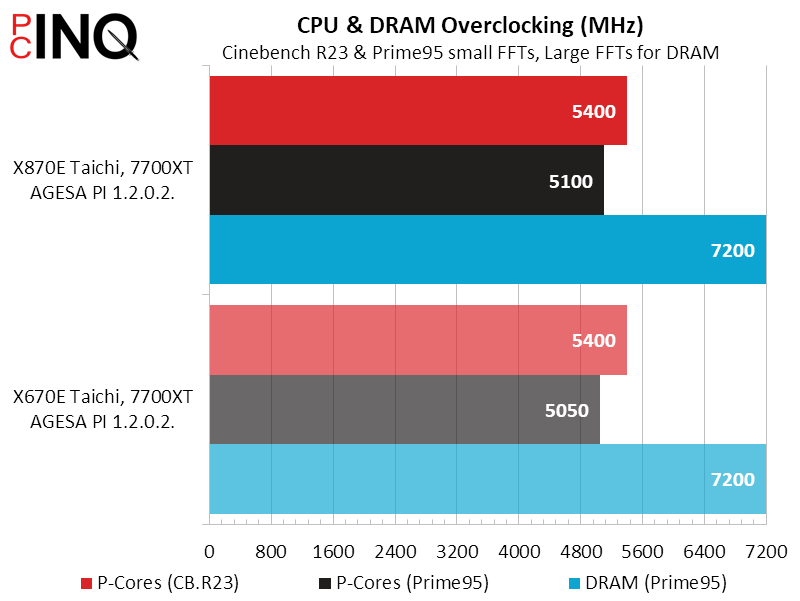
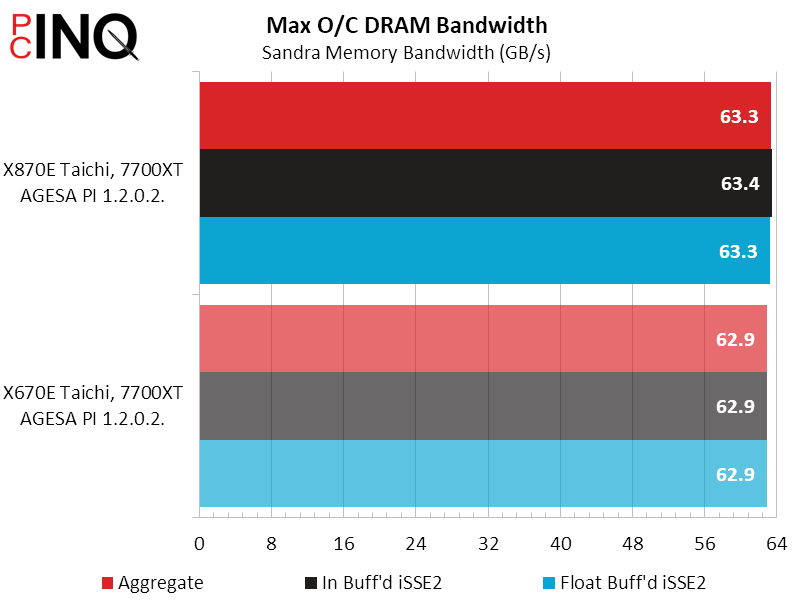
And so, the X870E Taichi is barely better than the X670E Tachi it replaces. The good news for ASRock is that it only had to be barely better to get our stamp of approval, since the board it replaces had already fully met our approval standards.
| ASRock X870E Taichi | |
| Pros | Cons |
| Gigantic 24+1+2 phase voltage regulator Top-tier DRAM and CPU overclocking Includes both 5GbE and WiFi 6E High-end features at a moderate price | Premium boards come at a premium price |
| The Verdict | |
| ASRock’s X870E Taichi is a worthy successor to the X670E Taichi, particularly if you’re building new. On the other hand, those seeking a financial justification to replace their X670E version will probably need to find a better excuse. | |
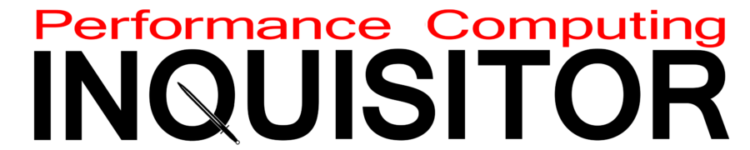


2 comments
In this MB only few new option, for example WiFi7 and USB4 – how you make “review” and not make a test?
Hey, thanks for the feedback!
We used these features on previously-tested hardware, but if you look at our reviews of previously tested hardware you’ll notice that none of it reaches the full bandwidth of its interface. When the test device is the limiting factor, the device being evaluated is the test device.
We’d love to hear your recommendations for low-cost USB4 and WiFi7 bandwidth testing devices. If you’re involved in a company that produces these, we’d be happy to name it in every review that it appears.