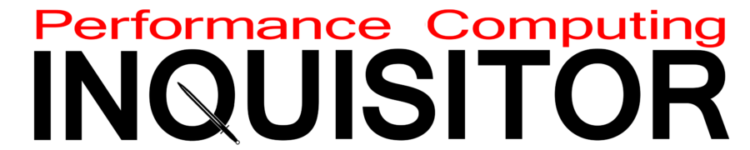ASRock X870 Steel Legend WiFi ATX Motherboard Review
About 37% cheaper than ASRock’s previously-reviewed X870E Taichi, most of the X870 Steel Legend WiFi’s price moderation can be attributed to its inclusion of only a single chipset component: Those who like to dive deeply into specifications should keep in mind that the X870E chipset contains two X870 ICs, which AMD describes as is Promontory 21, each of which functions as a connectivity hub. Stepping down from the dual hub X870E set to a single X870 Promontory leaves designers with far fewer PCIe lanes from which to serve a bunch of storage or expansion slots, but those that connect the CPU to the graphics card and fastest M.2 slot are not affected.
| ASRock X870 Steel Legend WiFi | |||
| Socket | AM5 | Form Factor | ATX |
| Chipset | AMD X870 | Voltage Regulator | 17 (14+2+1) Phases |
| Rear I/O | |||
| Video Ports | (1) HDMI 2.1 (4k/120Hz Max), (2) USB4 (8k/30Hz Max) | Audio Jacks | (2) Analog, (1) Digital Out |
| Rear USB 4.x/3.x | (2) 40Gb/s Type-C, (2) 10Gb/s Type A; (3) 5Gb/s Type A | Legacy Ports/Jacks | (4) USB 2.0 |
| Network Jacks | (1) 2.5GbE, (2) Wi-Fi Antenna | I/O Panel Extras | BIOS Flashback |
| Internal Interface | |||
| PCIe x16 | (1) v5.0x16, (1) v4.0x4 (shared w/M.2) | SATA Ports | (4) 6Gb/s |
| PCIe x8 | ✗ | USB Headers | (1) v3.x Gen2x2 (20Gb/s), (2) v3.x Gen1, (2) v2.0 |
| PCIe x4 | ✗ | Fan Headers | (6) 4-Pin |
| PCIe x1 | ✗ | Legacy Interfaces | UART (3-pin), System (Beep-code) Speaker |
| CrossFire/SLI | 2 / ✗ | Other Interfaces | FP-Audio, Thermistor, RGB LED, (3) ARGB LED, Thunderbolt AIC, TPM, |
| DIMM slots | (4) DDR5 | Diagnostics Panel | ✗(four indicator LEDs) |
| M.2 slots | (1) PCIe 5.0*, (2) PCIe 4.0 x4 (1 shared w/PCIe slot 2), (1) Key-E | Internal Button/Switch | ✗ / ✗ |
| Controllers | |||
| SATA Controllers | (2) ASM1061 PCIe | USB Controllers | ASM4242 USB4, PI3EQX Redrivers, GL3523+ASM1074 Hubs |
| Ethernet Controllers | RTL8125BG 2.5Gb/s PCIe | HD Audio Codec | Realtek ALC4082 USB |
| Wi-Fi / Bluetooth | MediaTek RZ717 WiFi 7 (2.4GHz/5GHz/6GHz) / BT 5.4 Combo | DDL/DTS Connect | ✗ |
Get it at Newegg

(click for availability)
A white finish (the top layer, or “mask”) and silver heat sinks set the X870 Steel Legend WiFi apart visually from most of ASRock’s other models, and the lack of any M.2 slots between the first and second graphics card slots are par for the course with the standard X870, as those extra lanes would have come through the extra hub of an X870E. We still see a lower M.2 heat spreader that’s long enough to serve two drives, and a look back up at the specification chart tells us that yes, the board does serve three M.2 drives (in addition to its Key-E Wi-Fi card slot).

We already mentioned the Key-E Wi-Fi slot, and the module it serves sits behind the I/O shield with its antenna connectors poking through. The I/O plate also shows us an HDMI port a BIOS Flashback button, four USB 2.0 (yes, legacy USB) ports, two 10Gb/s and three 5Gb/s Type A ports, a pair of USB4 ports that share the full 40Gb/s of available bandwidth, an RJ45 jack for the onboard 2.5GbE controller, two analog stereo audio jacks and a single digital optical audio output. DisplayPort function for integrated graphics is only available through USB4 (Thunderbolt) breakout cables.

The back of the X870 Steel Legend WiFi doesn’t have an expensive metal reinforcement plate, but does have the smaller CPU cooler support plate that’s common to AMD’s AM5 motherboards. Though ASRock didn’t find a need to use this space as spillover for additional feature controllers, we do see a couple two-lane PCIe pathway switches: These are designed to switch off the lower PCIe card slot whenever the M.2 slot next to it is filled, as both of these share the same four lanes from the X870 chipset.

The two PCIe card slots align with the case’s second and fifth slot, which allows the X870 Steel Legend to hold up to two graphics cards with 3-slot-thick cooling solutions without crowding the area around the CPU. The design provides the shortest possible PCIe 5.0 pathways from the CPU to the top (PCIe x4) M.2 and the top (PCIe x16) expansion card slots, for added stability. Other well-considered layout decisions include the PWM fan header that’s next to the I/O panel for easy cable access to a rear-panel fan, and the USB 3.x front-panel cable headers (two Gen1, one Gen2x2) that are spaced above and below the motherboard’s centerline at its front edge.

With the outer heat sinks removed we can see the two PCIe 4.0 x4 M.2 slots that are located beneath (to the left in this picture) the lower PCIe expansion slot, as well as the X870 chipset component, the metal bracket that engages the top M.2 slot’s sliding latch, the set of eighteen MOSFETS and chokes, and the mini heat sink that helps to cool the ASM4242 USB4 (40Gb/s) controller.
Builders must keep in mind that the lower (black) card slot shares pathways with the M.2 slot beneath it when deciding which M.2 slots they’d like to fill.

Three PWM fan and two ARGB cable headers occupy the X870 Steel Legend WiFi’s upper front corner.

Meanwhile, an HD Audio front-panel jack header, UART and thermistor headers, a single RGB and another ARGB header, two PWM fan headers, a CLR_CMOS jumper, two nine-pin USB 2.0 (dual port) headers, a legacy pin header that serves a beep-code speaker at four-pin and an AT-style power LED at three-pin spacing, and a modern 9-pin LED/button header line the X870 Steel Legend WiFi’s bottom edge.
Oh, and if you were looking for it, the third-party TPM header is located just below the upper PCIe expansion slot’s latch.

Here’s a closeup of that X870 chipset component that AMD calls its Promontory 21.

And here’s a closeup of the voltage regulator. ASRock calls this a 17-phase design with the core side of the CPU fed via fourteen SiC639 (50A) MOSFETs. As the RT3678BE controller located between the top and rear banks is only rated as an 8+2 phase part, we have to assume that the core phases are paired. This photo also exposes the RT3672EE 2-phase AMD SVI3controller at the south end of the rear bank of power controller as well as the uncovered ASM4242 USB4 IC near the I/O panel.

The X870 Steel Legend WiFi includes a case badge, a custom keyboard key, two SATA cables, a thermistor lead, a quick installation guide, two WiFi antennas, and two ASRock-branded cable ties.

X870 Steel Legend WiFi Software
ASRock AppShop gives users options to download AppCharger boost control for USB charging, Polychrome Sync for RGB, Atuning (as “Motherboard Utility) for windows tuning and hardware monitoring, and a trial for Norton utilities that probably qualifies as a “worm” (Norton probably paid for its inclusion). The Live Update tab gives us the Restart to UEFI applet (which does what its title says), Nahimic3 for 3D audio virtualization, and a packet prioritization software for the X870 Steel Legend WiFi’s Realtek 2.5GbE controller. (Click images to enlarge)

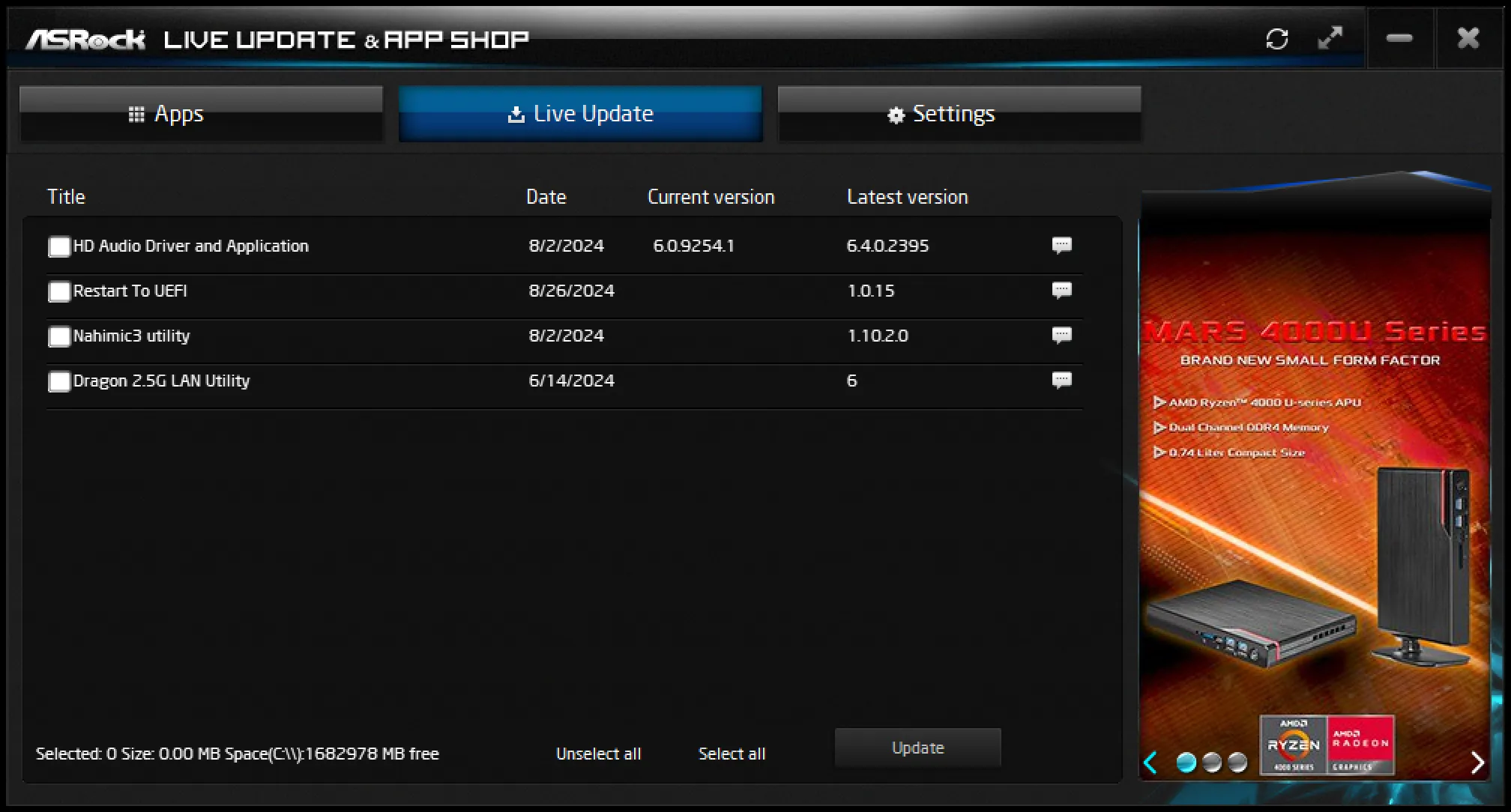
This version of Polychrome Sync worked perfectly with our hardware, allowing us to synchronize the pattern of ASRock’s RX 7700 XT Phantom Gaming 12GB OC with the X870 Steel Legend WiFi’s integrated light bar, as well as a pair of Patriot Viper Venom 6200 RGB memory modules.
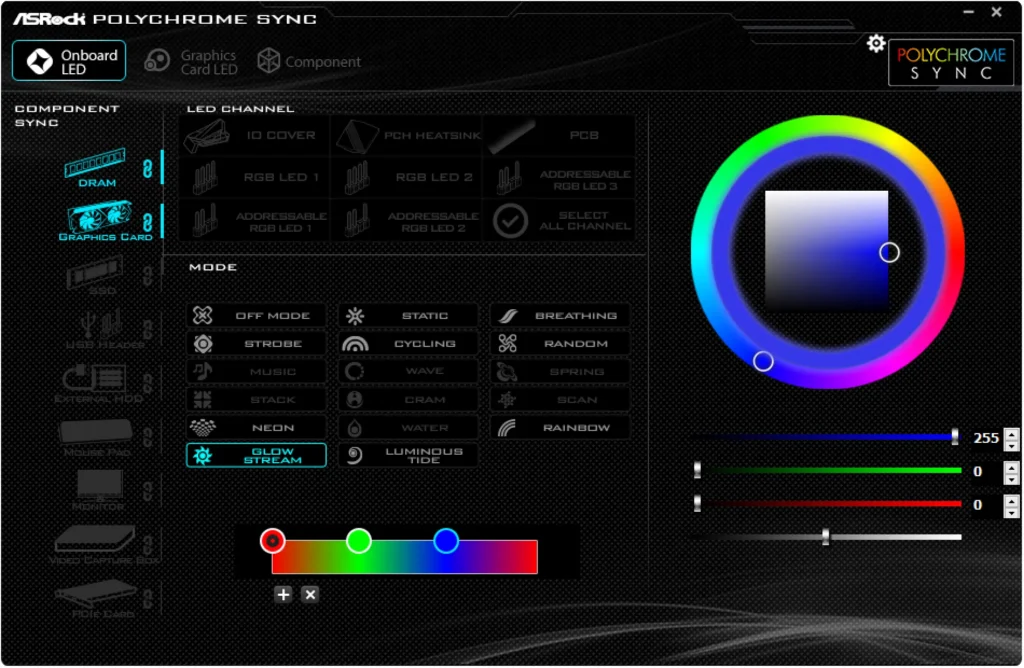
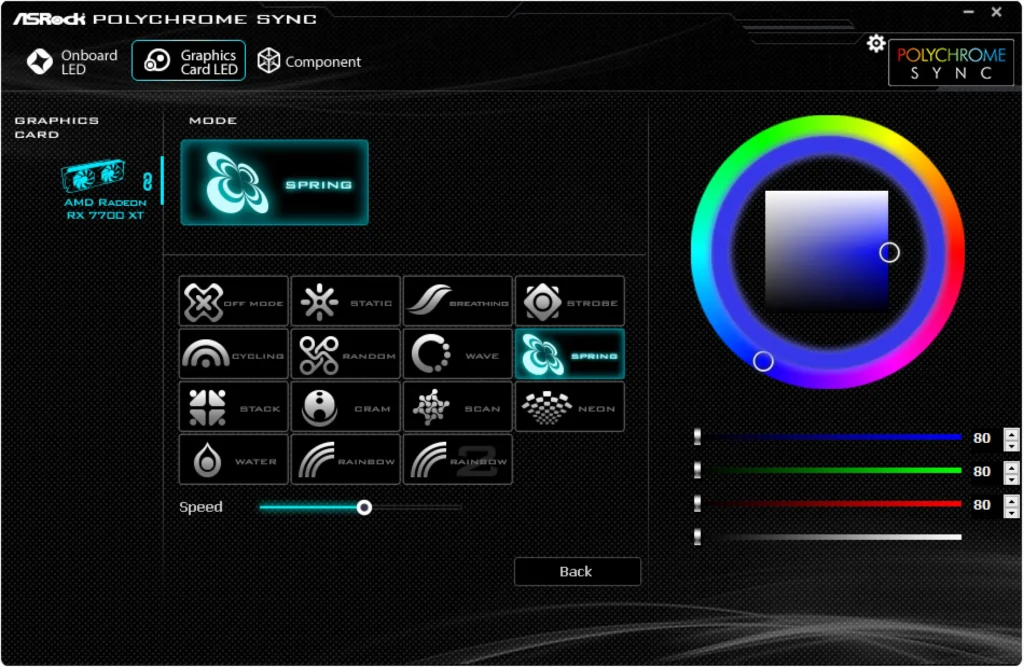
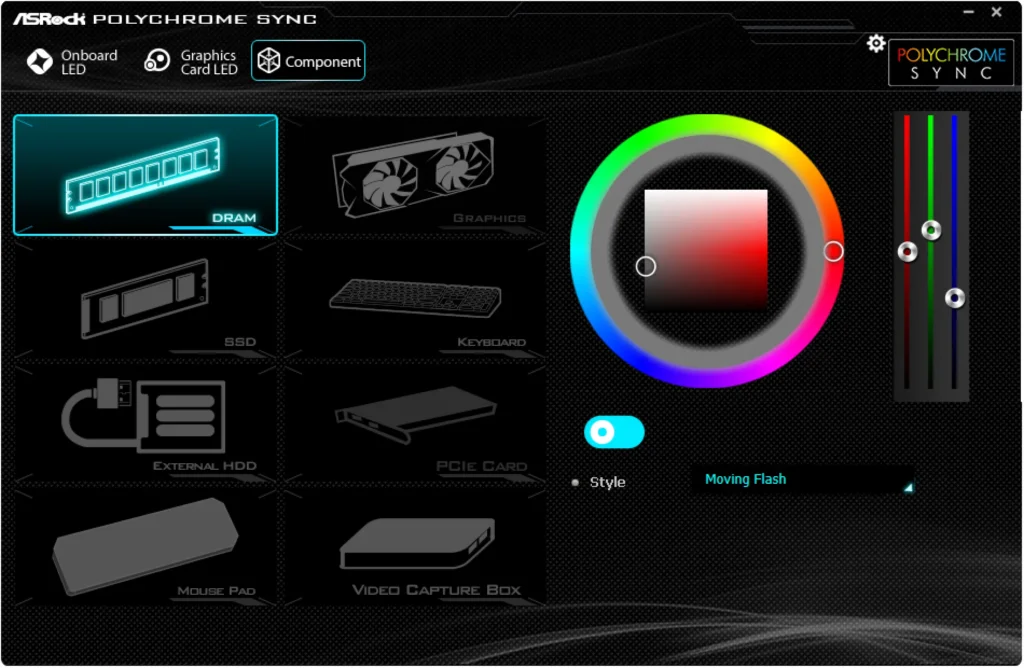
ATuning offers some of the O/C and most of the fan settings from BIOS, along with a few custom profiles that…don’t really do much. The “Power Saving” mode did lower our idle power level by about 25%, which would be pretty cool if anyone ever decided to use it.
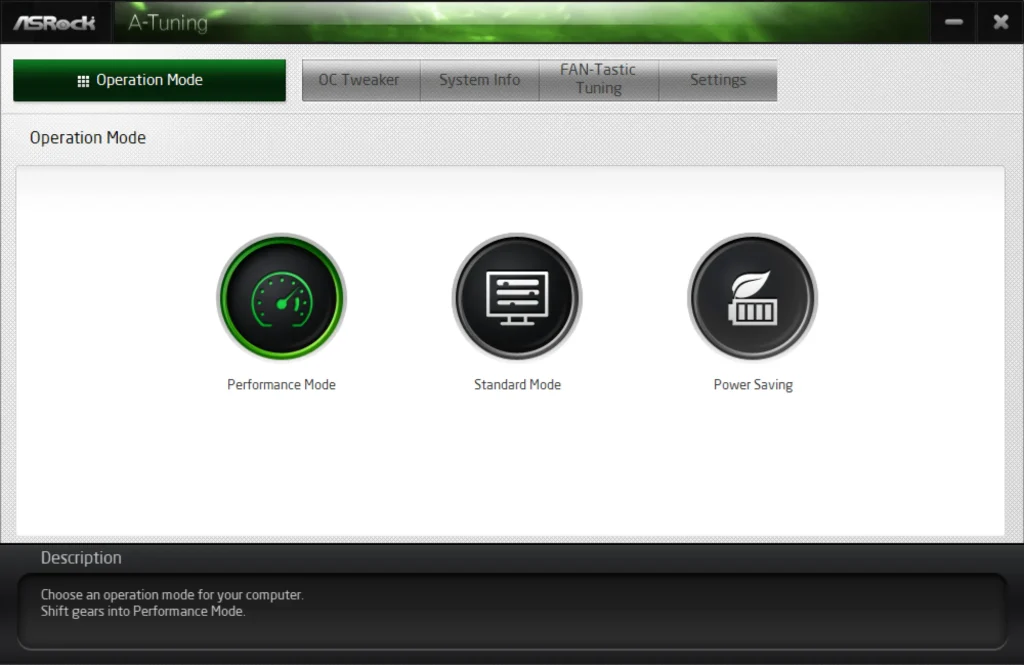
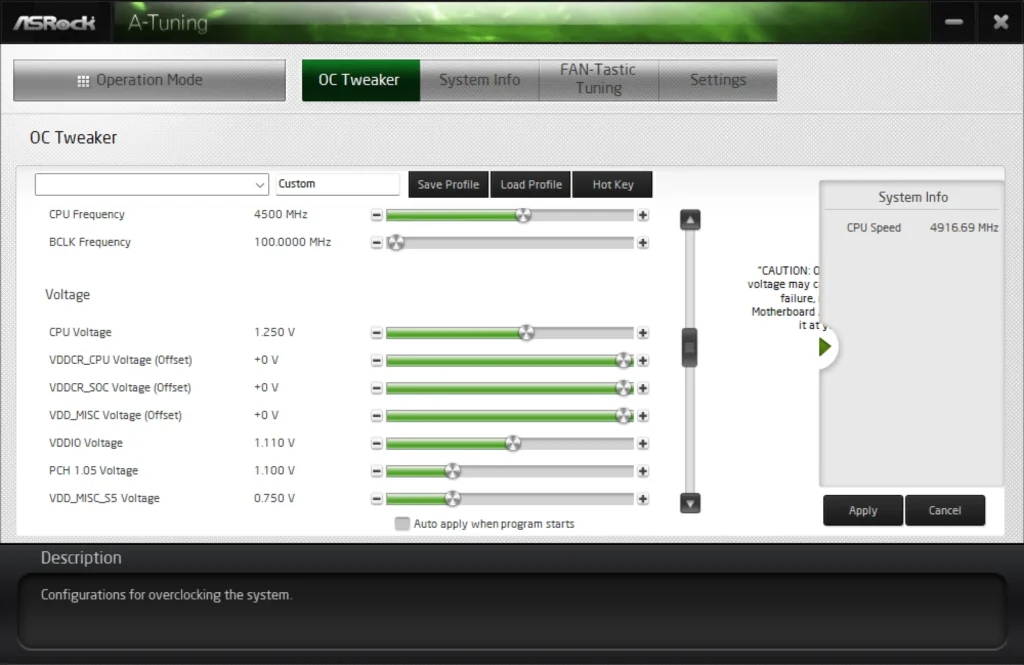
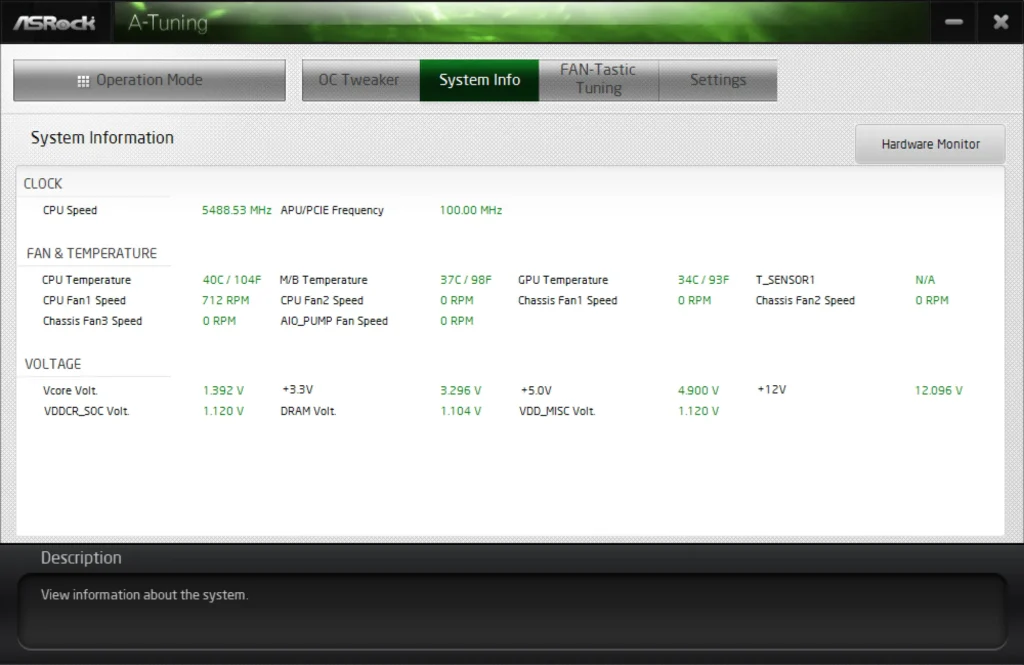
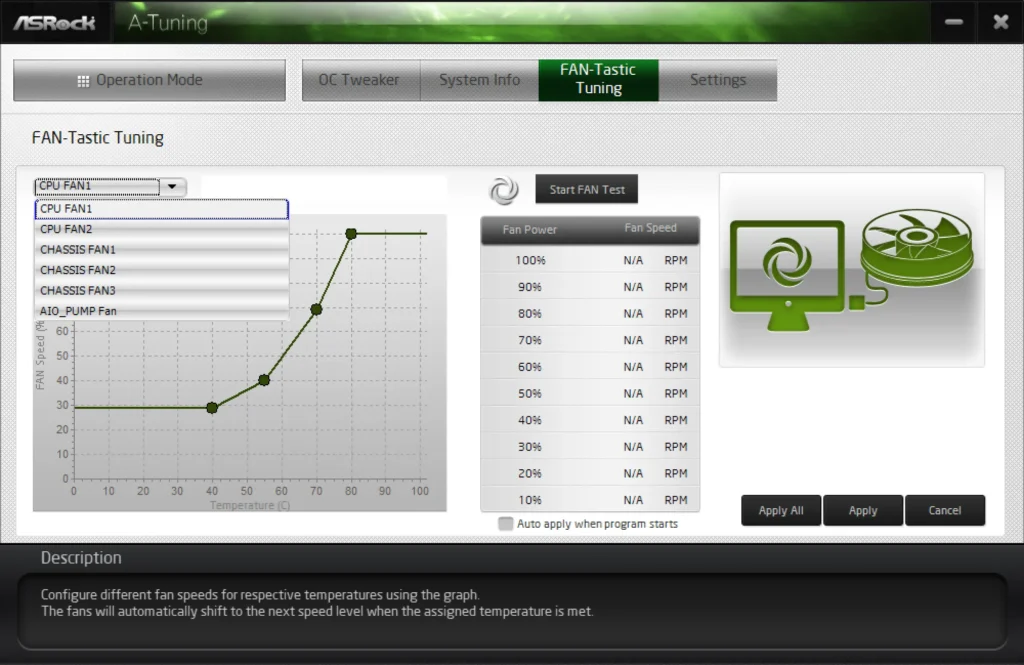
X870 Steel Legend WiFi Firmware
Unlike many of ASRock’s other models, the X870 Steel Legend WiFi defaults to its Advanced Mode GUI to give knowledgeable users quick access to the broadest possible range of overclocking and onboard device control settings. Unlike the Easy Mode single-page GUI, Advanced Mode offers eight tabs to access various control groups.
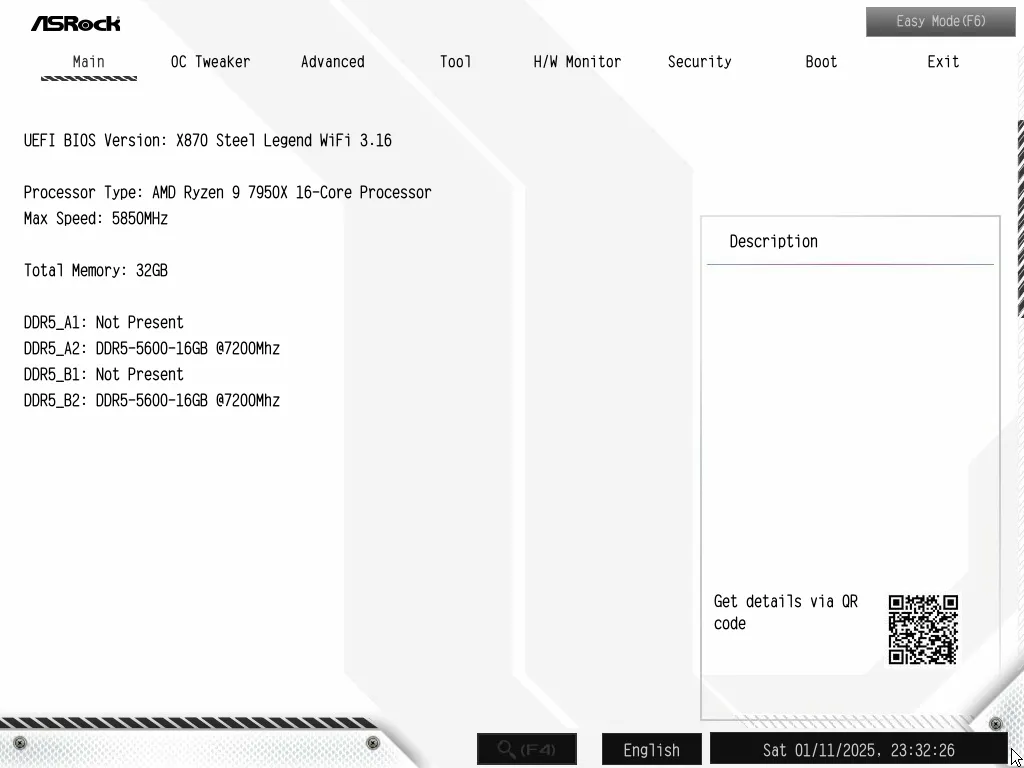
The OC Tweaker page for example gives us all the overclock settings we’d need, including submenus for advanced memory timings and additional voltage controls. These settings can be saved as a user profile in one of ten onboard registers, or exported to a thumb drive for use on another board (supposing it has the same hardware).
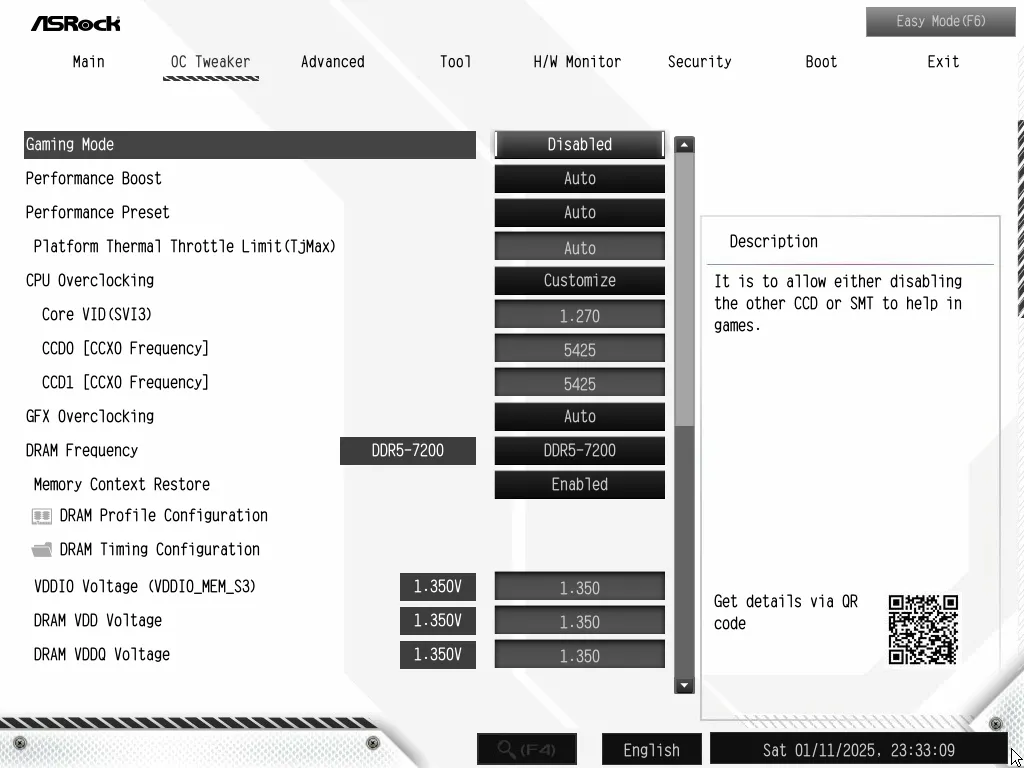
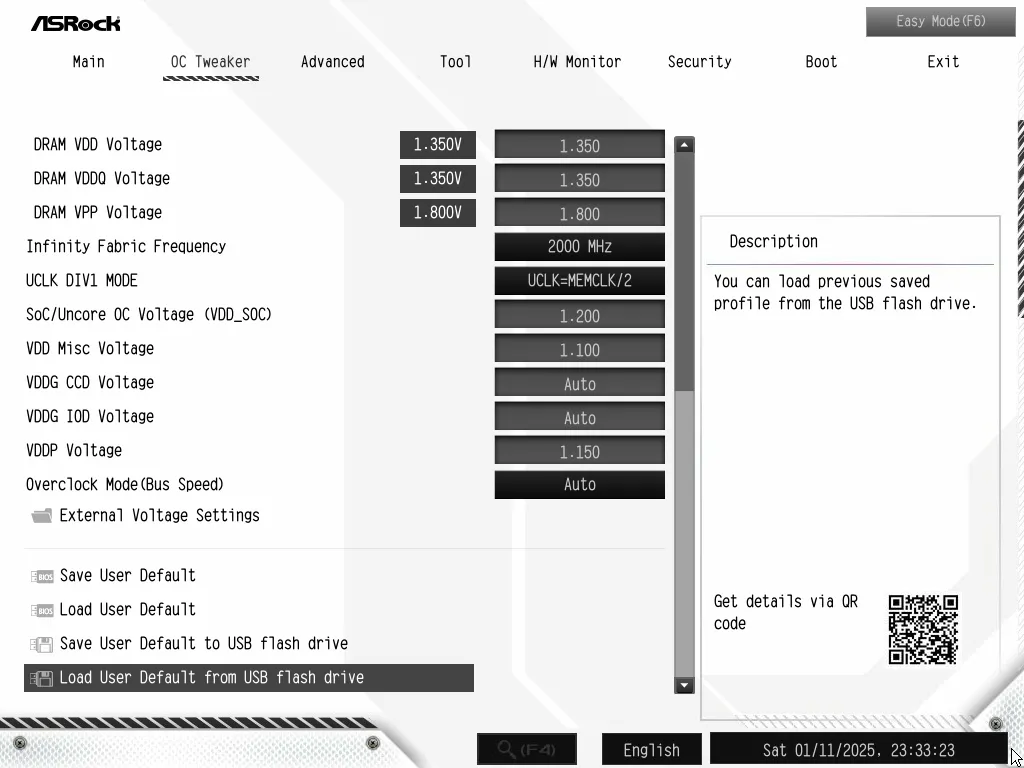
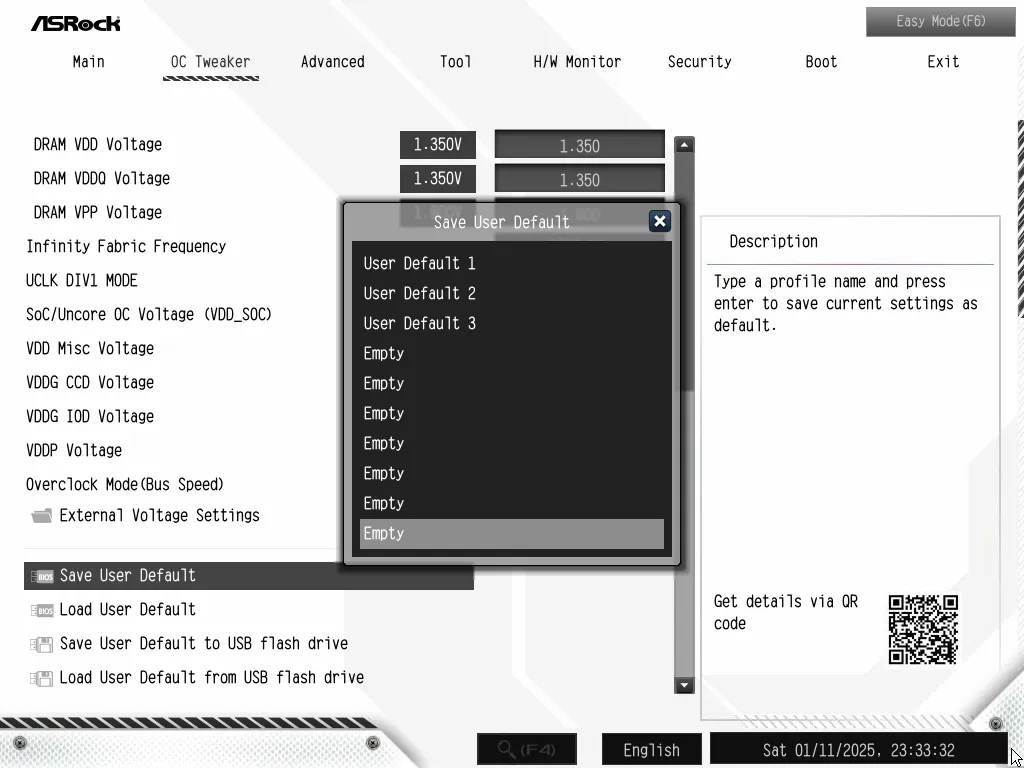
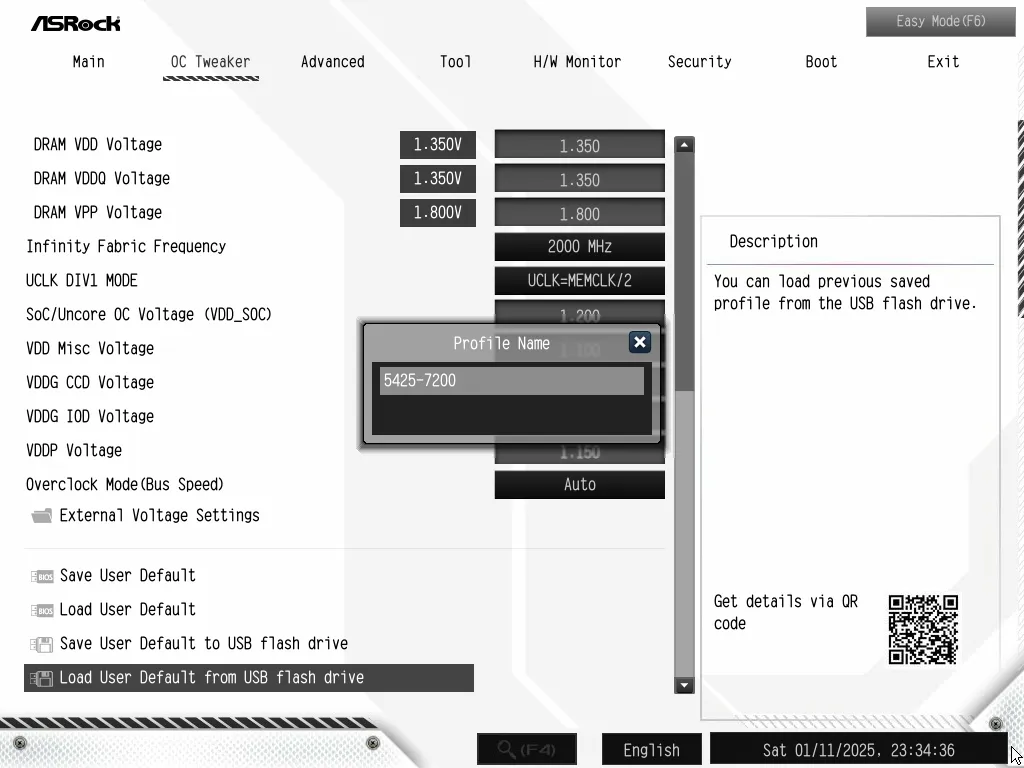
Users can select from the XMP or EXPO programs built into their memory from the DRAM Profile Configuration submenu, or pick their speed voltage levels from the OC Tweaker main menu and their timings from its DRAM Timing Configuration submenu. Alternatively, custom tuners can pick the profile closest to the custom memory configuration they’d like to try, and then modify the frequency and timings to their desired levels. Saved profiles come to the rescue for those who are afraid of losing their previous overclock settings.

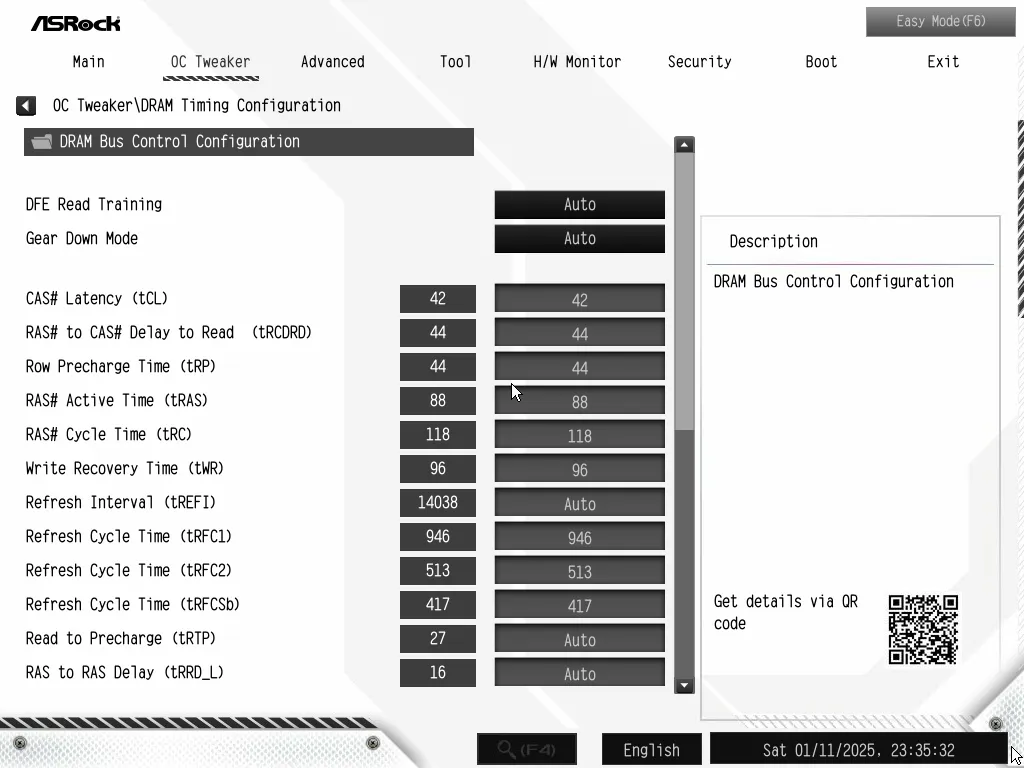
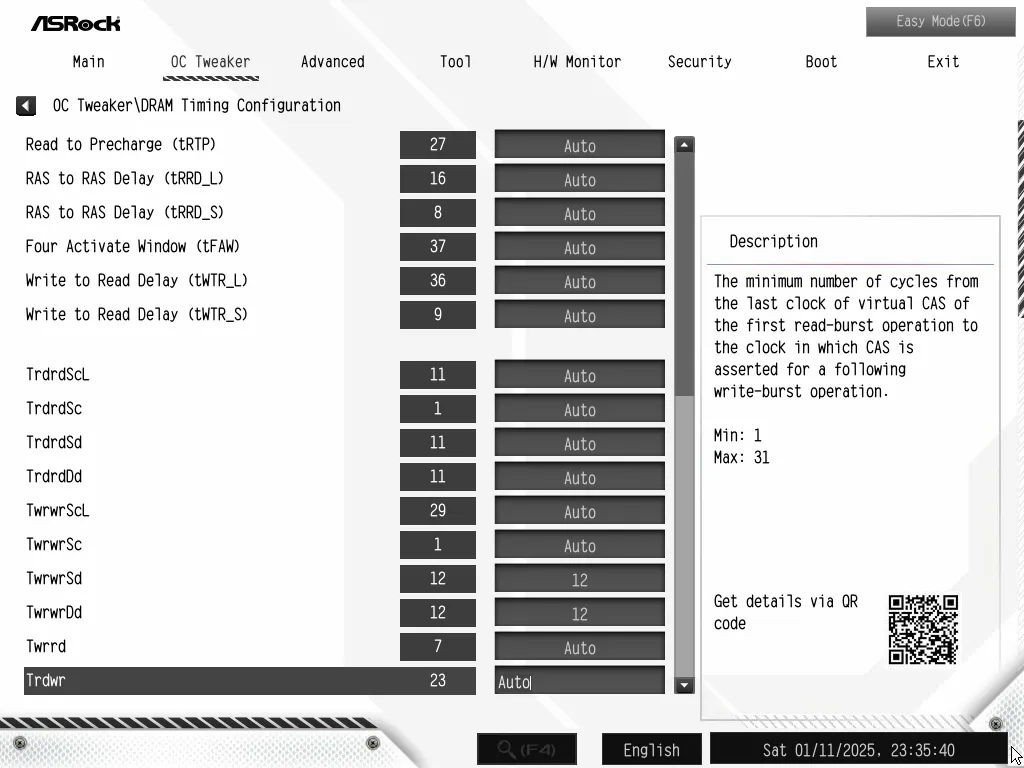
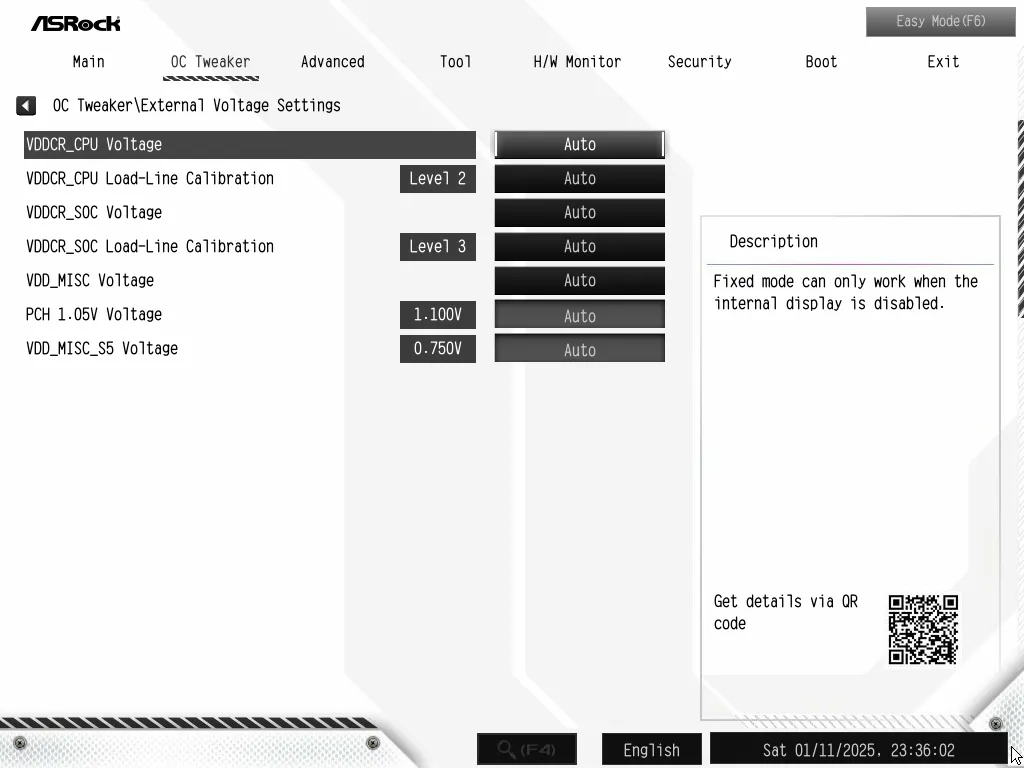
The “Advanced” menu controls basic hardware functions such as disabling onboard devices or selecting a lower PCIe transfer mode to stabilize a less-stable device. This is where you’ll find AMD’s more convoluted overclocking menu, which is both less descriptive and lacking motherboard-specific options compared to the OC Tweaker menu. It’s also where you can change your default UEFI to Easy Mode, if the rest of the Advanced Mode menus are beyond your comprehension.
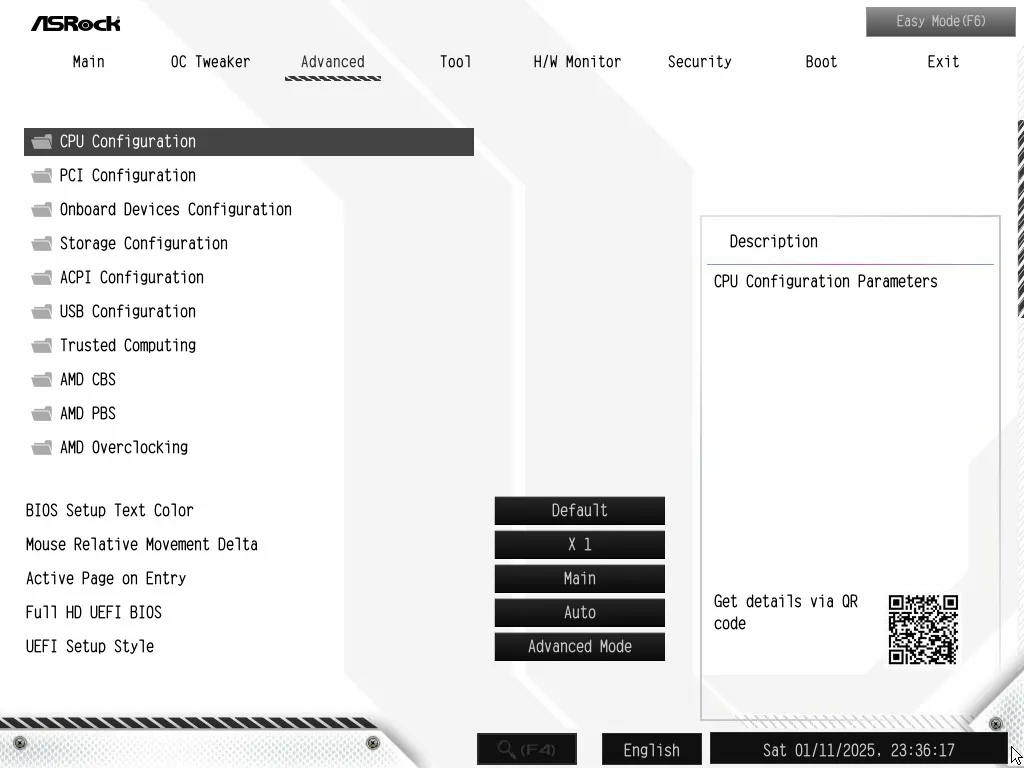
The X870 Steel Legend WiFi “Tool” menu includes submenus for ARGB control and storage device cleaning, an Instant Flash BIOS updating tool that reads images from a thumb drive, and a menu option to enable ASRock’s Auto Drive Installer when the board first goes online. The ARGB submenu provides onboard lighting and headers with similar modes to ASRock’s Polychrome software, but isn’t able to address software-connected devices such as graphics card and RGB memory lighting. Auto Drive installer is enabled to run-once by default, switching to ‘disabled’ as soon as the software has run.
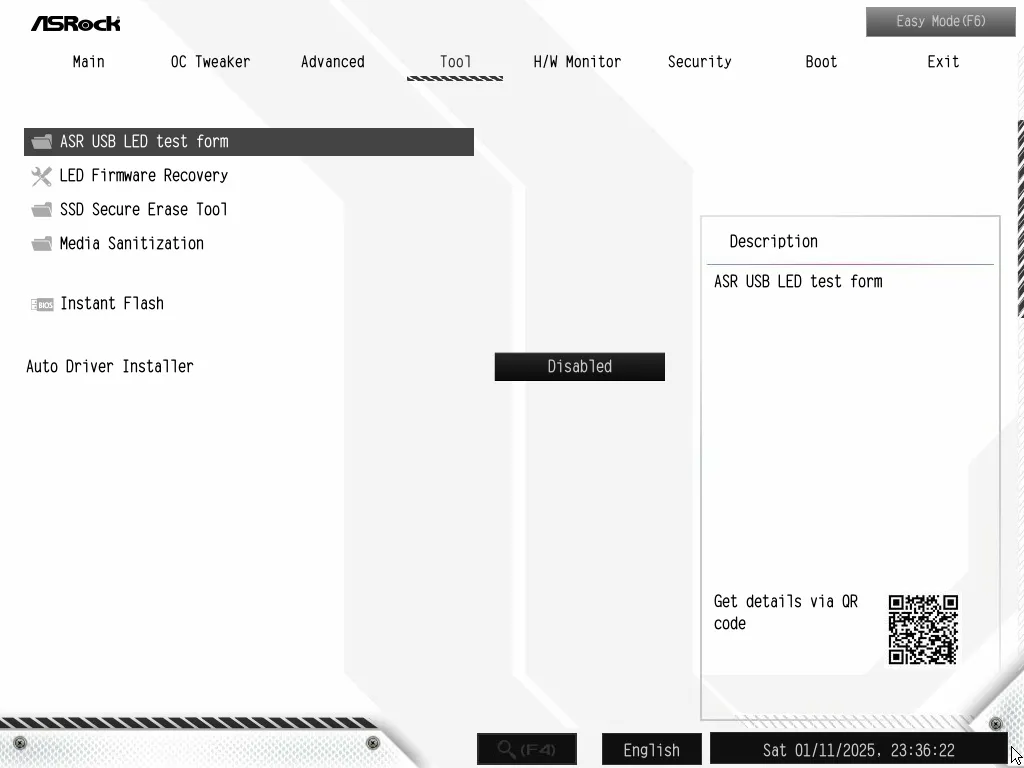
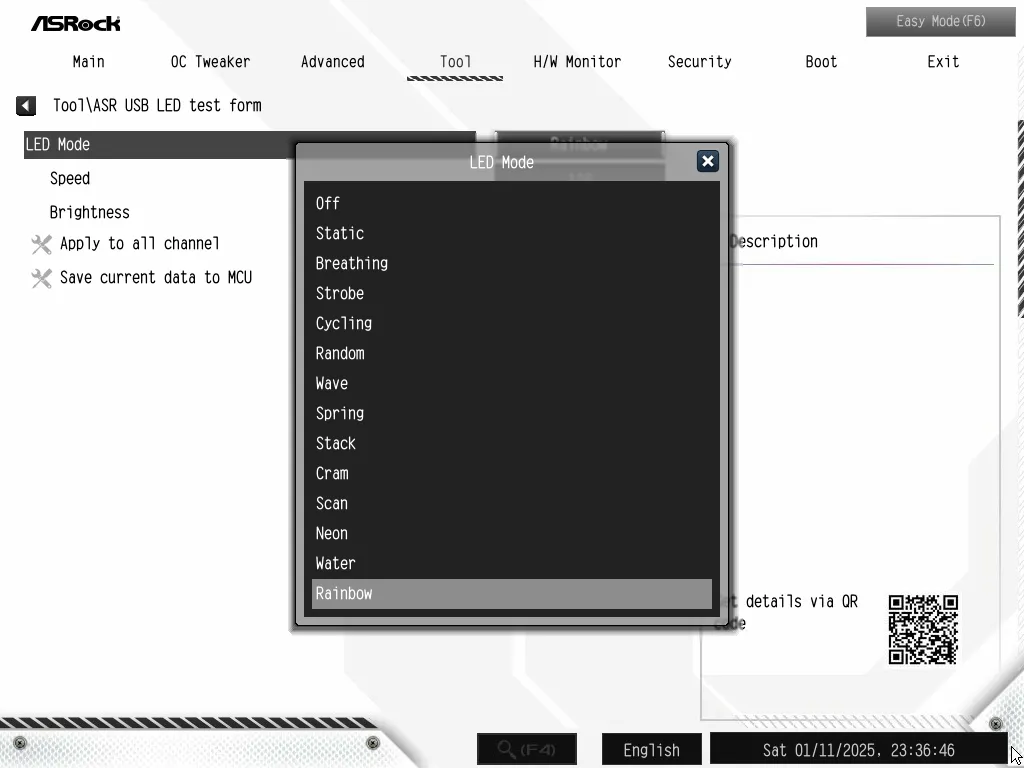
ASRock H/W Monitor shows several important temperature, fan and voltage readings, but also serves as the launch point for fan control. While users are welcomed to program their fans using percentages from the basic menu, the Fan-tastic submenu offers a graph to do the same thing visually. Users who would rather have the board adjust its programmed Silent/Standard/Performance/Full Speed modes to better match the capabilities of their specific fans are just as welcomed to use ASRock’s FanTuning algorithm to test the upper and lower limits of each detected fan.
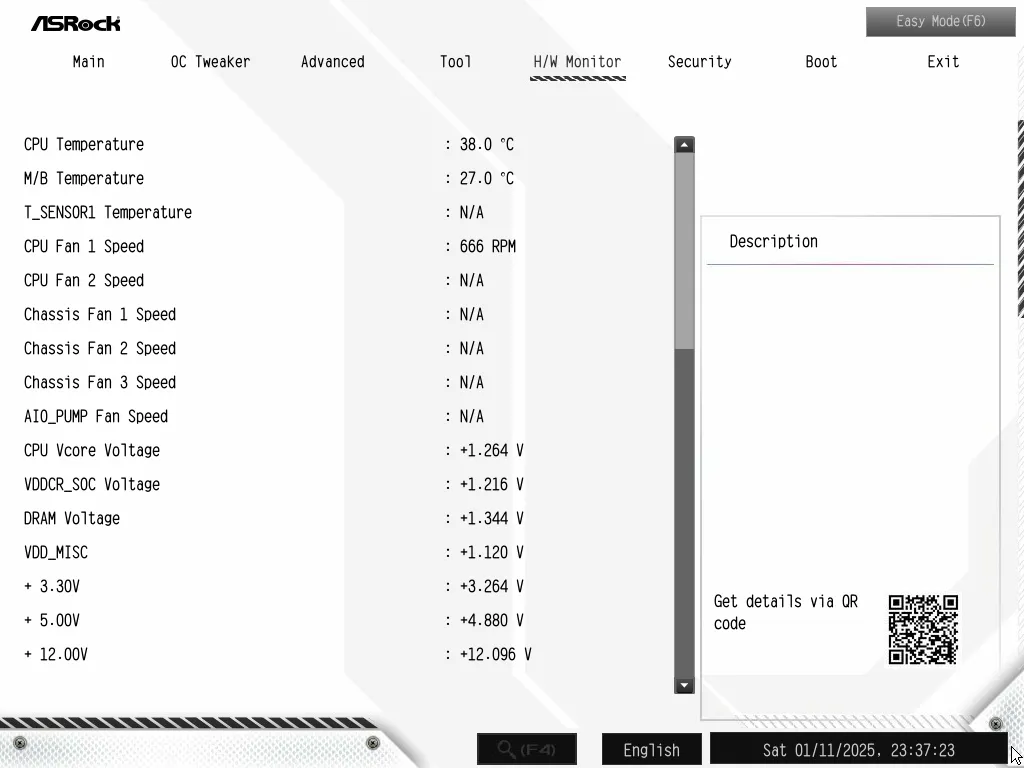
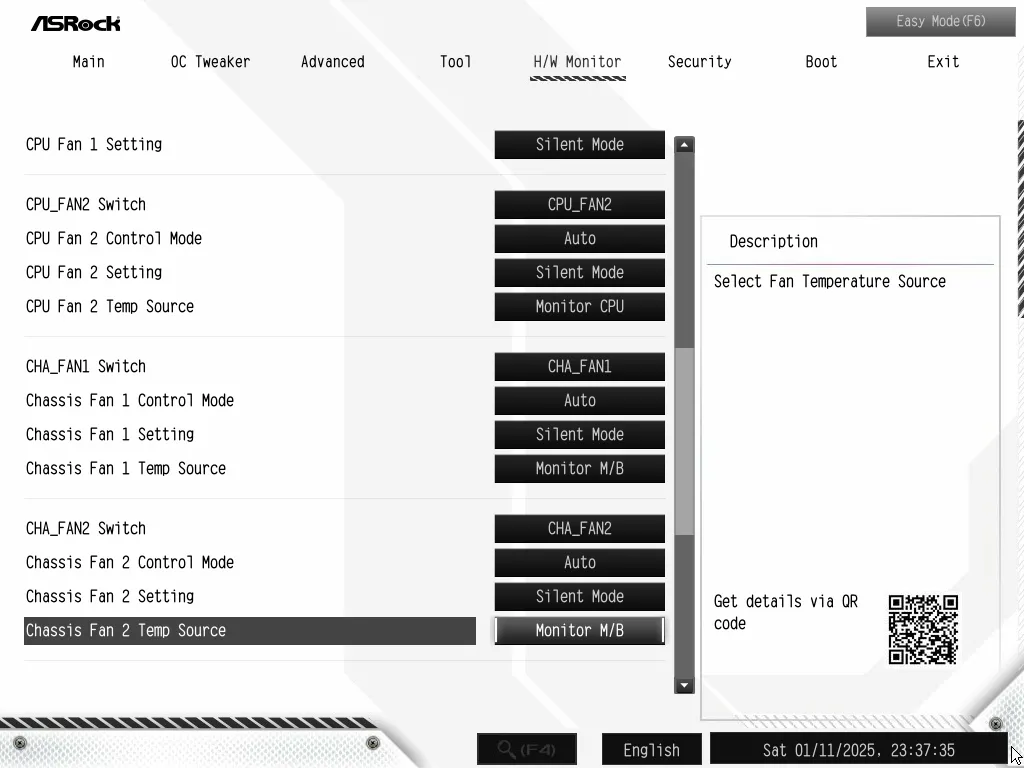
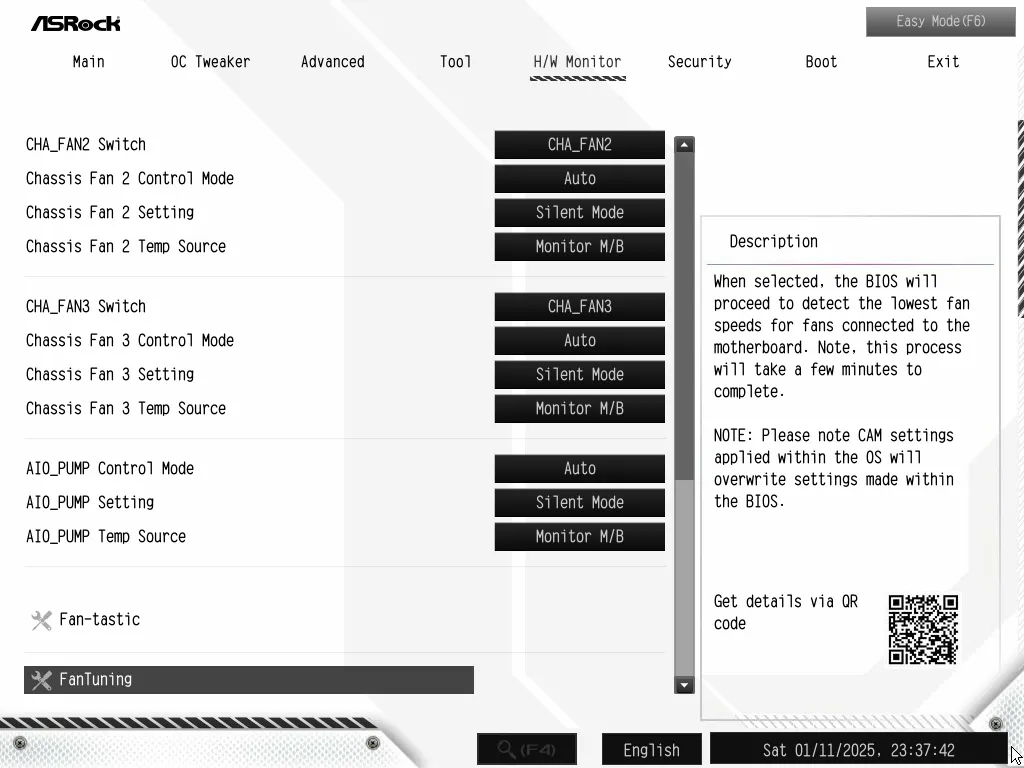
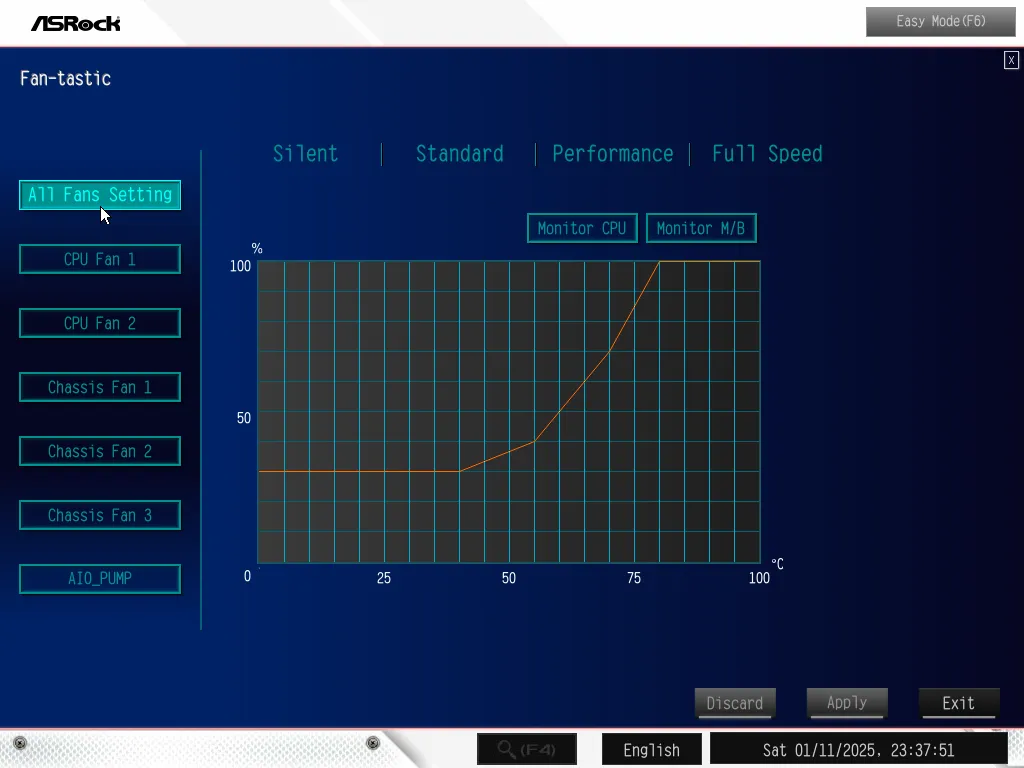
Switching to ‘Easy Mode’ at the press of the keyboard’s F6 key gets rid of most complications, giving simple users the basic ability to enable EXPO Profile 1 (if their memory is programed for it), change boot order, and set a custom CPU thermal limit between 60 and 95 degrees (Celsius).
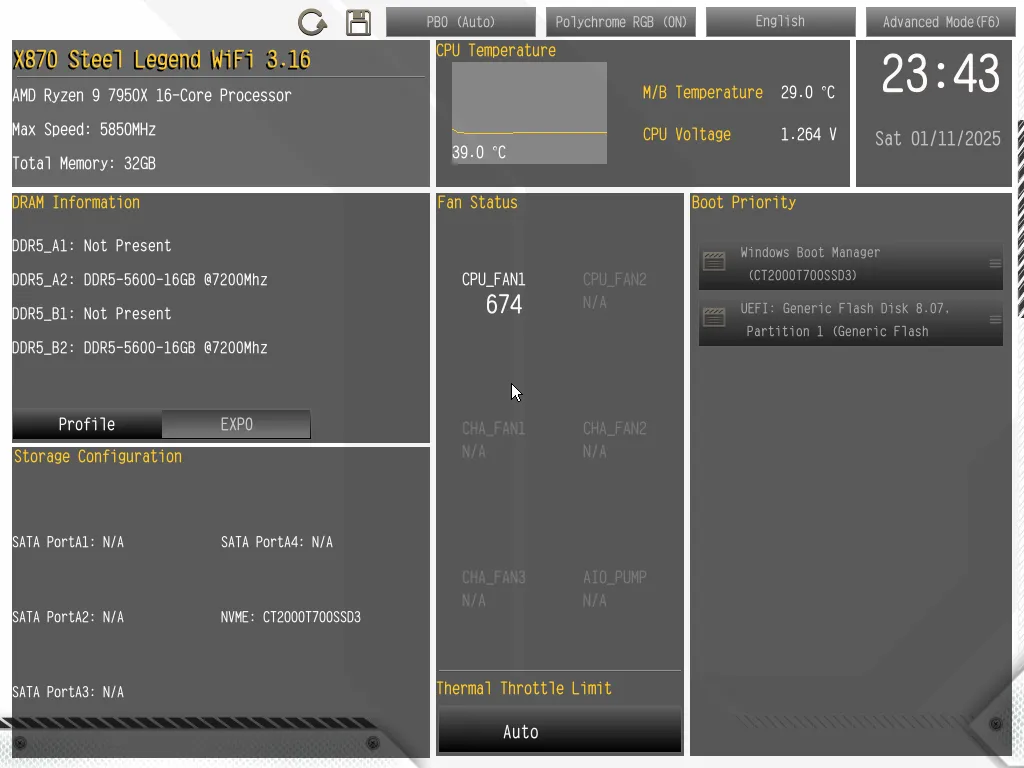
X870 Steel Legend WiFi Test Configuration
| Test Hardware | |
| CPU | AMD Ryzen 9 7950X: 16C/32T 4.5-5.7 GHz, 64MB L3 Cache, Socket AM5 |
| CPU Cooler | Alphacool Core 1 Aurora CPU, Eisbecher D5 150mm, NexXxoS UT60 X-Flow 240mm |
| DRAM | Crucial Pro OC Gaming Edition DDR5-6400 32GB Kit |
| Graphics Card | ASRock RX 7700 XT Phantom Gaming 12GB OC PCIe 4.0 x16 |
| Power | be quiet! Dark Power Pro 10 850W: ATX12V v2.3, EPS12V, 80 PLUS Platinum |
| Hard Drive | Crucial T700 Gen5 NVMe 2TB SSD |
| Graphics Driver | AMD Adrenalin Edition 24.8.3 |
X870 Steel Legend WiFi Benchmark Results
We’ve heard that continuous firmware improvements should gradually improve the AM5 platform’s performance, yet the mid-priced X870 Steel Legend WiFi doesn’t appear to overcome its higher-priced predecessors that were tested a few months ago. On the plus side, its lower-cost design doesn’t appear to hinder performance, either.
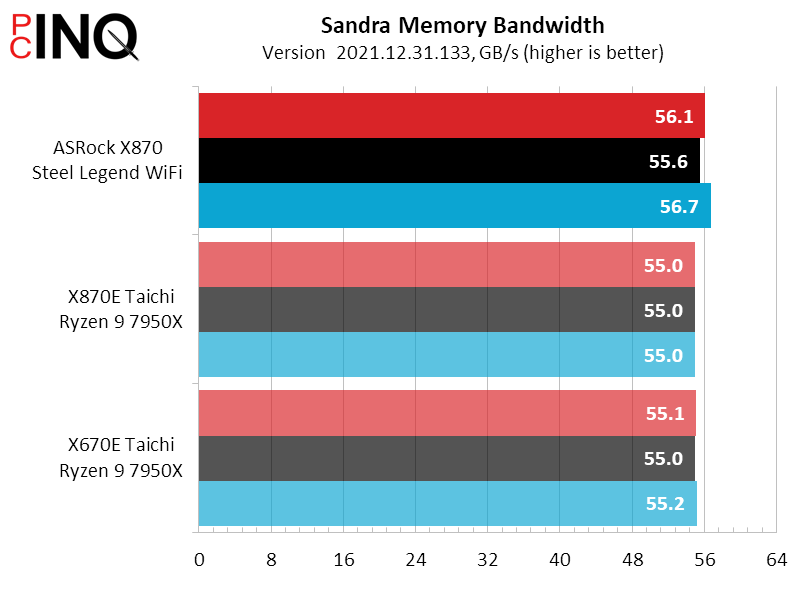
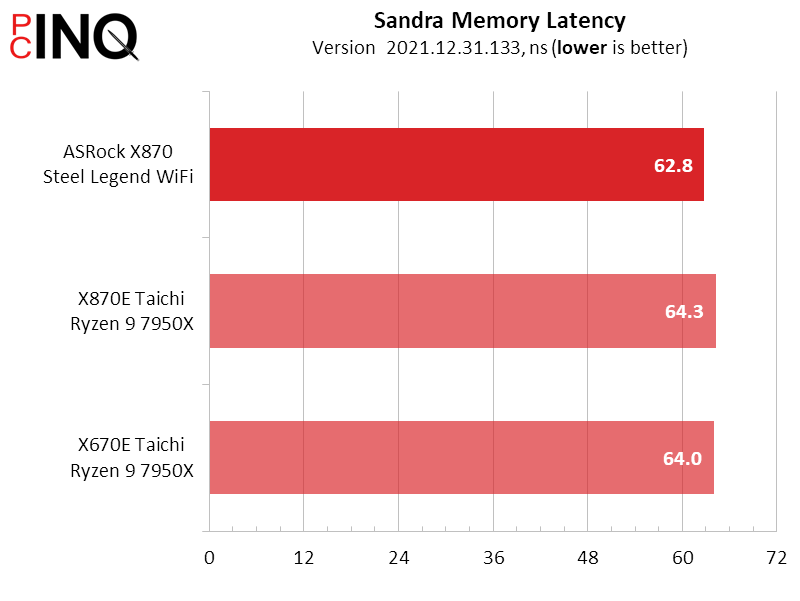
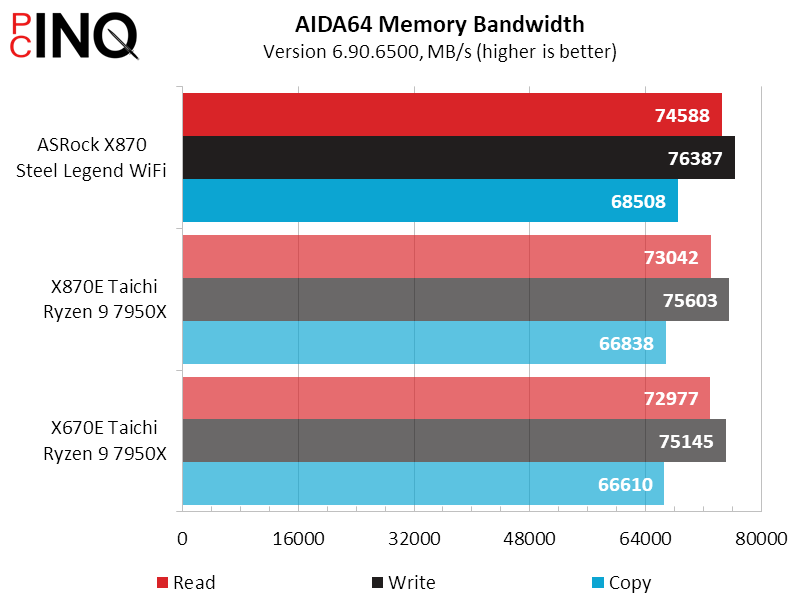
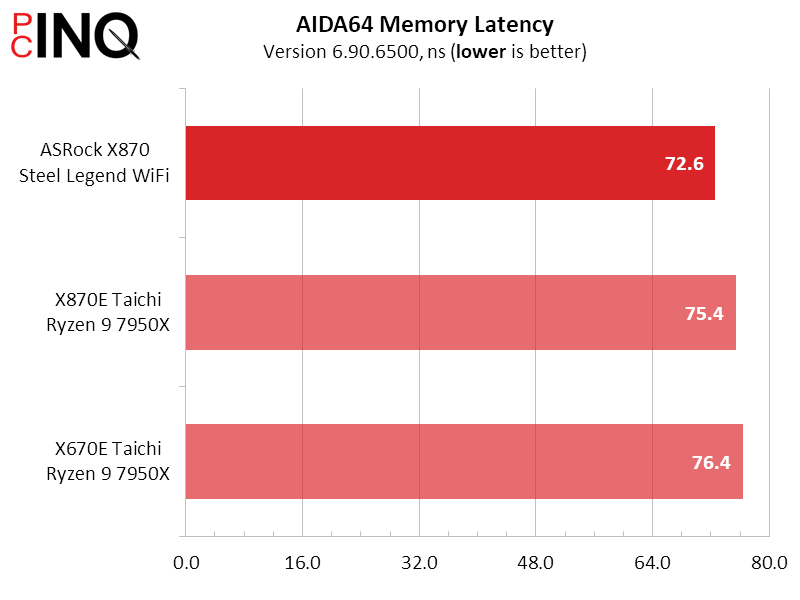
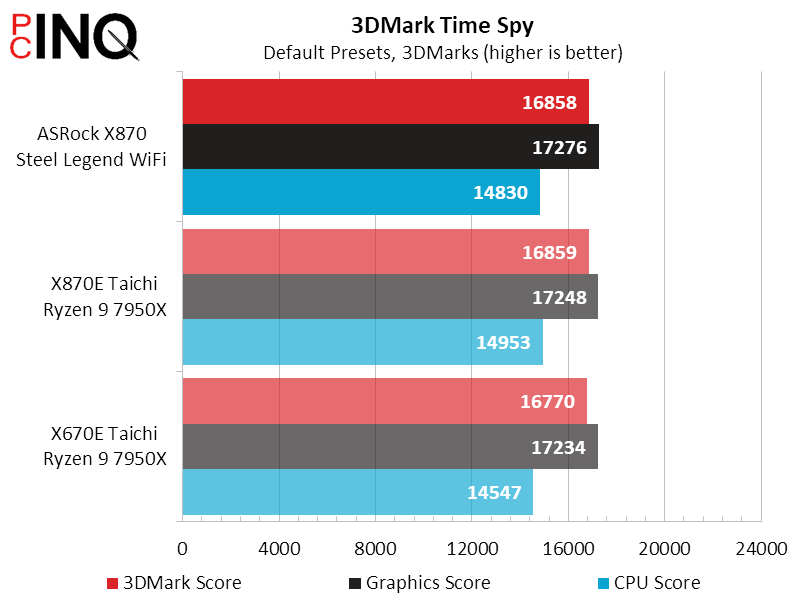
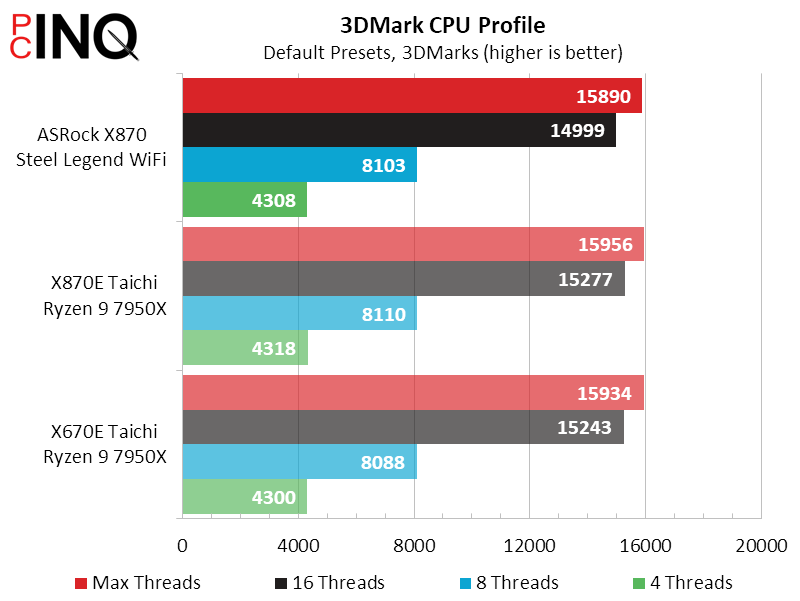
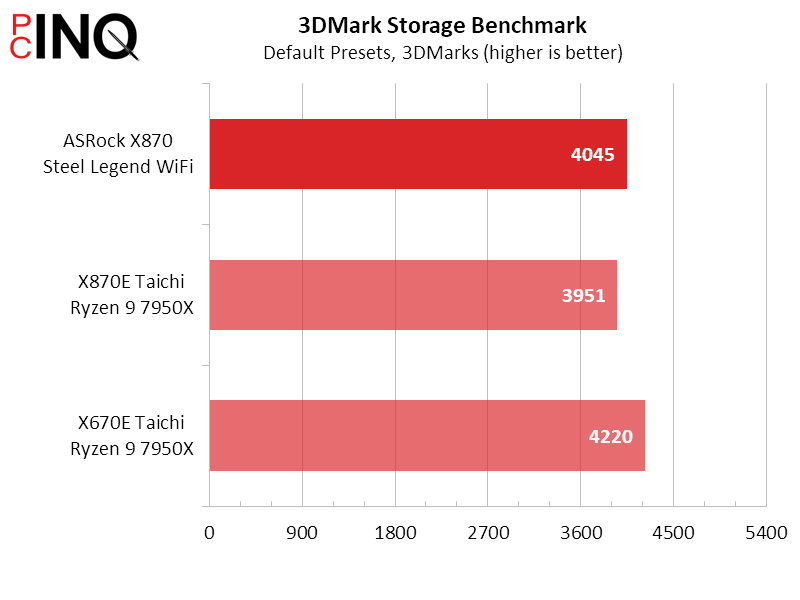
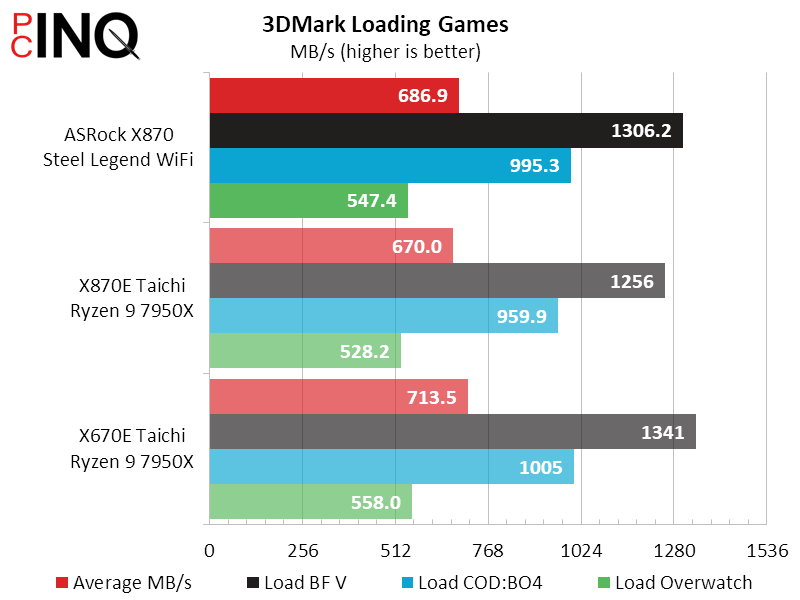
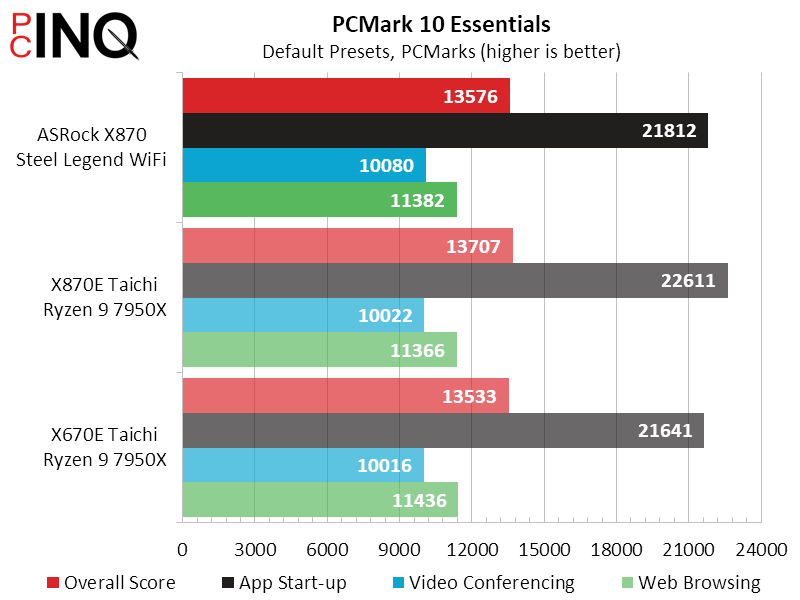
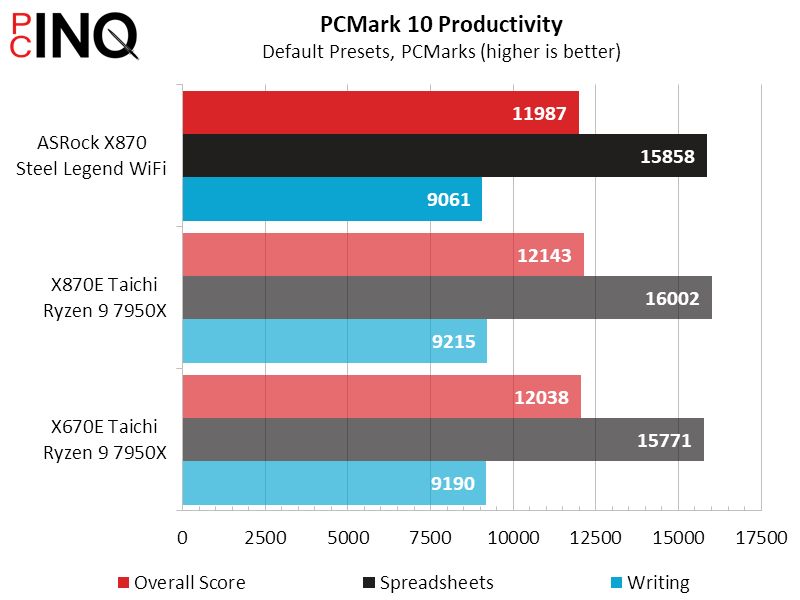
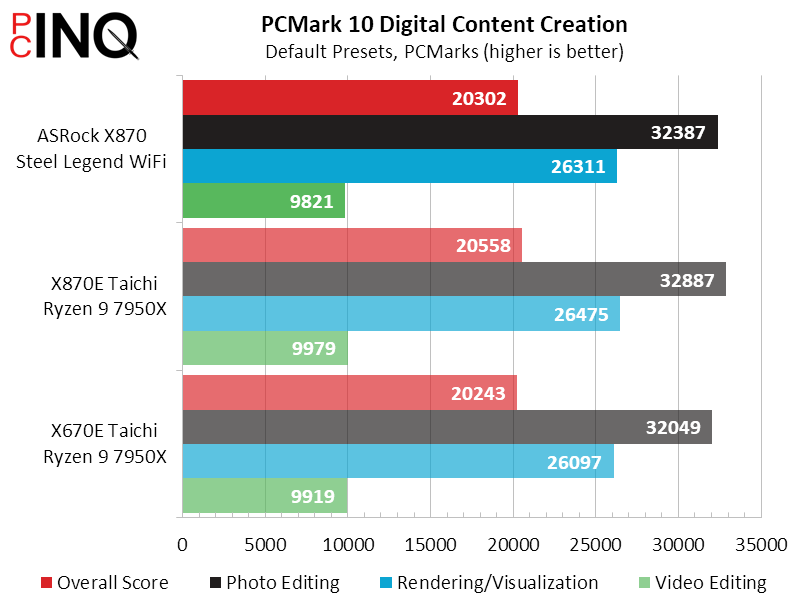
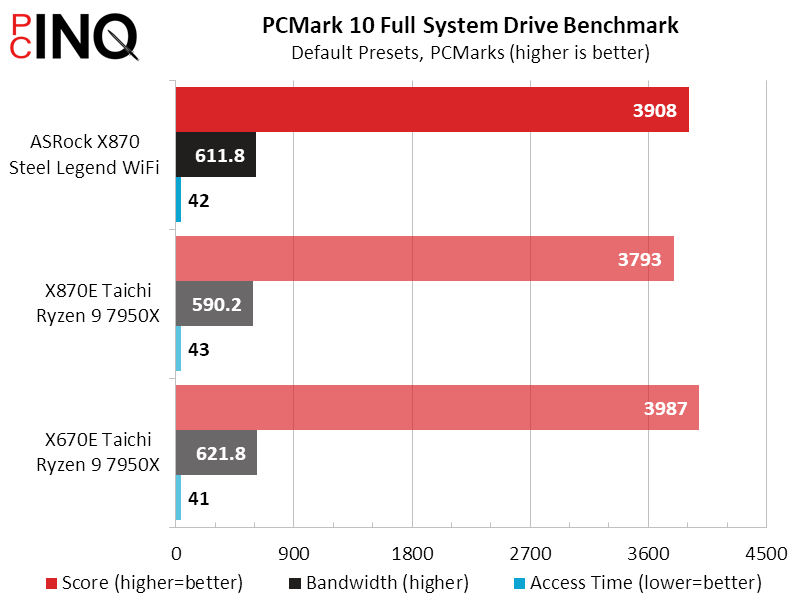
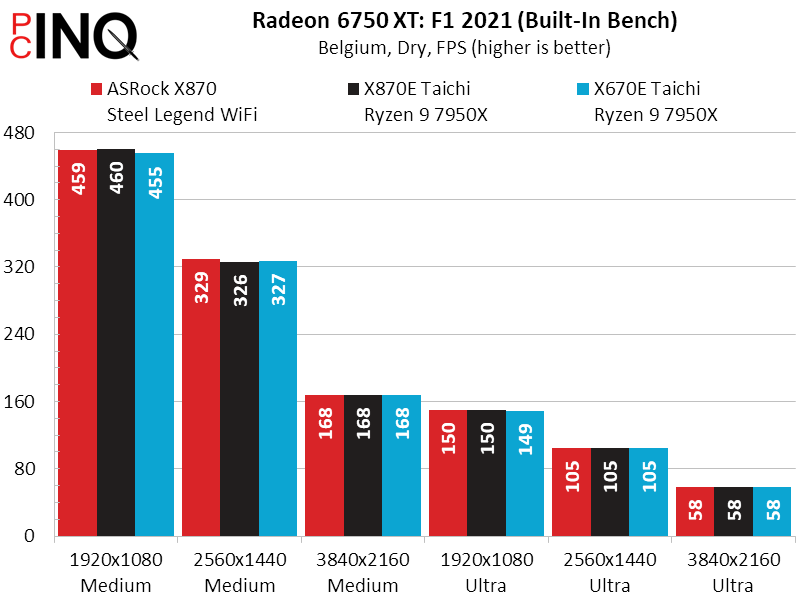
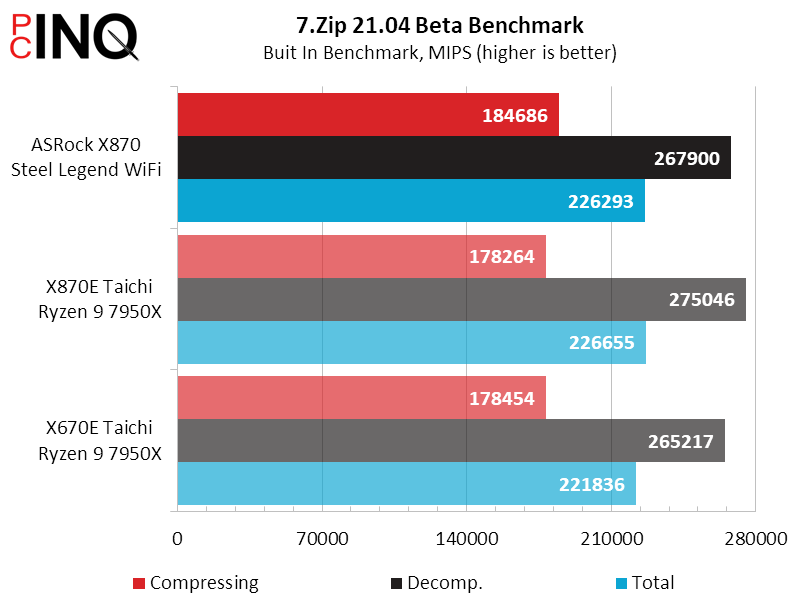
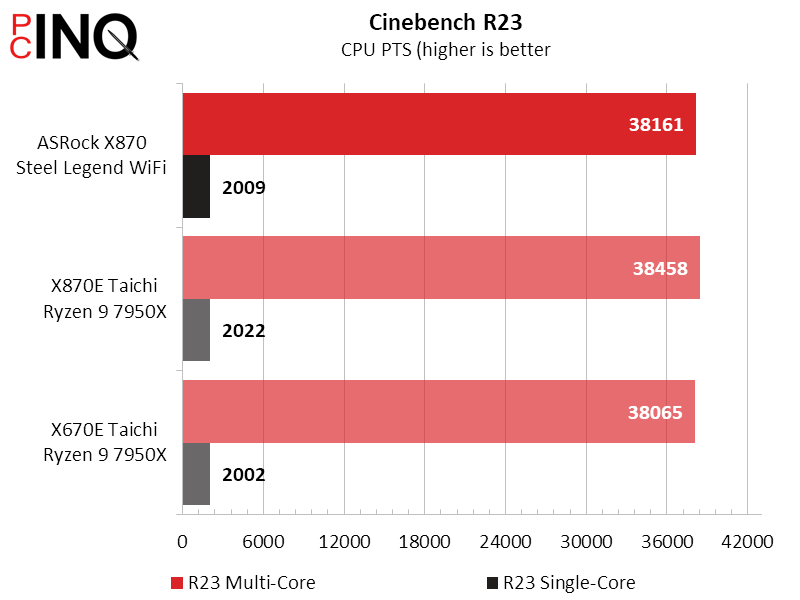
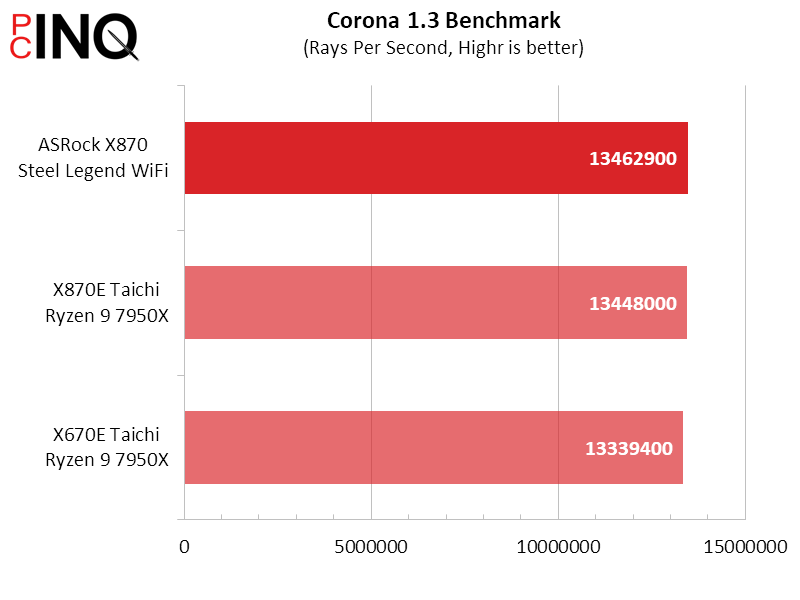
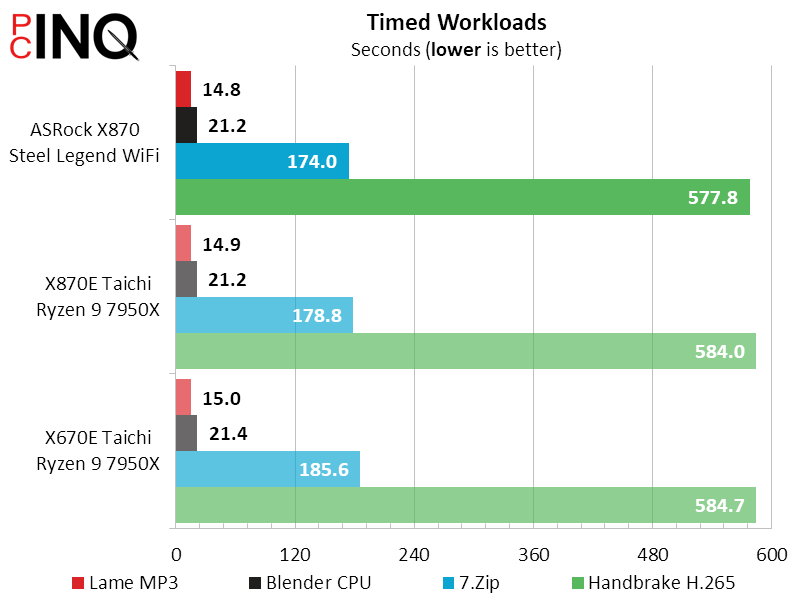
We were hoping that a board with fewer integrated features would draw noticeably less power than its high-end sibling, but alas the difference is less than 1%.
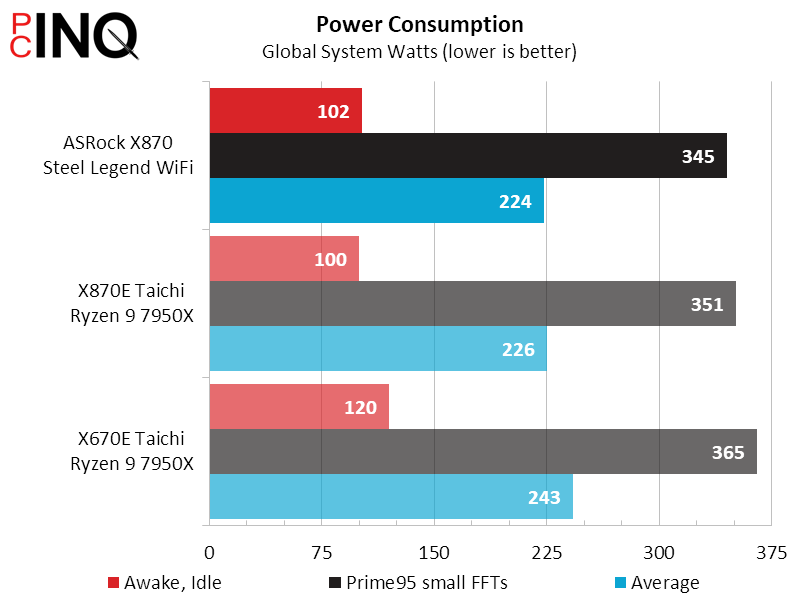

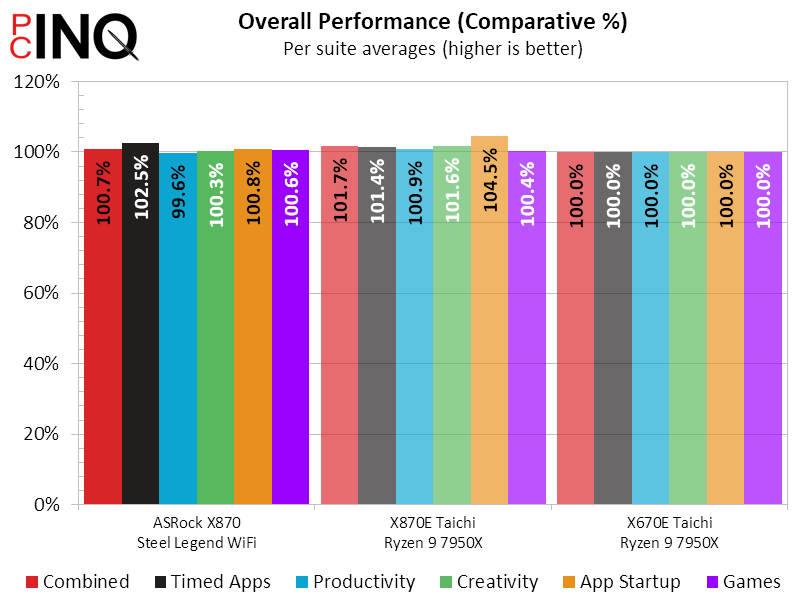

One wird thing is that the X870 Steel Legend WiFi reaches the same overclocking height in CineBench R23 as the previous X670E Steel Legend. These boards appear to have only the series name and an overclock in common.
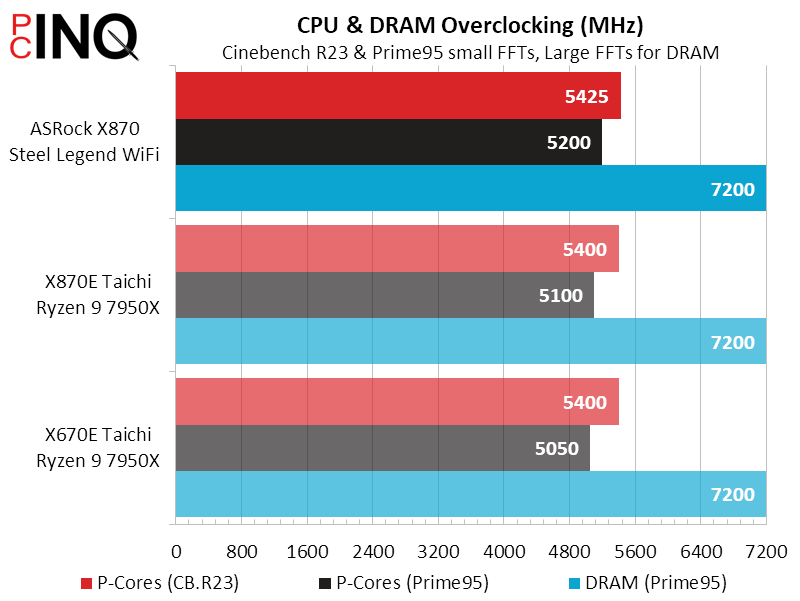
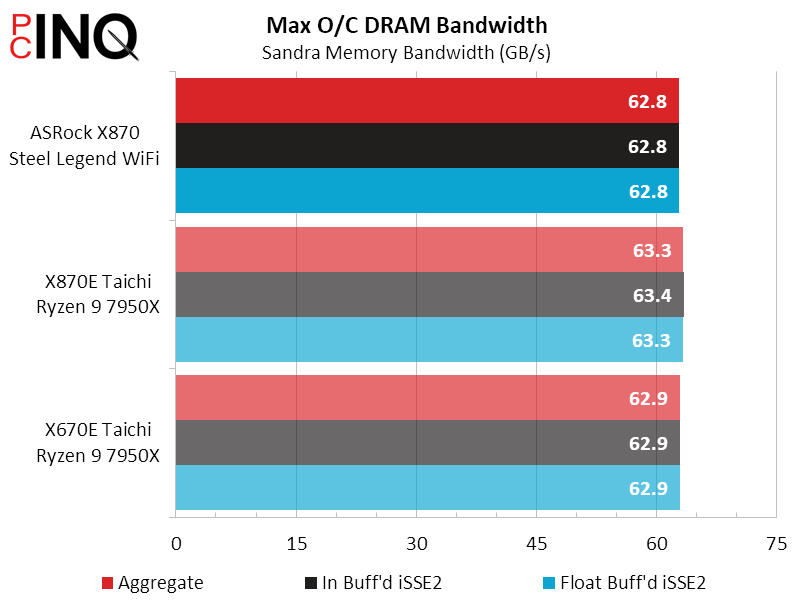
And now for the fun part: $270 ($240 at current discounts) isn’t exactly cheap, but it’s a far lower price than either of the dual-component-chipset boards we compared.
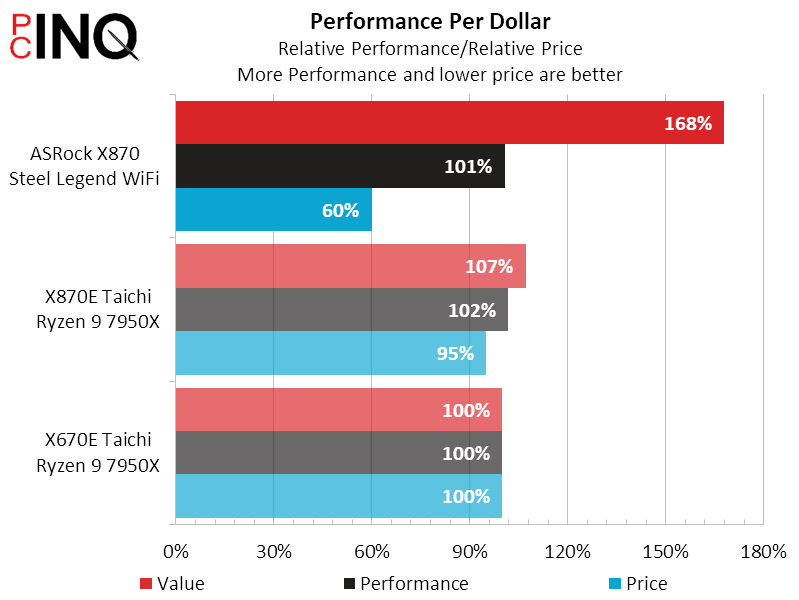
| ASRock X870 Steel Legend WiFi | |
| Pros | Cons |
| Lower price than X870E models Top-tier DRAM and CPU overclocking Includes both 2.5GbE and WiFi 7 | Still somewhat pricey at $240-$270 USD PCIe-2 and M.2-3 share lanes, excluding each other |
| The Verdict | |
| With all the performance and overclocking of its pricier siblings, the X870 Steel Legend WiFi’s simplified chipset offers a ‘right-sized’ feature set for most buyer’s needs. | |
Get it at Newegg

(click for availability)